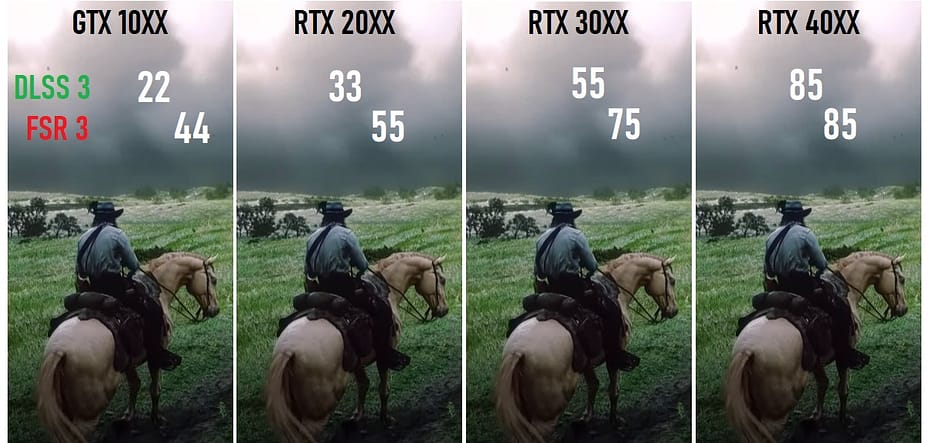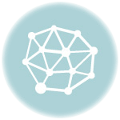In the realm of handheld gaming PCs powered by AMD Ryzen APUs, the quest for optimal performance is ever-present. Whether you’re delving into the immersive worlds of Cyberpunk 2077 or swinging through the streets of Spider-Man Remastered, achieving smooth gameplay at higher frame rates can significantly enhance the gaming experience. In this guide, we’ll delve into a method that promises to double your frame rates on AMD Ryzen-powered handheld gaming PCs, leveraging AMD’s Fluid Motion Frames technology.
Key Takeaways:
- Unlocking Performance: By implementing AMD’s Fluid Motion Frames, gamers can potentially double their frame rates on AMD Ryzen-powered handheld gaming PCs, leading to smoother gameplay experiences.
- Considerations for Latency: While Fluid Motion Frames offer performance improvements, they may introduce some input latency, making them more suitable for single-player experiences rather than competitive online gaming.
- Optimization and Compatibility: This method requires the latest AMD drivers and Adrenalin software, as well as specific settings adjustments. Additionally, it’s crucial to ensure compatibility with the chosen handheld device.
Now, let’s dive into the step-by-step process of doubling your frame rates on AMD-powered handheld gaming PCs.
Step-by-Step Guide:
1. Ensure Compatibility and Requirements
Before proceeding, confirm that your handheld gaming PC is powered by an AMD Ryzen APU with RDNA2 or RDNA3 graphics. Additionally, ensure that your device meets the following requirements:
- Latest AMD Drivers: Make sure to have the latest AMD drivers installed on your device.
- AMD Adrenalin Software: Download and install the latest version of AMD Adrenalin software, which includes support for Fluid Motion Frames.
2. Update to Official AMD Drivers (Rog Ally Specific)
If you’re using a device like the Rog Ally, follow these steps to update to the official AMD drivers:
- Visit the AMD driver website and download the appropriate driver for your device.
- Extract the downloaded software package and navigate to Device Manager > Display Adapters > Radeon Graphics.
- Right-click and select “Update Driver,” then browse to the extracted software folder to install the new driver.
3. Install AMD Adrenalin Software
After updating to the official AMD drivers, install the AMD Adrenalin software by following these steps:
- Uninstall any previous versions of AMD software from your device.
- Extract the downloaded AMD Adrenalin software package and run the setup as administrator.
- Follow the on-screen instructions to complete the installation and reboot your device if prompted.
4. Enable Fluid Motion Frames
Once the AMD Adrenalin software is installed, enable Fluid Motion Frames and configure your settings:
- Open the AMD Adrenalin software and navigate to the Graphics settings.
- Locate the option for AMD Fluid Motion Frames and enable it. Ensure that vsync is turned off and the game is running in fullscreen mode for optimal performance.
- Customize additional settings as desired, such as performance metrics overlay and game-specific configurations.
5. Test and Adjust Settings
After enabling Fluid Motion Frames, launch your favorite games and monitor the performance:
- Use the performance metrics overlay to track frame rates, frame generation lag, and other relevant metrics.
- Experiment with different game settings and configurations to find the optimal balance between performance and visual fidelity.
- Keep in mind that Fluid Motion Frames may introduce some input latency, particularly in fast-paced multiplayer games.
6. Fine-Tuning and Optimization
Continuously monitor and adjust your settings to optimize performance and gameplay experience:
- Stay updated with the latest AMD drivers and Adrenalin software updates to benefit from performance improvements and bug fixes.
- Share feedback and experiences with the gaming community to contribute to ongoing optimizations and enhancements.
Pros and Cons of Using Fluid Motion Frames:
Here’s a breakdown of the pros and cons of using AMD’s Fluid Motion Frames technology on AMD-powered handheld gaming PCs:
| Pros | Cons |
|---|---|
| Potential for doubling frame rates | Introduces input latency |
| Enhanced gaming experience | Not suitable for competitive online gaming |
| Compatible with AMD Ryzen APUs | Requires specific settings and adjustments |
| Optimization potential for future updates | Limited compatibility with certain games |
Final Thoughts:
The implementation of AMD’s Fluid Motion Frames technology presents a promising opportunity to enhance gaming performance on AMD-powered handheld gaming PCs. While it may not be suitable for competitive online gaming due to input latency, it offers significant performance improvements for single-player experiences. By following the steps outlined in this guide and experimenting with settings, gamers can unlock the full potential of their handheld devices and enjoy smoother gameplay across a variety of titles.
As technology continues to evolve, we can anticipate further optimizations and enhancements that will further elevate the gaming experience on handheld devices. In the meantime, embrace the power of Fluid Motion Frames and embark on your gaming adventures with newfound performance and excitement.
With the implementation of AMD’s Fluid Motion Frames technology, gamers can potentially double their frame rates on AMD-powered handheld gaming PCs, leading to smoother gameplay experiences. This comprehensive guide provides step-by-step instructions, pros and cons, and final thoughts to help users optimize their gaming experiences.