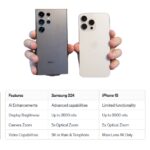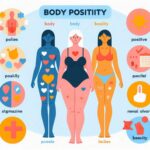Discover the Core Differences Between Windows and macOS
Uncover the essential features of both Windows and macOS to understand what each operating system offers, whether you’re a longtime user or considering a switch.
Key Takeaway:
- Explore a detailed comparison of 41 fundamental features between Windows and macOS, highlighting unique functionalities and usability differences.
File Management: Finder vs File Explorer
Finder on macOS
On macOS, file management revolves around Finder, which offers a clean, intuitive interface by default. It includes a Favorites sidebar, Toolbar with sorting options, and a powerful search feature.
File Explorer on Windows
Contrarily, File Explorer on Windows is robust with features like multiple tabs, path bar, and real-time transfer speeds during file operations. It provides a more comprehensive out-of-the-box experience compared to Finder.
Unique Features
- Finder’s Quick Actions: Allows merging documents into PDFs, image compression, and more without additional apps.
- Quick Look: Instantly previews documents with options to edit text, trim videos, or view 3D files, enhancing productivity.
Search Functionality: Spotlight vs Windows Search
Spotlight on macOS
Spotlight integrates deeply with macOS and its apps, offering functionalities like image search within your Photo library, tracking flights, and contacting people directly.
Windows Search
Windows Search provides web-based results, making it slower and dependent on internet connectivity for certain tasks. It excels in finding documents and launching apps swiftly.
Comparison
- Speed and Integration: Spotlight often performs faster and works offline due to its system integration.
- Unique Features: macOS Spotlight’s ability to integrate deeply with system functions and apps gives it an edge over Windows Search.
Window Management and Multitasking
Window Management: macOS vs Windows
- macOS: Allows apps without windows open to remain active, with options to open new windows directly from the menu bar or via shortcuts.
- Windows: Offers traditional maximize and snap features, alongside Task View for managing multiple windows efficiently.
Gestures and Shortcuts
- macOS: Uses Mission Control for multitasking, which provides various ways to manage windows, including Stage Manager for focused multitasking.
- Windows: Supports Aero Snap for snapping windows and Alt-Tab for quick app switching between specific windows.
App Support and Customization
App Availability and Customization
- macOS: Known for optimized performance in creative applications like photo editing due to color-accurate displays and integrated apps like Numbers, Pages, and Keynote.
- Windows: Boasts broader app support, including extensive compatibility with third-party software and customizable system themes.
Installing and Uninstalling Apps
- macOS: Installs apps via disk images, copied to the Applications folder, and uninstalls them by dragging them to the Trash or using specific uninstallers.
- Windows: Uses .exe files for installation and straightforward uninstallation via Settings, ensuring simplicity.
Additional Features: Productivity and Accessibility
Productivity Tools
- macOS: Features like Time Machine for seamless backups and Siri integration for voice commands enhance productivity and accessibility.
- Windows: Offers OneDrive backup integration and accessibility features like Voice Access for enhanced usability.
Customization Options
- macOS: Provides dark mode, accent color customization, and desktop widgets for personalization.
- Windows: Allows customization of the Start Menu, Task Bar, and system-wide themes for a tailored user experience.
Conclusion
Understanding the differences between Windows and macOS helps you choose the right operating system based on your preferences and needs. Each platform excels in distinct areas, from file management to app support and customization, offering unique functionalities that cater to diverse user requirements.
For more detailed comparisons and guides, explore the official Windows and macOS documentation and support pages.