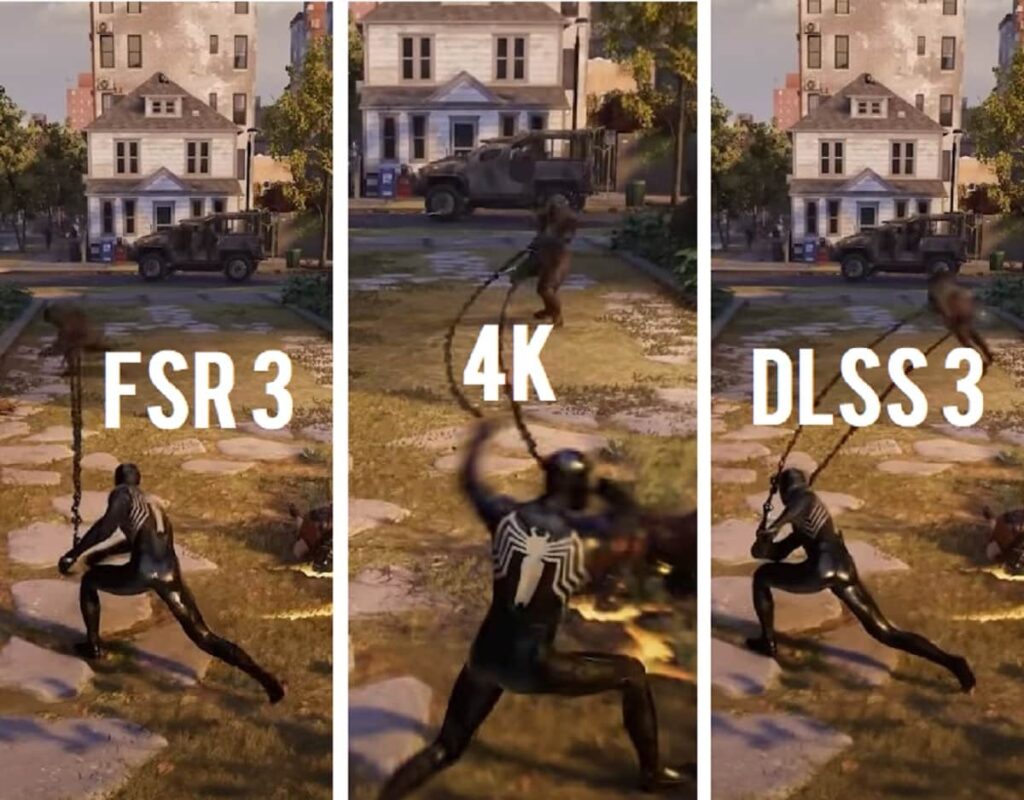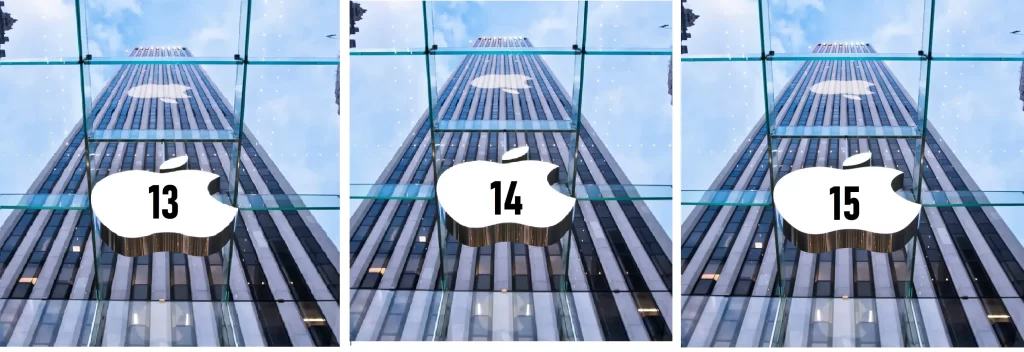Windows 11 introduces a fresh interface and new features, but running it on budget or low-end laptops can be tricky. If you’re working with limited resources or considering a new purchase, understanding how to make Windows 11 work on lower-end hardware is crucial. This guide will walk you through the minimum system requirements, optimization tips, and the best budget laptops to run Windows 11 smoothly.
Minimum System Requirements for Windows 11
To install and run Windows 11, your laptop must meet these minimum requirements:
- Processor: 1 GHz or faster with at least 2 cores on a compatible 64-bit processor.
- RAM: 4 GB or more.
- Storage: 64 GB or larger storage device.
- Graphics Card: DirectX 12 compatible graphics with a WDDM 2.0 driver.
- Display: HD display that is greater than 9” diagonally, with 8 bits per color channel.
- Firmware: UEFI, Secure Boot capable.
- TPM: Trusted Platform Module (TPM) version 2.0.
While these are the minimum specs, they may not provide the best user experience.
How to Run Windows 11 on Low-End Laptops
Running Windows 11 on a low-end laptop is feasible with some tweaks. Here’s how to optimize your experience:
1. Optimize System Performance
- Disable Unnecessary Startup Programs: Prevent unnecessary programs from launching at startup to speed up your system.
- Adjust Visual Effects: Reduce visual effects by navigating to System Properties > Advanced system settings > Performance Settings and selecting “Adjust for best performance.”
2. Manage Storage Efficiently
- Free Up Disk Space: Use tools like Disk Cleanup or Storage Sense to clear temporary files and system caches.
- Use External Storage: Offload less frequently used files to external drives or cloud storage.
3. Increase Virtual Memory
- Adjust Paging File Size: Increase the size of your virtual memory. Go to System Properties > Advanced system settings > Performance Settings > Advanced > Virtual memory.
4. Keep Your System Updated
- Install Updates Regularly: Ensure Windows and your drivers are up to date for performance improvements and bug fixes.
Windows 11 Performance on 1GB RAM
Running Windows 11 on a laptop with 1 GB of RAM is challenging:
Performance Issues
- Severe Slowness: You’ll encounter significant performance issues, with slow operation and difficulties in multitasking.
- Frequent Freezes: Applications may frequently freeze or crash due to inadequate memory.
Recommendations
- Upgrade RAM: If possible, upgrade to at least 4 GB of RAM.
- Consider Lightweight Alternatives: Use a lighter operating system if upgrading isn’t an option.
Recommended System Requirements for a Smooth Windows 11 Experience
For a better Windows 11 experience, aim for these recommended specs:
- Processor: 2 GHz or faster with 4 or more cores.
- RAM: 8 GB or more.
- Storage: 128 GB or larger SSD.
- Graphics Card: Dedicated graphics card with DirectX 12 support.
- Display: Full HD (1920 x 1080) or higher.
Meeting these specs will provide smoother performance and a better overall experience.
Budget Laptops Capable of Running Windows 11
If you’re looking for budget laptops that can handle Windows 11, consider these options:
1. Lenovo IdeaPad 3
- Specs: AMD Ryzen 3 5300U, 4 GB RAM, 256 GB SSD.
- Price: Around ₹29,000.
- Features: Good performance for everyday tasks and excellent value.
2. HP 15s
- Specs: Intel Core i3, 4 GB RAM, 256 GB SSD.
- Price: Around ₹27,000.
- Features: Reliable for basic tasks and budget-friendly.
Drawbacks of Using Budget Laptops
While budget laptops are cost-effective, they come with limitations:
- Limited Performance: May struggle with intensive tasks or heavy multitasking.
- Lower Build Quality: Often made with cheaper materials, which may affect durability.
- Reduced Upgrade Options: Fewer options for upgrading components like RAM or storage.
Chromebooks vs. Windows Laptops for Basic Tasks
When considering Chromebooks versus Windows laptops for basic tasks:
Chromebooks
- Pros: Lightweight, faster boot times, generally more affordable, and simpler interface.
- Cons: Limited offline functionality, less compatible with traditional software.
Windows Laptops
- Pros: More software compatibility, better for traditional programs, and typically more powerful.
- Cons: Can be more expensive and may require more frequent maintenance.
Conclusion
Running Windows 11 on a low-end laptop can be challenging but manageable with the right tweaks and optimizations. By understanding the minimum and recommended system requirements, choosing the right budget laptop, and making performance adjustments, you can enjoy Windows 11 without breaking the bank. Whether you opt for a budget-friendly laptop or consider alternative solutions, this guide will help you make an informed decision.