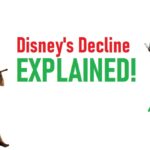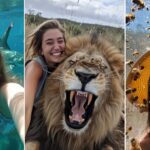Maximize Your iPad Experience with These Expert Tips
Discover how to optimize your new iPad for efficiency and security while mastering essential gestures to navigate like a pro.
Key Takeaway:
- Learn crucial setup tweaks, security enhancements, and powerful gestures to make the most out of your iPad experience right from the start.
Level 1: Customize Your Setup
Enhance Screen Real Estate with Display Zoom
Start by maximizing screen space on newer iPad Air and Pro models. Navigate to Settings > Display & Brightness > Display Zoom, and choose More Space. This setting is ideal for multitasking, making your iPad feel larger and more spacious instantly.
Master the Dock for Quick Access
Fill your dock with essential apps for seamless navigation. Swipe up about an inch from any app to reveal the dock. From here, you can initiate split view by pulling apps into it or open documents directly in apps. The Files app in the dock allows quick access to recent documents.
Customize the Control Center
Explore the Control Center settings to add and customize useful controls. Tap and hold toggles like Wi-Fi or Bluetooth to reveal additional options. For example, adjust brightness, activate Night Shift, or enable mic during screen recordings with ease.
Power of Widgets
Long-press on the home screen, tap the Plus icon, and explore the widget gallery. Widgets are highly customizable; tap any widget to unlock additional features. Create widget stacks to efficiently manage information like emails from multiple accounts or quick access buttons for calls and messages.
Level 2: Important Security Settings!
Protect Your iPad with Essential Security Measures
Secure your iPad against unauthorized access and data breaches with these settings:
- Find My iPad: Enable Find My iPad in Settings > Your Name > Find My > Find My iPad. This feature helps locate your iPad even without an internet connection using other Apple devices or iCloud.com.
- Passcode Settings: Customize which features are accessible without unlocking your iPad. Disable Control and Notification Center to enhance security.
- Notification Settings: Opt to show notifications only when unlocked to maintain privacy on your lock screen.
Safeguard Privacy with App Tracking Controls
Under Settings > Privacy & Security, disable app tracking to prevent apps from monitoring your activity across your iPad. This setting not only enhances privacy but can also extend battery life.
Manage Background App Refresh
Navigate to General > Background App Refresh to disable unnecessary app syncing when not in use. This conserves battery and optimizes performance.
Automatic Backup with iCloud
Ensure your data is backed up automatically by enabling iCloud Backup in Settings > Your Name > iCloud > iCloud Backup. Customize which apps sync and back up their content, providing peace of mind knowing your data is secure.
Level 3: Gestures You MUST Know
Master Handy Gestures for Effortless Navigation
Explore these essential gestures built into your iPad:
- App Switching: Use the home bar or swipe with four fingers to switch between apps quickly. Drag apps onto each other in the app switcher to open them in split view.
- Keyboard Management: Pinch the keyboard to shrink it for easier typing or swipe to type. Undo and redo actions with three-finger swipes left and right.
- Custom Gestures: Customize multitasking and gesture settings in Settings > Multitasking & Gestures. Configure corners for quick access to screenshots or notes, enhancing productivity.
Conclusion:
These setup tweaks, security measures, and gestures empower you to optimize your iPad experience from day one. Whether you’re a new user or upgrading to a newer model, integrating these tips into your routine enhances usability, security, and efficiency.
For more details and tutorials on these features, refer to the iPad user guide and Apple support pages.