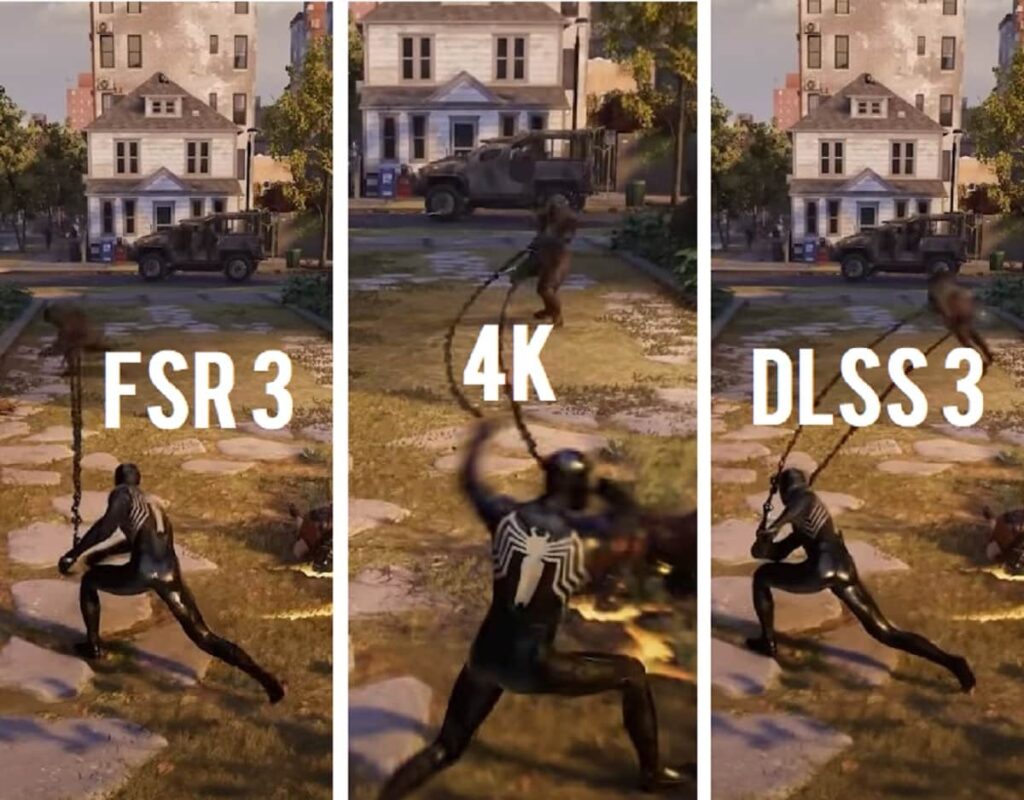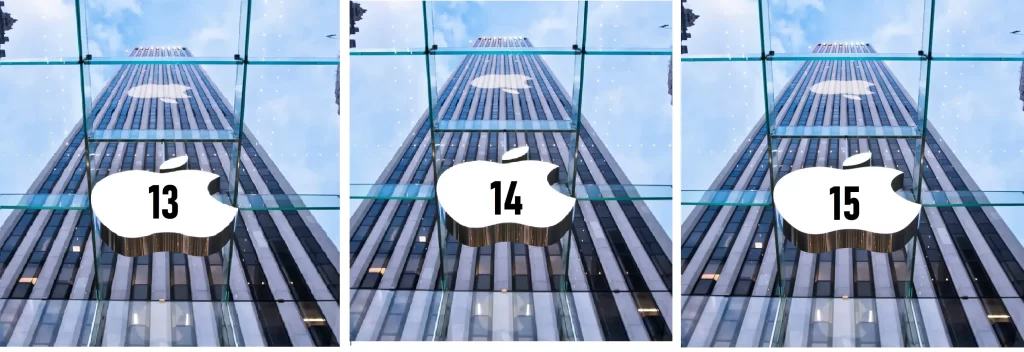Are you getting the most out of your iPhone? With the buzz around iOS 18 and the iPhone 16, it’s easy to overlook the amazing features your current iPhone already offers. Whether you’re an iPhone newbie or a seasoned user, there are plenty of hidden tricks that can enhance your experience. Discover these 10 lesser-known features that will make your iPhone more efficient and fun to use.
Key Takeaways:
- Pinch-Free Zoom: Zoom in and out on Maps with just one finger.
- Revive 3D Touch: Customize Haptic Touch for a similar experience.
- Voice Isolation: Make your phone calls clearer by isolating your voice.
- Undo with Three Fingers: A less conspicuous alternative to shaking your phone.
- Quick App Store Access: Access updates and purchases faster.
- Reduce Notification Distractions: Set up Scheduled Summary for fewer interruptions.
- Automatic Check-Ins: Ensure your safety with automated location check-ins.
- Camera Focal Length Options: Switch between different focal lengths for better photos.
- Control Precise Location Access: Manage which apps can see your exact location.
- Screenshot Shortcut: Quickly add screenshots to your posts without hassle.
1. Pinch-Free Zoom in Maps
You’re probably familiar with pinching and spreading to zoom in and out on your iPhone. But did you know you can do this with just one finger in the Maps app? Here’s how:
- Open the Maps app.
- Double-tap the screen, but keep your finger or thumb down after the second tap.
- Swipe up to zoom in or swipe down to zoom out.
This is perfect when you’re using your phone with one hand while on the go.
2. Revive 3D Touch with Haptic Touch
Miss the 3D Touch feature from older iPhones? You can replicate a similar experience with Haptic Touch. Here’s how:
- Go to Settings.
- Tap Accessibility.
- Under Physical and Motor, select Touch.
- Choose Haptic Touch and adjust the Touch Duration speed to Fast for a 3D Touch-like experience.
This setting helps you get the responsiveness of 3D Touch, making your interactions feel snappier.
3. Voice Isolation for Clearer Calls
Want clearer phone calls by reducing background noise? Use the Voice Isolation feature:
- While on a call, swipe down from the top-right corner to open Control Center.
- Tap on Mic Mode.
- Select Voice Isolation.
This feature is especially useful in noisy environments, making your voice stand out.
4. Undo with Three Fingers
If shaking your phone to undo is awkward, try using three fingers instead:
- Tap with three fingers on the screen.
- A menu will pop up with Undo and Redo options.
This gesture provides a discreet and easy way to correct mistakes.
5. Quick Access to App Store Functions
Save time accessing the App Store’s key features:
- Press and hold the App Store icon on your home screen.
- You’ll see options like Search, Redeem, Updates, and Purchased.
This shortcut lets you quickly check updates or view your purchase history without opening the App Store app.
6. Reduce Notification Distractions
Overwhelmed by constant notifications? Set up Scheduled Summary to manage them better:
- Go to Settings.
- Tap Notifications, then Scheduled Summary.
- Enable Scheduled Summary and set your preferred summary times.
You can choose which apps will be included in the summary, helping you focus on what’s important.
7. Automatic Check-Ins for Safety
Set up an automatic check-in to enhance your safety:
- Open a message thread with your trusted contact.
- Tap the plus button, then Check-In.
- Set a timer or specify a location where you’ll be checked in.
If you don’t check in as planned, your contact will be notified with your location and other data. This feature is excellent for ensuring you arrive safely.
8. Camera Focal Length Options
For better photography, adjust your iPhone’s camera focal lengths:
- Open the Camera app on your iPhone 15 Pro.
- Press the number 1 to cycle between 24mm, 28mm, and 35mm focal lengths.
This flexibility allows you to get the perfect shot with different zoom levels.
9. Control Precise Location Access
Manage which apps can access your exact location:
- Go to Settings, then Privacy & Security.
- Tap Location Services, then select an app like Instagram.
- Adjust the location settings to While Using the App, Ask Next Time, or Never.
This helps you control your privacy and ensure apps only access your location when necessary.
10. Screenshot Shortcut for Social Media
Add screenshots to your social media posts more efficiently:
- Take a screenshot and quickly tap and hold it before it disappears.
- Drag it to the app you’re posting in and release it there.
This trick saves you from having to switch back and forth between apps.
With these hidden features, you can make the most out of your iPhone and enhance your everyday experience. Dive into these tips and see how they can streamline your tasks, boost your productivity, and make your phone even more useful.