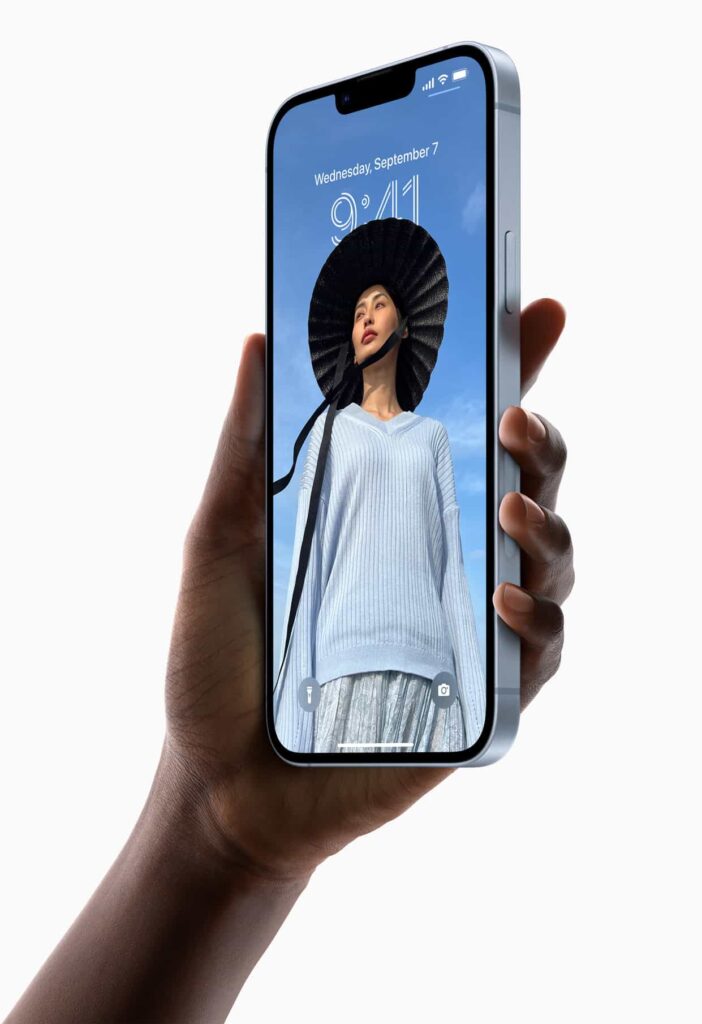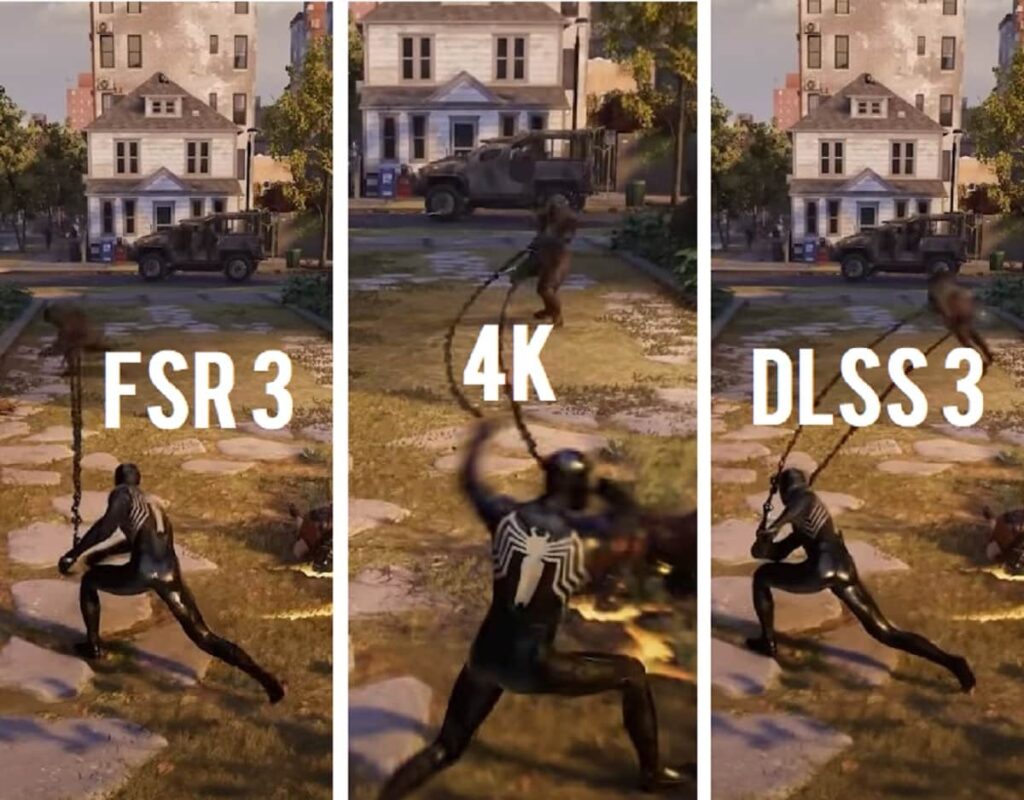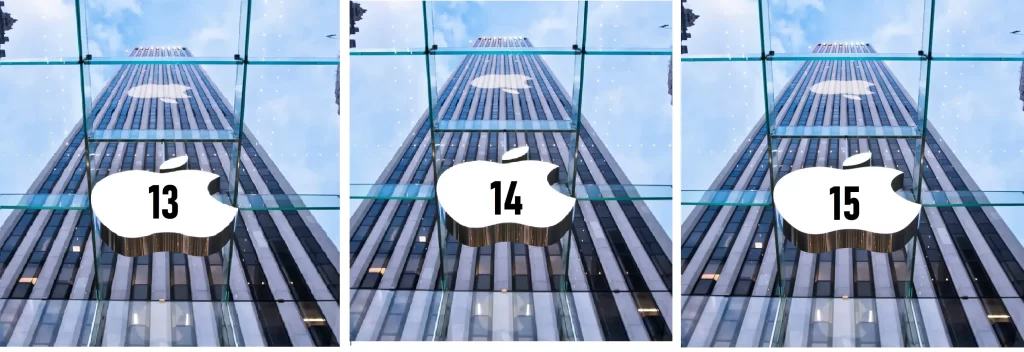Hey there, iPhone aficionado! 🚀 Ready to supercharge your iPhone experience? Buckle up as we dive into over 25 game-changing settings for your brand-new iPhone 15 or 15 Pro running the latest iOS 17. From battery-saving tricks to privacy boosts, we’ve got it all covered!
1. Maximizing Battery Life: The Mail Maneuver
Let’s kick things off by giving your battery a boost. Head to Settings > Mail > Accounts > Fetch New Data. Turn off the Push option and manually set your preferred intervals. I roll with 30 minutes – a sweet spot for staying updated without burning through battery life like it’s a race.
2. Outsmarting Auto-Brightness: Shedding Light on Control
Ever cursed the unpredictable auto-brightness on your iPhone? Fear not! Navigate to Accessibility > Display & Text Size. Scroll down to find Auto-Brightness and seize control. Keep it on for daily use; toggle it off when capturing that perfect shot outdoors.
3. Display Dominance: Taming the Always On
For iPhone 14/15 Pro users, the Always On Display is a cool feature. But beware, the wallpaper animation can be a battery vampire. Ditch it in Settings > Display > Always On Display. Turn off the Wallpaper option for a nifty battery boost.
4. Muting the Mystery: Bye-Bye Bell Icon
An annoying mystery solved! Bid farewell to the mysterious bell icon when your device is on silent. Navigate to Sound & Haptic in Settings, then disable “Turn Off in Status Bar.” Peace restored!
5. Keyboard Kudos: Feedback Choices
Love the clickety-clack of mechanical keyboards? Replicate that tactile joy on your iPhone. In Settings > General > Keyboard, pick Haptic Feedback for a typing experience that’s music to your fingers.
6. Battery Health Magic: Charging Optimization
Protect your battery’s longevity like a guardian. Go to Settings > Battery > Battery Health. Toggle on “Optimized Battery Charging.” Your iPhone will now gracefully charge, preserving that battery life like a champ.
Ready for more tips? Dive into the next section for a whirlwind of settings magic! 👇
Quick Tip Break: Apple Watch Synergy
Own an Apple Watch? Bask in the brilliance of your iPhone’s display turning off automatically when you step away. Synergy at its finest!
7. Face ID Fortification: Anti-Thief Measures
Guard your iPhone fortress! Head to Face ID & Passcode, punch in your secret code, and activate “Stolen Device Protection.” Thieves, be warned – unlocking now requires an Apple sidekick for authentication.
8. Wi-Fi Wisdom: Dodge Annoying Prompts
Public Wi-Fi pop-ups a constant buzzkill? Silence them in Settings > Wi-Fi. Turn off “Ask to Join Networks” for a seamless, interruption-free mobile experience.
9. Cellular Smartness: 5G or LTE?
Optimize your mobile service. Navigate to Cellular > Voice & Data. If 5G isn’t your daily driver, stick with LTE. Save battery, and stay blazing fast where it matters.
10. iOS Vigilance: Auto Updates Unleashed
Stay on top with the latest iOS features and security. Head to Settings > General > Software Update. Enable iOS updates, security updates, and system files. Your iPhone will thank you!
11. iMessage Brilliance: High-Res Vibes
Elevate your iMessage game! Dive into Settings > Messages. Ensure “Low-Quality Image Mode” is OFF. Send high-res videos and photos like a pro. Data unlimited? You’re golden!
Alert Alert!
Activate “Stolen iPhone Feature” – protect your precious device against unwanted lockouts. Find it in Face ID & Passcode. Thwart those pesky thieves like a boss!
12. Note Lockdown: Safeguard Secrets
Your notes, your rules! Secure sensitive notes in a digital vault. Long-press a note, tap “Lock Note,” and set your passcode. Your secrets, your fortress!
13. App Arrangement: Missing in Action
Apps playing hide and seek? Check your App Library. In Settings > Home Screen, pick your preference. Keep it organized or let the library handle the newcomers.
14. Face ID Harmony: Alternative Appearances
Share your iPhone bliss? Add an alternative Face ID for your significant other or handle hat days with ease. Settings > Face ID & Passcode > Set Up Alternative Appearance.
15. Siri Symphony: Control and Caution
Siri’s new gig – activate without the “Hey”! Dive into Siri & Search settings. Fine-tune your preferences or keep Siri on a leash. Your virtual assistant, your rules.
Crash Alert!
Enable “Call After Serious Crash” in Emergency SOS settings. Your iPhone becomes your silent emergency contact, just like OnStar but for all cars!
16. Location Liberation: Track Smart
Trim location tracking excess. Visit Settings > Privacy > Location Services. Switch apps to “While Using the App” for smart, battery-friendly tracking.
17. Photo Protection: Limit the Lens
Photos peeping where they shouldn’t? Set boundaries. Go to Settings > Privacy > Photos. Grant limited access to nosy apps. Your photos, your terms.
Pause for Consideration:
Should you turn on “Erase Data After 10 Fail Attempts”? A double-edged sword. Protect against data breaches, but beware the toddler-induced phone wipe! Choose wisely!
18. Notification Zen: Lock Screen Serenity
Master your notifications. Settings > Notifications > Show Previews. Decide who gets the VIP treatment on your lock screen. Your rules, your tranquility.
19. App Alertness: Streamlined Notifications
App bombardment driving you nuts? Head to Settings > Notifications. Unleash the power of disabling notifications for apps that are just noise. Ah, the sweet sound of silence!
20. App Autonomy: Background App Banishment
Save that precious battery! Navigate to Settings > General > Background App Refresh. Handpick the apps worthy of background glory. The rest? Off with their background privileges!
Ready for more? Brace yourself for the next wave of iPhone mastery! 🚀
Time for a Table!
| Setting | Location | Purpose |
|---|---|---|
| Auto-Brightness | Accessibility > Display & Text Size | Tame the erratic brightness beast. |
| Stolen Device Protection | Face ID & Passcode | Thwart thief attempts like a digital superhero. |
| Always On Display | Settings > Display | Preserve battery without sacrificing notifications. |
| App Updates | Settings > App Store | Keep the app fleet updated and ready for action. |
| Siri Activation | Settings > Siri & Search | Choose between “Hey Siri” and a more laid-back Siri experience. |
21. App Store Autonomy: Custom Downloads
Shape your App Store destiny! Settings > App Store. Disable “Automatic Downloads” for full control over what lands on your iPhone. App clutter? Not on your watch!
22. App Review Peace: No More Pester
Sick of app review pop-ups? Silence them in Settings > App Store.
Turn off “In-App Ratings & Reviews.” Your app experience, your call.
Another Quick List, Anyone?
- Screen Time Distance: Keep it personal. Settings > Screen Time > Screen Distance. Turn off the cheeky reminders about watching too close.
23. Call Control: Power Button Peace
Ending calls accidentally? Stop the madness! Settings > Accessibility > Touch. Disable “Prevent Lock to End Calls.” Say goodbye to call hang-ups mid-conversation.
Exciting Feature Alert!
Crash detection is in! Emergency SOS > Call After Serious Crash. Your iPhone’s got your back in case of a collision. Safety first, tech magic second!
24. Airdrop Autonomy: Tailored Sharing
Airdrop, but make it private. Settings > General > Airdrop. Tweak “Receiving Off” or “Contacts Only” for personalized sharing control. No unsolicited files here!
25. Screen Wisdom: The Proximity Paradox
Ever bugged by screen distance warnings? Settings > Screen Time > Screen Distance. Turn it off. Embrace your up-close viewing freedom without iPhone nagging.
And There You Have It!
25+ settings to transform your iPhone into a powerhouse of efficiency, privacy, and pure awesomeness. Tweak them, own them, and revel in your newfound iPhone mastery! 🚀📱
Now, go forth and conquer the iPhone universe! Your device, your rules. 💪