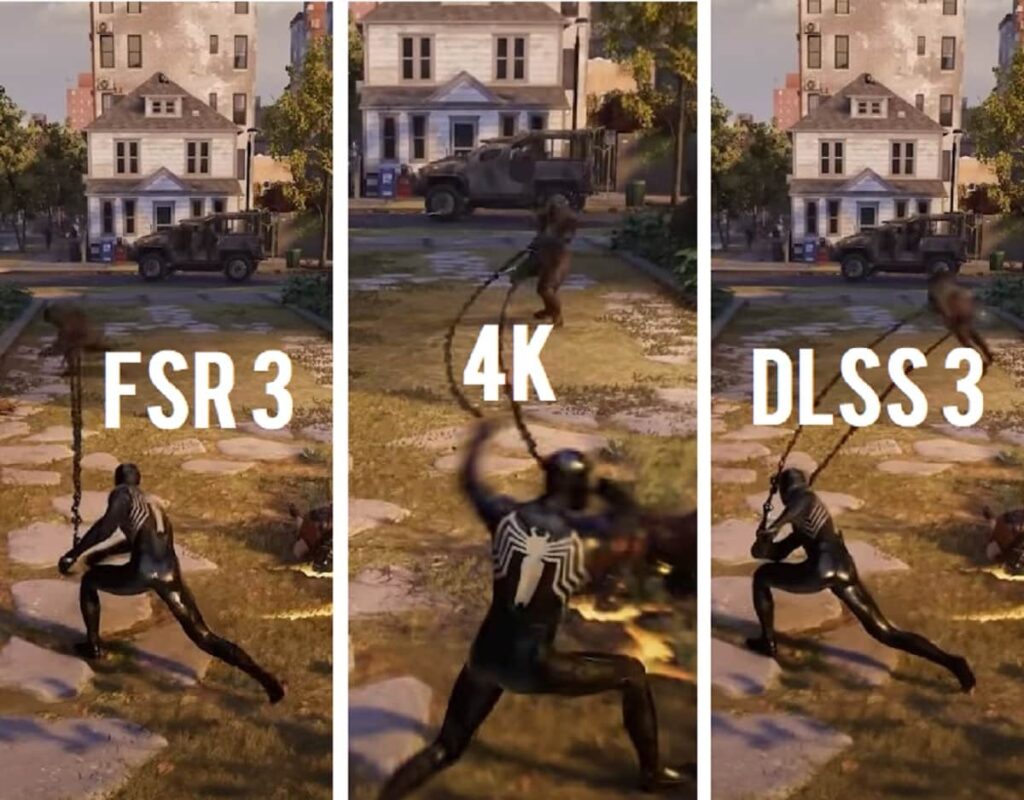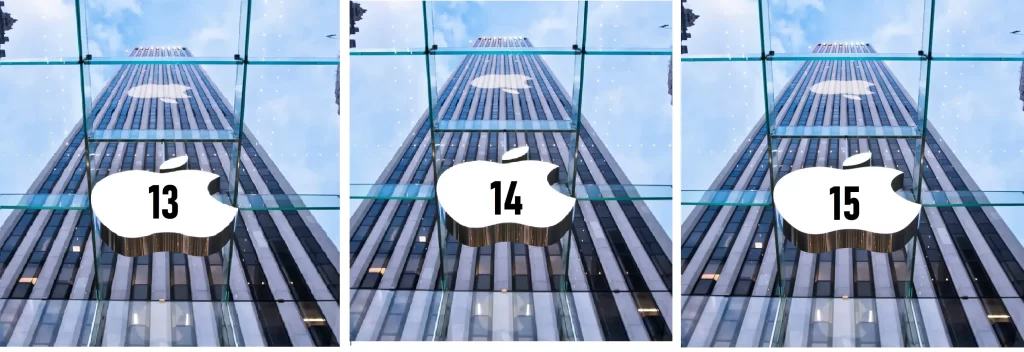Navigating the world of operating systems (OS) can be overwhelming, especially with the variety of options available. Whether you’re working in an enterprise environment, a developer, or just curious about the best practices and features of each OS, this guide will provide you with practical insights and tips. We’ll explore Linux, Windows, and Mac OS, covering everything from security to productivity hacks. By the end, you’ll be equipped to make informed decisions and optimize your system for your needs.

Best Practices for Using Linux in Enterprise Environments
Linux is widely used in enterprise settings for its stability and security. To ensure you’re getting the most out of Linux in a business context, follow these best practices:
1. Regularly Update Your System
- Why: Keeping your system updated is crucial for security and performance.
- How: Set up automatic updates or schedule regular manual checks to install patches and updates.
2. Use a Strong Authentication Mechanism
- Why: Protecting your system from unauthorized access is essential.
- How: Implement multi-factor authentication (MFA) and use strong passwords for all user accounts.
3. Implement Proper Access Controls
- Why: Limiting access to critical resources helps prevent unauthorized actions.
- How: Use role-based access controls (RBAC) to define and enforce user permissions.
4. Monitor System Logs and Performance
- Why: Regular monitoring helps detect and address issues before they escalate.
- How: Use tools like Logwatch and Nagios to keep an eye on system performance and logs.
5. Backup Your Data
- Why: Data loss can have serious consequences.
- How: Set up automated backups and store them in multiple locations, including offsite or cloud storage.
Windows 11 Shortcuts You Need to Know
Windows 11 has introduced several new features and shortcuts to boost productivity. Here are some essential ones:
1. Snap Layouts
- Shortcut:
Win + Left ArroworWin + Right Arrow - Why: Quickly snap windows to the left or right of your screen for better multitasking.
2. Virtual Desktops
- Shortcut:
Win + Ctrl + D - Why: Create a new virtual desktop to organize your workspace.
3. Quick Settings
- Shortcut:
Win + A - Why: Access common settings like Wi-Fi, Bluetooth, and brightness quickly.
4. Task Manager
- Shortcut:
Ctrl + Shift + Esc - Why: Open Task Manager to view and manage running applications and processes.
5. Search
- Shortcut:
Win + S - Why: Quickly open the search bar to find files, applications, or settings.
How to Secure Your Linux System in 2024
Securing your Linux system is crucial to protect it from cyber threats. Here’s how you can keep it safe:
1. Keep Your System Updated
- Why: Security patches and updates are released regularly to fix vulnerabilities.
- How: Use your package manager (e.g.,
apt,yum,dnf) to install updates.
2. Configure a Firewall
- Why: A firewall helps control incoming and outgoing network traffic.
- How: Use tools like
ufw(Uncomplicated Firewall) orfirewalldto configure and manage firewall rules.
3. Use Strong Passwords and Authentication
- Why: Strong passwords and multi-factor authentication (MFA) reduce the risk of unauthorized access.
- How: Implement tools like
fail2banto protect against brute force attacks and use password managers.
4. Limit User Privileges
- Why: Restricting user access helps minimize potential damage from compromised accounts.
- How: Use the principle of least privilege and manage user permissions carefully.
5. Regularly Review System Logs
- Why: Logs can provide insights into potential security issues.
- How: Use tools like
logwatchorrsyslogto review and analyze system logs.
Mac OS vs. Linux for Open Source Developers
Choosing the right OS can greatly impact your development workflow. Here’s a comparison between Mac OS and Linux for open source developers:
Mac OS
- Pros:
- UNIX-Based: Provides a robust environment similar to Linux, which is beneficial for development.
- User-Friendly Interface: Offers a polished and intuitive user experience.
- Excellent Support for Development Tools: Supports popular development tools and IDEs like Xcode and Visual Studio Code.
- Cons:
- Higher Cost: Mac hardware is generally more expensive.
- Less Flexibility: Limited customization compared to Linux.
Linux
- Pros:
- Open Source: Offers a high level of customization and control.
- Free: Most Linux distributions are free to use.
- Strong Community Support: Extensive community resources and support for development.
- Cons:
- Steeper Learning Curve: May require more technical knowledge to configure and use.
- Hardware Compatibility: Some hardware may have limited support.
Understanding the Windows Registry: A Complete Guide
The Windows Registry is a crucial component of the Windows operating system, storing configuration settings and options. Here’s a basic guide to understanding it:
1. What is the Windows Registry?
- Definition: A database that stores low-level settings for the operating system and applications.
- Components: Consists of keys and values organized in a hierarchical structure.
2. Common Registry Hives
- HKEY_LOCAL_MACHINE (HKLM): Contains settings for the local machine.
- HKEY_CURRENT_USER (HKCU): Stores settings for the currently logged-in user.
- HKEY_CLASSES_ROOT (HKCR): Manages file association and COM object registration.
3. Editing the Registry
- Why: Modifying the registry can fix problems or customize settings.
- How: Use the Registry Editor (
regedit) to navigate and edit keys and values. Always back up the registry before making changes.
4. Best Practices
- Backup Regularly: Create backups before making changes.
- Be Cautious: Incorrect changes can cause system instability.
Differences Between Windows and Mac OS Ecosystems
The ecosystems of Windows and Mac OS have distinct characteristics. Here’s a comparison:
Windows Ecosystem
- Software Variety: Supports a wide range of software applications, including many business and gaming applications.
- Customization: Highly customizable with a broad range of hardware options and software tweaks.
- Gaming: Strong support for gaming with a vast library of games and optimization options.
Mac OS Ecosystem
- Integration: Seamless integration with other Apple products, such as iPhones and iPads.
- User Experience: Known for its polished and consistent user interface.
- Creative Software: Popular among creative professionals for software like Final Cut Pro and Logic Pro.
How to Use Linux for Server Management
Linux is a popular choice for server management due to its stability and flexibility. Here’s how to manage servers effectively using Linux:
1. Use SSH for Remote Access
- Why: Secure Shell (SSH) allows remote management of servers.
- How: Use SSH clients like
PuTTYor terminal commands to connect to your server.
2. Implement Automation Tools
- Why: Automation tools help streamline server management tasks.
- Examples: Use tools like
Ansible,Puppet, orCheffor configuration management and automation.
3. Monitor Server Performance
- Why: Monitoring helps detect and resolve issues before they impact performance.
- How: Utilize tools like
Nagios,Zabbix, orPrometheusto monitor server health and performance.
4. Manage Services and Daemons
- Why: Proper management of services ensures that critical server applications run smoothly.
- How: Use commands like
systemctlorserviceto start, stop, and manage services.
The Role of Virtualization in Modern Operating Systems
Virtualization allows multiple operating systems to run on a single physical machine. Here’s how it fits into modern OS environments:
1. Improved Resource Utilization
- Why: Virtualization maximizes the use of physical hardware by running multiple virtual machines (VMs).
- How: Use hypervisors like VMware, VirtualBox, or Hyper-V to create and manage VMs.
2. Enhanced Flexibility
- Why: Virtual machines can be easily created, modified, and deleted, providing flexibility in testing and deployment.
- How: Use snapshot and cloning features to manage different environments and configurations.
3. Simplified Testing and Development
- Why: Virtualization allows developers to test applications in different OS environments without requiring additional hardware.
- How: Create VMs with various configurations to test software compatibility and performance.
How to Choose Between Mac OS, Windows, and Linux
Selecting the right OS depends on your specific needs. Here’s a breakdown to help you decide:
1. For General Productivity
- Windows: Offers a wide range of software applications and is popular in business environments.
- Mac OS: Known for its smooth integration with Apple products and user-friendly interface.
2. For Development
- Linux: Provides a flexible and open environment suitable for development and server management.
- Mac OS: Offers a UNIX-based environment with a strong focus on creative and development tools.
3. For Security
- Linux: Highly customizable with strong security features, suitable for servers and sensitive applications.
- Mac OS: Includes robust security features and integration with Apple’s ecosystem.
Best Linux Distributions for Privacy and Security
Choosing the right Linux distribution is crucial for privacy and security. Here are some top picks:
1. Tails
- Why: Designed for privacy and anonymity.
- Features: Boots from a USB drive and leaves no trace on the system.
2. Whonix
- Why: Focuses on anonymity and security.
- Features: Uses Tor for internet traffic routing and separation of applications.
3. Qubes OS
- Why: Provides a high level of security through isolation.
- Features: Uses virtualization to isolate applications and tasks.
Windows 11 Features That Compete with Mac OS
Windows 11 has introduced several features that rival those of Mac OS:
1. Snap Layouts and Groups
- Why: Improves multitasking and window management.
- How: Easily organize and switch between multiple windows.
2. Widgets
- Why: Provides personalized information at a glance.
- How: Access widgets for weather, calendar, news, and more.
3. DirectStorage
- Why: Enhances gaming performance with faster load times.
- How: Allows games to load assets directly from storage to GPU.
The Importance of Regular Updates in Operating Systems
Regular updates are vital for maintaining the security and performance of your operating system:
1. Security Patches
- Why: Fix vulnerabilities that could be exploited by attackers.
- How: Install updates as soon as they are available to protect against new threats.
2. Performance Improvements
- Why: Updates often include optimizations to enhance system performance.
- How: Regularly update your OS to benefit from these improvements.
3. New Features
- Why: Updates can introduce new features and enhancements.
- How: Explore new features to make the most of your OS and improve your productivity.
How to Set Up Development Tools on Linux
Setting up a development environment on Linux can be streamlined with the right tools:
1. Install Essential Packages
- Why: Development tools and libraries are required for coding and building applications.
- How: Use package managers like
aptoryumto install tools such asgit,build-essential, andcurl.
2. Configure Your IDE
- Why: An Integrated Development Environment (IDE) simplifies coding and debugging.
- How: Install and configure IDEs like VS Code or IntelliJ IDEA based on your development needs.
3. Set Up Version Control
- Why: Version control helps manage changes and collaborate on projects.
- How: Install and configure
gitand create repositories for your projects.
Windows vs. Linux: Which is Better for Ethical Hacking?
Both Windows and Linux have their strengths in ethical hacking:
Linux
- Pros:
- Wide Range of Tools: Linux distributions like Kali Linux are tailored for penetration testing.
- Open Source: Allows customization and scripting.
- Cons:
- Learning Curve: May require more technical knowledge to use effectively.
Windows
- Pros:
- User-Friendly: Easier to use for those familiar with Windows environments.
- Support for Tools: Some security tools are only available on Windows.
- Cons:
- Less Customizable: Fewer customization options compared to Linux.
Mac OS vs. Windows: Which is Better for Video Editing?
Both Mac OS and Windows offer strong video editing capabilities, but they cater to different needs:
Mac OS
- Pros:
- Industry-Standard Software: Mac OS supports professional software like Final Cut Pro and Motion.
- Color Accuracy: Known for its accurate color display and high-quality graphics.
- Cons:
- Higher Cost: Generally more expensive hardware.
Windows
- Pros:
- Software Variety: Supports a range of video editing software like Adobe Premiere Pro and DaVinci Resolve.
- Hardware Options: More budget-friendly hardware choices.
- Cons:
- Fragmented Experience: Performance may vary depending on hardware and software configurations.
How to Set Up Docker on Windows, Mac OS, and Linux
Docker allows you to run applications in isolated containers. Here’s how to set it up on different operating systems:
1. Windows
- Why: Docker on Windows supports both Windows and Linux containers.
- How: Download Docker Desktop from the Docker website and follow the installation instructions.
2. Mac OS
- Why: Docker provides a native application for Mac users.
- How: Download Docker Desktop for Mac from the Docker website and install it.
3. Linux
- Why: Docker is widely used on Linux servers for containerization.
- How: Install Docker using your package manager. For example, on Ubuntu, you can use
sudo apt install docker.io.
How to Use AI Tools in Windows for Business
AI tools can enhance productivity and decision-making in a business environment:
1. Microsoft Copilot
- Why: Integrates AI capabilities into Microsoft 365 applications.
- How: Use Copilot in tools like Word and Excel to automate tasks and generate insights.
2. Azure AI Services
- Why: Provides a range of AI and machine learning services.
- How: Leverage Azure’s cognitive services for tasks like image recognition and natural language processing.
3. AI-Powered Analytics
- Why: AI tools can analyze data and provide actionable insights.
- How: Use tools like Power BI with AI features to gain deeper business insights.
Mac OS vs. Linux for Cloud Computing Professionals
Both Mac OS and Linux have unique advantages for cloud computing professionals:
Mac OS
- Pros:
- Development Tools: Good support for development tools and cloud services.
- User Experience: Smooth and intuitive interface.
- Cons:
- Limited Customization: Less flexibility compared to Linux.
Linux
- Pros:
- Open Source: Ideal for cloud server management and deployment.
- Customizability: Highly customizable to meet specific cloud computing needs.
- Cons:
- Learning Curve: Requires more technical knowledge.
Comparing Windows, Mac OS, and Linux for Cybersecurity
Each OS has its strengths and weaknesses in the realm of cybersecurity:
Windows
- Pros:
- Security Features: Built-in security tools like Windows Defender and BitLocker.
- Enterprise Support: Strong support for enterprise security solutions.
- Cons:
- Vulnerability: Higher number of cyberattacks due to its widespread use.
Mac OS
- Pros:
- Security Focus: Known for strong built-in security features.
- Integration: Works well with other Apple security tools and services.
- Cons:
- Less Customizable: Limited customization options compared to Linux.
Linux
- Pros:
- Customizable: Highly customizable with strong security features.
- Community Support: Active community for security updates and best practices.
- Cons:
- Complexity: Requires more technical knowledge to manage security effectively.
The Future of Cross-Platform Integration in Operating Systems
Cross-platform integration is becoming increasingly important as businesses and individuals use multiple devices and operating systems. Here’s what to expect:
1. Seamless Syncing
- Why: Users expect their data and applications to sync across different devices and platforms.
- How: Look for advancements in cloud services and synchronization tools that make it easy to access your information from any device.
2. Unified User Experience
- Why: A consistent user experience across platforms enhances productivity and user satisfaction.
- How: Expect more efforts from OS developers to provide cohesive experiences across desktops, tablets, and mobile devices.
3. Enhanced Interoperability
- Why: Improved interoperability allows different operating systems and applications to work together more efficiently.
- How: Watch for advancements in APIs and integration tools that enable smoother communication between diverse systems.
By understanding these aspects of different operating systems, you can make informed decisions and optimize your technology setup to suit your needs. Whether you’re managing enterprise systems, developing software, or enhancing security, these insights will help you navigate the evolving landscape of operating systems in 2024.