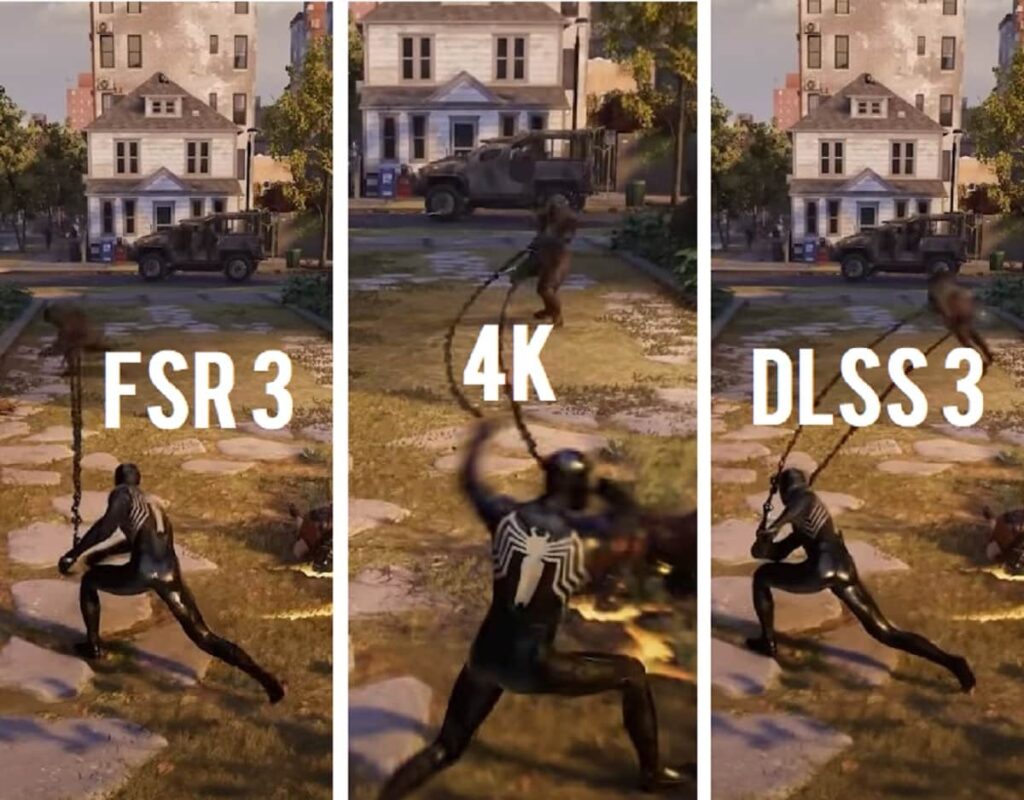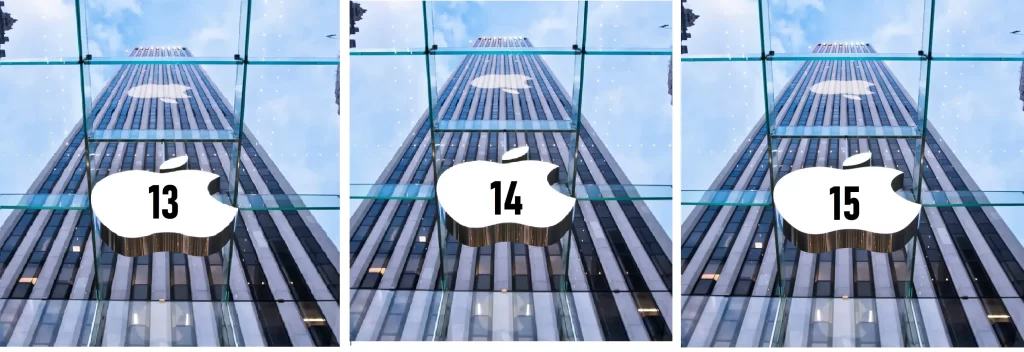Thunderbolt: Everything You Need to Know About This High-Speed Data Connection
Are you tired of slow data transfers, or frustrated with the limits of your current data cables? Thunderbolt might just be the game-changer you need. Whether you’re a professional working with high-performance computers, a gamer with tons of data to move, or someone who simply needs faster and more reliable connections, understanding Thunderbolt can improve your experience drastically. In this guide, we’ll dive into everything you need to know about Thunderbolt technology, its evolution, its differences from other connection standards like USB-C, and how you can take advantage of this powerful technology.
What is Thunderbolt and How Does It Enhance Data Transfer Speeds?
Thunderbolt is a hardware interface developed by Intel in collaboration with Apple that combines high-speed data transfer, video output, and power delivery into one convenient connection. Thunderbolt cables are designed to carry multiple types of data streams—such as video, audio, and data—at once, making it ideal for devices that require fast, reliable connections.
When it comes to data transfer speed, Thunderbolt far exceeds many other technologies. Thunderbolt 4, the latest version, supports 40Gbps of data transfer speed. This makes it perfect for tasks like transferring large video files, connecting external GPUs (graphics processing units), and even supporting multiple 4K monitors simultaneously. For comparison, USB-C (the most common alternative) maxes out at around 10Gbps in many devices, making Thunderbolt significantly faster.
Thunderbolt doesn’t just offer speed, though. It is also incredibly versatile, providing bi-directional data flow, which means it can send and receive data at the same time without losing efficiency.
How Does Thunderbolt Compare to Other Data Transfer Technologies Like USB-C?
You’ve probably heard of USB-C by now—many smartphones, laptops, and other devices use it as the standard charging and data transfer port. But what makes Thunderbolt different from USB-C, and why should you consider using it?
Key Differences:
| Feature | Thunderbolt | USB-C |
|---|---|---|
| Speed | Up to 40Gbps (Thunderbolt 3 & 4) | Up to 10Gbps (USB 3.2 Gen 2) |
| Power Delivery | Supports 100W power delivery | Varies, typically 15W to 100W |
| Display Support | Supports multiple displays (up to 4K) | Typically supports one display (4K) |
| Backward Compatibility | Compatible with older Thunderbolt versions | Compatible with USB 2.0, 3.0, 3.2, etc. |
| Price | Generally more expensive | More affordable and widely available |
Why Thunderbolt is Better for High-Performance Needs:
If you need fast data transfers, support for multiple 4K monitors, or the ability to daisy-chain multiple devices (connect several devices through a single port), Thunderbolt is the way to go. On the other hand, USB-C is more affordable and generally good for everyday tasks, such as charging devices or transferring smaller amounts of data.
The History of Thunderbolt: Evolution from Thunderbolt 1 to Thunderbolt 4
Thunderbolt has come a long way since its introduction in 2011. Here’s a quick rundown of its evolution:
- Thunderbolt 1 (2011): The first version of Thunderbolt supported a 10Gbps transfer rate, which was fast at the time. It used the Mini DisplayPort connector.
- Thunderbolt 2 (2013): This version doubled the speed to 20Gbps and also allowed for dual-channel data transfer. It also continued to use the Mini DisplayPort connector.
- Thunderbolt 3 (2015): Thunderbolt 3 brought a massive leap forward, introducing the more universal USB-C connector. It offered 40Gbps data transfer, as well as support for USB power delivery and display outputs.
- Thunderbolt 4 (2020): The latest version maintains 40Gbps speeds but improves upon reliability, security, and backward compatibility. It’s a unified standard for both consumer and professional devices, ensuring that devices with Thunderbolt 4 ports can support multiple 4K monitors, fast data transfer, and more, all through one port.
What Makes Thunderbolt 4 the Most Powerful Data Connection Technology?
Thunderbolt 4 stands out as the most powerful and versatile connection technology currently available. Here’s what makes it stand apart from its predecessors and competitors:
1. Consistent 40Gbps Speed:
Thunderbolt 4 guarantees 40Gbps data transfer speed, which is faster than what USB-C offers (even with USB 3.2 Gen 2). This high speed ensures quick file transfers and smooth performance for demanding tasks like video editing or gaming.
2. Improved Security:
Thunderbolt 4 includes DMA protection, ensuring better protection against data theft or tampering. It’s a key feature for professionals working with sensitive information.
3. Multi-Display Support:
You can connect up to two 4K monitors or a single 8K monitor with Thunderbolt 4, making it ideal for anyone needing to run multiple displays, whether for work or entertainment.
4. Universal Compatibility:
Thunderbolt 4 devices are backward compatible with Thunderbolt 3, so you can still use older devices with newer Thunderbolt 4 ports.
5. Improved Power Delivery:
Thunderbolt 4 supports 100W of power delivery, allowing you to charge laptops and other devices through the same connection used for data transfer.
Understanding Thunderbolt’s Impact on High-Performance Computing
For anyone involved in high-performance computing, video production, or gaming, Thunderbolt has had a huge impact. It’s the go-to solution for external GPUs (eGPUs), which are used to improve graphical performance, particularly in laptops that might not have a powerful enough built-in GPU.
The high-speed data transfer capabilities of Thunderbolt mean that professionals can easily move large files—think 4K video projects, large 3D models, or high-res graphics—between devices without worrying about lag or data loss.
Thunderbolt also allows for a more modular setup, where you can connect multiple monitors, external storage drives, and other peripherals using just one port. This flexibility is crucial for anyone working with multiple devices simultaneously or looking to streamline their workspace.
Navigational Intent: How to Use Thunderbolt Effectively
1. Where to Buy Thunderbolt Cables and Accessories
You can find Thunderbolt cables and accessories at most electronics retailers, such as Amazon, Best Buy, and Apple’s website. Be sure to look for Thunderbolt-certified products to ensure compatibility with your devices. Always check the version (Thunderbolt 3 or 4) and the data transfer speed to meet your needs.
2. How to Find Thunderbolt-Compatible Devices and Computers
When shopping for Thunderbolt-compatible devices, look for laptops, desktops, or monitors that explicitly list Thunderbolt 3 or Thunderbolt 4 support. Many MacBooks, Windows PCs, and gaming laptops offer Thunderbolt ports. You can also check specifications online or on the device itself to confirm compatibility.
3. Setting Up Thunderbolt on Your Laptop or Desktop
To set up Thunderbolt on your device:
- Ensure that your device has a Thunderbolt port (either Thunderbolt 3 or 4).
- Use the appropriate Thunderbolt cable to connect devices.
- If necessary, install any drivers or software updates to enable full Thunderbolt functionality.
For macOS users, Thunderbolt devices are typically plug-and-play. Windows users may need to install specific drivers depending on the device.
4. Thunderbolt FAQs: Common Issues and Troubleshooting
If you’re having trouble with Thunderbolt, here are some common issues:
- Slow Data Transfer: Make sure you’re using the right Thunderbolt-certified cables and that your devices support Thunderbolt 3 or 4.
- Connection Drops: Try using a different cable or port. If you’re using a hub, it may not support the full bandwidth of Thunderbolt.
- Device Not Recognized: Ensure that your Thunderbolt device is powered on, and that any necessary drivers are installed.
Final Thoughts: Is Thunderbolt Right for You?
Thunderbolt technology is a game-changer for anyone needing high-speed data transfer, multiple display connections, or a reliable power source. Whether you’re a professional working with large video files, a gamer looking for faster graphics performance, or someone who just wants better connectivity, Thunderbolt delivers everything you need. As it continues to evolve, its applications will only expand, making it a future-proof choice for high-performance computing.
If you haven’t yet explored Thunderbolt, it’s worth investing in devices and accessories that support it—especially if you want to future-proof your setup with the fastest, most versatile data connection technology available today!
Everything You Need to Know About Thunderbolt 4: The Ultimate Guide for 2024
Are you ready to unlock lightning-fast data transfer speeds, seamless device connections, and enhanced performance? If so, Thunderbolt 4 is exactly what you need. Whether you’re a creative professional, a gamer, or simply someone looking for the best connectivity for your devices, Thunderbolt 4 offers the speed and versatility you’ve been waiting for. This guide will cover everything from the best Thunderbolt cables, docking stations, and storage solutions, to how Thunderbolt 4 can improve your productivity and future-proof your devices.
What is Thunderbolt 4?
Thunderbolt 4 is the latest and most powerful version of Intel’s high-speed data transfer standard. It is an industry-leading connection technology that allows devices to communicate with each other at speeds of up to 40Gbps, which is fast enough to handle everything from transferring large video files to gaming at high resolutions.
The Thunderbolt 4 interface combines data transfer, video output, and power delivery into one connection. Thunderbolt 4 uses the USB-C connector (a universal standard) and is designed to improve on the previous version, Thunderbolt 3, by adding more features like increased security and support for multiple 4K monitors.
If you’re looking for fast, reliable connections to power your digital workspace, Thunderbolt 4 is a game-changer.
Why You Should Upgrade to Thunderbolt 4
Wondering if it’s time to upgrade to Thunderbolt 4? Here are some compelling reasons why you should consider making the switch:
1. Unmatched Speed and Performance
With 40Gbps data transfer rates, Thunderbolt 4 is perfect for transferring large files quickly, playing high-resolution games, or editing 4K and 8K video. It also supports the use of external GPUs (eGPUs), which can dramatically enhance graphics performance, especially on laptops.
2. Increased Device Compatibility
Thunderbolt 4 is backward compatible with Thunderbolt 3 and USB-C devices. This means you can continue to use your existing devices while enjoying the benefits of Thunderbolt 4.
3. Support for Multiple Monitors
Thunderbolt 4 allows you to connect up to two 4K displays or a single 8K display. Whether you’re a gamer who needs a multi-monitor setup or a creative professional editing content, Thunderbolt 4 can handle all of this and more.
4. Better Security
With the inclusion of DMA (Direct Memory Access) protection, Thunderbolt 4 is more secure than its predecessors, making it a solid choice for professionals dealing with sensitive data.
5. Future-Proofing Your Devices
Since Thunderbolt 4 is the latest version, it’s designed to be future-proof, ensuring your devices remain compatible with the latest technology for years to come.
Thunderbolt 4 vs. Thunderbolt 3: What’s the Real Difference?
If you’re already familiar with Thunderbolt 3, you might be wondering: what makes Thunderbolt 4 so much better? While the two technologies share the same 40Gbps speed, Thunderbolt 4 introduces several key improvements:
Key Differences Between Thunderbolt 3 and Thunderbolt 4:
| Feature | Thunderbolt 3 | Thunderbolt 4 |
|---|---|---|
| Data Transfer Speed | Up to 40Gbps | Up to 40Gbps |
| Display Support | Supports one 4K display or two 4K displays | Supports two 4K displays or one 8K display |
| Minimum Power Delivery | 15W | 100W |
| Security | Basic protection | DMA protection (higher security) |
| Compatibility | Compatible with Thunderbolt 3 & USB-C | Backward compatibility with Thunderbolt 3, plus more consistent compatibility across devices |
| Data Handling | Can support daisy chaining for up to 6 devices | Supports daisy chaining for up to 6 devices with additional guaranteed minimum bandwidth |
While Thunderbolt 3 is still excellent for high-speed data transfer, Thunderbolt 4 is better for professionals needing more security, more display options, and improved device support.
Best Thunderbolt 4 Accessories to Upgrade Your Setup
Whether you’re a creative professional, gamer, or just someone looking to enhance their workspace, there are tons of Thunderbolt 4-compatible accessories you should consider. Here are some of the best accessories for 2024:
1. Thunderbolt 4 Cables
Not all cables are created equal. When shopping for Thunderbolt 4 cables, make sure you’re buying cables that are specifically rated for Thunderbolt 4 speeds. Look for cables that support 40Gbps transfer speeds and have USB-IF certification for quality assurance.
2. Thunderbolt 4 Docking Stations
A Thunderbolt 4 docking station can turn a single port into a hub of productivity. With support for multiple monitors, external drives, and USB devices, docking stations can streamline your workflow. Some of the best docking stations for MacBook Pro and Windows PCs include options from brands like CalDigit and OWC.
Recommended Products:
- CalDigit TS4 Thunderbolt 4 Dock
- OWC Thunderbolt Hub
- Anker PowerExpand Elite Docking Station
3. Thunderbolt 4 External Storage Solutions
For creatives working with high-resolution video files, 3D rendering, or large design projects, Thunderbolt 4 external hard drives and SSD storage solutions are essential. These devices provide the speed needed to access large files without bottlenecks.
Recommended Products:
- LaCie 2big Dock Thunderbolt 3
- Samsung X5 Portable SSD
4. Thunderbolt 4 Monitors
To get the most out of Thunderbolt’s high-speed capabilities, it’s worth investing in a Thunderbolt-compatible monitor. These monitors offer multi-display support, color accuracy, and better connectivity.
Recommended Products:
- LG UltraFine 5K Monitor
- BenQ PD3220U Designer Monitor
5. Thunderbolt 4 Chargers
Thunderbolt 4 chargers can charge your devices while transferring data. The best Thunderbolt chargers support 100W power delivery, which is enough to charge your laptop, tablet, or even smartphone.
Recommended Products:
- Anker PowerPort Atom PD 4
- RAVPower 65W PD Charger
How Thunderbolt 4 Can Improve Your Productivity at Work
Thunderbolt 4 isn’t just about speed—it’s also about efficiency and flexibility in the workplace. Here’s how Thunderbolt 4 can help you get more done:
1. Multiple Display Setups
With support for two 4K monitors or one 8K monitor, Thunderbolt 4 is perfect for anyone who needs to multitask. Whether you’re a graphic designer working with multiple applications, or a developer coding and testing on different screens, Thunderbolt 4 can streamline your workflow.
2. Fast File Transfers
With 40Gbps transfer speed, you can move large files between devices, external drives, and your laptop without delays. This is especially useful for video editors, 3D designers, or anyone working with large datasets.
3. External Device Connectivity
Connect all your devices with just one Thunderbolt port. Whether it’s external hard drives, cameras, printers, or audio interfaces, Thunderbolt 4 ensures quick, reliable connections.
Should You Upgrade to Thunderbolt 4 in 2024?
If you’re currently using a device with Thunderbolt 3 or USB-C, you might wonder if upgrading to Thunderbolt 4 is worth it. Here are some things to consider:
- If you don’t need higher speeds, and are happy with your current data transfer and display capabilities, Thunderbolt 3 might be sufficient.
- If you want to future-proof your setup, gain better security, or need support for multiple 4K displays, Thunderbolt 4 is a smart investment.
Ultimately, Thunderbolt 4 is a great choice for anyone looking to enhance performance and ensure future compatibility with new devices and technologies.
Final Thoughts
Thunderbolt 4 is the ultimate connectivity solution for high-performance devices, offering everything from fast data transfer speeds to support for multiple displays and enhanced security. Whether you’re upgrading your existing setup or building a brand-new workstation, investing in Thunderbolt 4 cables, docking stations, and storage solutions will drastically improve your productivity and digital workflow.
Don’t wait—embrace Thunderbolt 4 today to get ahead of the curve!
Thunderbolt Technology: A Complete Guide to Speed, Performance, and Connectivity
Are you looking to upgrade your computer setup with cutting-edge technology? Or maybe you’ve heard the term “Thunderbolt” tossed around and are wondering what it actually does and why it’s so important. Whether you’re a gamer, a creative professional, or just someone who wants better connectivity, Thunderbolt technology offers incredibly fast data transfer speeds, versatile device compatibility, and enhanced performance for your devices.
In this guide, we’ll dive deep into Thunderbolt, how it compares to other technologies like USB, and how it can improve your work or gaming setup. We’ll also cover the differences between Thunderbolt 3 and Thunderbolt 4, which models support these connections, and how to set up Thunderbolt-compatible devices.
What is Thunderbolt Technology?
Thunderbolt is a high-speed data transfer and video output technology developed by Intel, in collaboration with Apple. It combines data transfer, video output, and power delivery into a single connection, typically using the USB-C connector. Thunderbolt technology is designed to provide fast, flexible, and powerful connectivity for everything from external hard drives and displays to laptops and gaming systems.
Key Features of Thunderbolt:
- Superfast Data Transfer: Thunderbolt 4 supports up to 40Gbps speeds, allowing you to transfer large files, such as videos or high-resolution images, in seconds.
- Multiple Display Support: Thunderbolt can drive multiple 4K displays or even a single 8K display for immersive visuals and productive multi-tasking.
- Power Delivery: Thunderbolt can deliver power to devices, charging laptops, smartphones, or other peripherals directly through the Thunderbolt connection.
Thunderbolt vs USB: Key Differences
Thunderbolt and USB are both popular connectivity options, but Thunderbolt offers several advantages. Let’s compare the two:
| Feature | Thunderbolt | USB |
|---|---|---|
| Speed | 40Gbps (Thunderbolt 4) | Up to 10Gbps (USB 3.2) or 20Gbps (USB 4.0) |
| Power Delivery | 100W for charging | Typically up to 100W, but varies by version |
| Display Support | Supports multiple 4K or 8K displays | Generally supports one 4K display |
| Compatibility | Backward compatible with Thunderbolt 3 and USB-C | Compatible with USB-A, USB-C, and USB 3.0 devices |
| Versatility | Handles data transfer, video, and power all at once | Primarily focused on data transfer |
As you can see, Thunderbolt wins out when it comes to data transfer speeds, display support, and overall versatility. However, USB has broader compatibility, especially with older devices.
Thunderbolt 3 vs Thunderbolt 4: A Comparison
Now, you might be wondering, what’s the real difference between Thunderbolt 3 and Thunderbolt 4? While both offer incredible speeds and versatility, there are a few upgrades with Thunderbolt 4:
Key Differences:
- Speed: Both Thunderbolt 3 and 4 provide 40Gbps data transfer speeds, but Thunderbolt 4 guarantees the full speed across multiple devices, while Thunderbolt 3 might have limitations in certain configurations.
- Display Support: Thunderbolt 4 supports two 4K displays or a single 8K display, while Thunderbolt 3 typically supports only one 4K display or two lower-resolution displays.
- Security: Thunderbolt 4 includes DMA (Direct Memory Access) protection, offering improved security against attacks that can exploit device connections.
- Minimum Requirements: Thunderbolt 4 is more stringent about minimum performance standards, ensuring consistency and reliability.
In short, Thunderbolt 4 is a more refined version of Thunderbolt 3, with enhanced security, better display capabilities, and broader device support.
Benefits of Thunderbolt for Data Transfer
Thunderbolt’s biggest draw is its speed and ability to handle multiple tasks through a single cable. Here are some of the key benefits it offers:
1. Incredible Data Transfer Speeds
If you need to transfer large files quickly, Thunderbolt is your go-to solution. With 40Gbps speeds, you can transfer 1TB of data in just 30 minutes.
2. Fast Backups
For professionals dealing with large volumes of data, Thunderbolt is perfect for backing up files quickly to an external SSD or hard drive. With Thunderbolt, external SSDs can be connected directly to your laptop or desktop, significantly speeding up your backup process.
3. Support for External GPUs (eGPUs)
Gaming enthusiasts and creative professionals will appreciate Thunderbolt’s ability to connect external graphics cards. With an eGPU, you can boost your laptop’s graphics performance, enabling you to run demanding games or 3D rendering applications at top speeds.
Thunderbolt for External Displays: How It Works
Thunderbolt can power external monitors, providing stunning visuals and enhanced productivity for professionals. Here’s how:
- Dual Display Support: You can connect two 4K monitors or one 8K display to a Thunderbolt-compatible laptop or desktop.
- Perfect for Creative Work: For video editors, graphic designers, and photographers, Thunderbolt allows you to expand your workspace, making it easier to manage multiple applications.
- Gaming Performance: For gamers, Thunderbolt enables high-refresh-rate displays and smooth, lag-free visuals by providing high bandwidth for external monitors.
Thunderbolt in Devices
Thunderbolt technology is integrated into many modern devices. Whether you’re using a laptop, external storage, or gaming system, Thunderbolt can enhance your experience.
Thunderbolt in Laptops: What Models Support It?
Many modern laptops support Thunderbolt 3 or Thunderbolt 4. Some popular models include:
- Apple MacBook Pro (2020 and later) – With Thunderbolt 4 support, ideal for creative professionals.
- Dell XPS 13/15 – Features Thunderbolt 3 and Thunderbolt 4 connectivity, perfect for productivity and entertainment.
- HP Spectre x360 – A powerful ultrabook with Thunderbolt support for fast data transfer and external displays.
Thunderbolt for External SSDs: Best Options
For those in need of ultra-fast storage, Thunderbolt-compatible external SSDs are a must-have. Here are some of the best options:
- Samsung X5 Portable SSD – One of the fastest Thunderbolt-compatible SSDs, ideal for video editors and gamers.
- LaCie Rugged Thunderbolt 3 SSD – Offers incredible durability and speed, perfect for creative professionals on the go.
Thunderbolt Docking Stations: Best Choices for 2024
A Thunderbolt docking station allows you to connect all your devices to a single Thunderbolt port. Here are some top options for 2024:
- CalDigit TS4 Thunderbolt 4 Dock – Features multiple ports for devices, displays, and storage, all while delivering fast speeds.
- OWC Thunderbolt Hub – A compact and versatile docking solution with additional ports for USB, Ethernet, and audio.
Using Thunderbolt with MacBook Pro
MacBook Pro users will find Thunderbolt 4 to be an excellent addition to their setup. With Thunderbolt 4, you can connect to external monitors, high-speed storage, and even external GPUs to enhance your creative projects.
Thunderbolt in Gaming Setups: Enhancing Performance
Thunderbolt is also a game-changer for gamers. With its ability to connect external graphics cards (eGPUs) and high-refresh-rate monitors, Thunderbolt enables an improved gaming experience. Plus, you can use Thunderbolt to connect fast storage for loading games and transferring data with no lag.
How to Connect Multiple Devices via Thunderbolt
Thunderbolt makes it easy to connect multiple devices through a single port. With daisy-chaining, you can connect up to six devices to one Thunderbolt port, including storage devices, displays, and other peripherals. This is perfect for simplifying your workspace and reducing cable clutter.
Final Thoughts: Thunderbolt Is the Future of Connectivity
Thunderbolt technology is a powerful, flexible solution for anyone looking to enhance their device connectivity. Whether you’re a professional needing fast data transfers, a gamer looking to improve performance, or just someone who wants to future-proof their devices, Thunderbolt offers all the speed, security, and versatility you need.
Upgrade your setup today, and enjoy faster transfers, more powerful devices, and better performance all around!
Thunderbolt Performance: The Ultimate Guide to Speed, Displays, and Storage Solutions
If you’ve been keeping up with tech trends, you’ve probably heard of Thunderbolt. This high-speed connection technology has become a game-changer for professionals, gamers, and anyone who needs fast, reliable data transfer. Whether you’re into video editing, gaming, photography, or just want to improve your device setup, Thunderbolt offers unparalleled speed and performance.
In this detailed guide, we’ll break down everything you need to know about Thunderbolt’s performance, how it enhances your workflow, and how to get the most out of your devices.
Thunderbolt Data Transfer Speeds Explained
One of the main reasons Thunderbolt stands out is its impressive data transfer speed. Here’s how it compares:
- Thunderbolt 3 and Thunderbolt 4: Both technologies provide 40Gbps data transfer speeds, making them 40 times faster than USB 2.0 and up to 4 times faster than USB 3.0. This means you can transfer large files, like video files or full-length movies, in seconds.
- USB 4.0: While USB 4.0 also supports similar speeds, Thunderbolt 4 has additional features that make it more reliable for professional use.
The real-world impact of these speeds? If you’re working with large video files, high-resolution images, or simply need a fast backup, Thunderbolt can make your work process significantly faster, saving you hours.
How Thunderbolt Supports 4K and 8K Displays
Another standout feature of Thunderbolt is its ability to drive multiple 4K or 8K displays. Here’s why this is important:
- Thunderbolt 3 and 4 can support two 4K monitors or even a single 8K display through a single cable. That’s a lot of pixels, perfect for high-end graphics work or immersive video gaming.
- For video editors, photographers, and graphic designers, having multiple monitors connected via Thunderbolt can boost productivity by providing extra screen real estate, making it easier to manage projects across several applications.
Thunderbolt and High-Performance Storage Solutions
If you’re using external storage like SSDs (Solid State Drives), Thunderbolt can drastically improve speed and performance. For professionals working with large files, such as video editors and photographers, using Thunderbolt-compatible storage devices is essential.
- Thunderbolt external SSDs are perfect for storing and accessing large files quickly. With speeds of up to 40Gbps, you can work seamlessly without waiting for data transfers to complete.
- For example, Samsung X5 Portable SSD is one of the fastest Thunderbolt-compatible SSDs available. It can handle demanding workflows, from transferring high-definition videos to running applications directly from the drive.
Why Thunderbolt is Better Than USB 3.0 for Video Editing
If you’re into video editing, you know how important speed and reliability are. USB 3.0 offers decent speeds, but when compared to Thunderbolt, it falls short:
- Thunderbolt 4 offers 40Gbps of speed, while USB 3.0 caps out at 5Gbps. That’s a huge difference when you’re working with large 4K video files, raw image data, or high-quality audio tracks.
- For video editors, the ability to transfer data quickly between your computer and external devices (like storage or eGPUs) is crucial to avoid slowdowns during editing sessions.
Benefits of Thunderbolt for Professional Photographers
Photographers, especially those who deal with high-resolution images or large image libraries, will find Thunderbolt indispensable. Here’s how:
- Faster File Transfers: Thunderbolt can speed up the process of transferring photos from your camera to your laptop or PC.
- Multiple Display Support: Thunderbolt lets you connect multiple monitors, helping photographers view and edit images with incredible detail and color accuracy. This is especially beneficial for color grading and professional photo editing.
- External Storage: By connecting high-speed external drives via Thunderbolt, photographers can offload and archive their work without slowing down the editing process.
Thunderbolt for Fast Video Production Workflows
Thunderbolt is a game-changer for those in the video production industry. Here’s how it can speed up your workflows:
- Editing in Real-Time: With 40Gbps speeds, Thunderbolt allows you to work with raw video footage in real-time without needing to transfer files back and forth between your computer and external storage.
- Connecting eGPUs: For editing heavy videos with special effects, using an external GPU (eGPU) powered by Thunderbolt can give you that extra processing power needed for smooth playback and editing.
- 4K/8K Video Support: If you’re producing high-definition content, Thunderbolt enables you to connect multiple 4K/8K monitors for a more immersive editing environment.
Thunderbolt and Audio Interfaces: Ideal Use Cases
Thunderbolt is also popular among musicians and sound engineers for its audio interface capabilities. Here’s why it’s a great choice:
- Low Latency: Thunderbolt’s ultra-fast speeds provide low-latency audio transmission, which is essential for live performances, recording sessions, and mixing.
- Multiple Channels: Thunderbolt can connect multiple audio interfaces to your computer simultaneously, ensuring you have enough channels to record all instruments or audio sources at once.
Thunderbolt Accessories and Cables
When setting up your Thunderbolt-equipped devices, having the right accessories and cables can make all the difference. Here’s what you’ll need:
Best Thunderbolt Cables for 2024
To get the most out of your Thunderbolt setup, you need high-quality cables. Here are a few options for 2024:
- Anker Thunderbolt 4 Cable: Durable and high-speed, perfect for everyday use.
- Belkin Thunderbolt 3 Cable: A trusted brand that provides excellent transfer speeds and reliability.
Thunderbolt Docking Stations for Mac and Windows
A Thunderbolt docking station is a great way to add multiple ports to your device. Whether you have a MacBook Pro or a Windows laptop, docking stations let you connect multiple peripherals, like external storage, displays, and more, with a single Thunderbolt cable.
- CalDigit TS4 Thunderbolt 4 Dock: Offers multiple ports for USB, HDMI, and Ethernet, perfect for both Mac and Windows users.
Choosing the Right Thunderbolt Adapters
Sometimes, you’ll need adapters to connect Thunderbolt to older devices. Here are some to consider:
- Thunderbolt to Ethernet Adapter: Great for faster network speeds.
- Thunderbolt to HDMI Adapter: Ideal for connecting your Thunderbolt device to external displays.
Thunderbolt Hubs: Adding Multiple Devices to One Port
A Thunderbolt hub can expand the functionality of a single Thunderbolt port, allowing you to connect multiple devices—like external hard drives, displays, and even USB devices.
Thunderbolt Setup and Troubleshooting
How to Set Up Thunderbolt for External Storage Devices
Setting up Thunderbolt for external storage devices is simple:
- Connect the Thunderbolt cable to your computer and external SSD.
- Make sure your device drivers are up to date.
- Enjoy fast and reliable data transfers!
Troubleshooting Common Thunderbolt Connectivity Issues
Sometimes, you may run into issues with your Thunderbolt connection. Here’s how to fix them:
- Ensure Cables Are Properly Connected: Double-check your cables and connections.
- Update Your Drivers: Ensure your Thunderbolt drivers are up to date for optimal performance.
- Reset Thunderbolt: If the device isn’t recognized, try restarting your computer.
Optimizing Thunderbolt Performance on Your Mac or PC
To optimize Thunderbolt performance:
- Use Thunderbolt 4 cables for the highest speeds.
- Make sure your devices support Thunderbolt 3 or Thunderbolt 4 for seamless compatibility.
How to Use Thunderbolt for Dual Monitor Setups
Thunderbolt makes it easy to connect dual monitors to your laptop or desktop. Here’s how:
- Connect the first monitor to your Thunderbolt port.
- Use a daisy-chaining method for connecting the second monitor.
- Enjoy a wide, seamless desktop for multitasking.
Conclusion
Thunderbolt technology is an incredible asset for anyone looking to boost their device performance. From lightning-fast data transfers to support for multiple 4K displays, it enhances everything from video production to gaming. By choosing the right Thunderbolt cables, accessories, and devices, you can ensure your setup is both powerful and future-proof. Whether you’re a photographer, gamer, or creative professional, Thunderbolt is here to help you work smarter and faster.
Thunderbolt Technology: A Complete Guide to Fast Data Transfer and Compatibility
Are you looking for a technology that will elevate your computer’s performance and enhance your workflow? If so, Thunderbolt might just be the solution you need. Known for its high-speed data transfer, external device connectivity, and impressive video output, Thunderbolt has revolutionized how we connect devices. Whether you’re a creative professional, gamer, or tech enthusiast, understanding Thunderbolt technology can help you make informed decisions about your setup.
In this guide, we’ll explain what Thunderbolt is, its evolution, how it compares to USB-C, and how to make the most of its capabilities.
What Is Thunderbolt Technology and How Does It Work?
Thunderbolt is a high-speed connectivity standard developed by Intel and Apple. It allows you to connect a variety of devices to your computer, including external hard drives, displays, and graphics cards, all through a single cable. But it’s not just a simple data connection—Thunderbolt is designed to maximize data transfer speeds, reduce latency, and provide support for multiple devices simultaneously.
The Key Features of Thunderbolt:
- Data Transfer Speed: Thunderbolt supports blazing-fast data transfer rates. The latest version, Thunderbolt 4, can transfer data at speeds of up to 40Gbps—that’s up to 4 times faster than USB 3.0 and far superior for tasks like video editing, gaming, and large file transfers.
- Multiple Devices: With Thunderbolt, you can daisy-chain multiple devices (up to 6 devices) from a single port. That means fewer cables and less clutter.
- Power Delivery: Thunderbolt can provide power to connected devices. For example, it can charge laptops or power external hard drives.
Thunderbolt 4 vs USB-C: Which Is Better for Data Transfer?
You might be wondering, “How does Thunderbolt compare to USB-C?” Well, although they may look similar in terms of their physical connector, there are some important differences:
Key Differences Between Thunderbolt 4 and USB-C:
- Speed: Thunderbolt 4 delivers a data transfer rate of 40Gbps, whereas USB-C (USB 3.2) tops out at 10Gbps. This makes Thunderbolt ideal for tasks like high-resolution video editing, gaming, and data-intensive applications.
- Video Support: Thunderbolt 4 supports two 4K displays or a single 8K display. USB-C can also support video output but might not handle multiple 4K monitors as efficiently.
- Power Delivery: Both standards offer power delivery, but Thunderbolt 4 is better for devices that need higher power, like laptops or external GPUs.
- Compatibility: Thunderbolt 4 is backward compatible with Thunderbolt 3 and USB-C, so it works with a wide range of devices, making it an excellent choice for professional use.
Verdict: For tasks that require high-speed data transfers, multiple device connectivity, and better video support, Thunderbolt 4 is the clear winner. USB-C is great for everyday use, but if you need to push your tech to the limits, Thunderbolt 4 is the better option.
Thunderbolt Explained: A Guide to Fast Data Transfer Technology
Thunderbolt technology works by using PCI Express (PCIe) and DisplayPort technologies to transfer data. PCIe handles the data transfer, while DisplayPort handles video signals, allowing Thunderbolt to do both at the same time.
How Thunderbolt Makes Fast Data Transfer Possible:
- PCI Express (PCIe): Thunderbolt’s use of PCIe allows for high-speed data communication between the computer’s CPU and connected devices. This is especially useful for external storage devices, eGPUs, and other high-performance peripherals.
- DisplayPort Support: Thunderbolt also supports video signals, so you can connect high-definition displays. The latest Thunderbolt 4 can handle 4K and 8K displays without breaking a sweat.
This combination of high-speed data transfer and video output makes Thunderbolt a favorite among video editors, gamers, and professionals in need of fast, reliable connectivity.
The Evolution of Thunderbolt: From Thunderbolt 1 to Thunderbolt 4
Thunderbolt has come a long way since its debut. Let’s take a quick look at its evolution:
Thunderbolt 1 (2011)
- Introduced with the MacBook Pro.
- Supported speeds of up to 10Gbps.
- It was compatible with DisplayPort and used a Mini DisplayPort connector.
Thunderbolt 2 (2013)
- Increased data transfer speed to 20Gbps.
- Could combine two channels for even faster speeds, and it supported 4K displays.
Thunderbolt 3 (2015)
- Thunderbolt 3 brought major improvements, including 40Gbps data transfer speeds and the USB-C connector.
- Supported USB 3.1, 4K displays, and eGPU (external graphics card) setups.
Thunderbolt 4 (2020)
- The latest and fastest iteration.
- Maintains 40Gbps speeds but improves reliability, security, and compatibility.
- Supports dual 4K displays and 8K video, and works with USB4 devices.
As you can see, Thunderbolt has always been at the forefront of high-speed data transfer technology. Thunderbolt 4 is the most refined version, offering the best features and future-proofing for high-end devices.
What Are Thunderbolt Speeds and Why Do They Matter?
Speeds are one of the main reasons people choose Thunderbolt. Thunderbolt 4 offers a top speed of 40Gbps, which means it can transfer large files—such as high-resolution videos, huge datasets, and large image libraries—in seconds.
Here’s why Thunderbolt’s speeds are so crucial:
- Video Editing: With Thunderbolt’s fast speeds, you can work with 4K or 8K video footage without lag, ensuring smooth editing sessions.
- Gaming: For gaming enthusiasts, Thunderbolt ensures fast communication with external GPUs, allowing for high-quality graphics rendering and lower latency.
- Backup & File Transfer: Need to back up a massive collection of files? Thunderbolt can do that quickly and without interrupting your workflow.
Thunderbolt Compatibility
Is Thunderbolt Backward Compatible with USB-C?
Yes, Thunderbolt is backward compatible with USB-C. This means you can use Thunderbolt cables and devices with USB-C ports. However, while the physical connector is the same, not all USB-C ports can deliver the same performance as Thunderbolt, especially when it comes to data transfer speeds and video support.
What Devices Are Compatible with Thunderbolt 4?
Thunderbolt 4 is compatible with a wide variety of devices, including:
- Laptops: Most modern laptops from brands like Apple, Dell, Lenovo, and HP support Thunderbolt 4.
- Monitors: You can connect dual 4K or even 8K monitors to Thunderbolt 4.
- External GPUs: If you want to boost your laptop’s graphics performance, you can use an eGPU with Thunderbolt.
- External Storage: Thunderbolt 4 is perfect for connecting high-speed external SSDs.
Thunderbolt vs USB-C for Professional Use
When it comes to professional applications, Thunderbolt 4 is the superior option due to its higher speeds, better display support, and enhanced connectivity features. While USB-C is adequate for everyday use and lower-end devices, Thunderbolt 4 excels in environments that demand high-speed data transfer, advanced video output, and the ability to connect multiple devices at once.
How Thunderbolt Works with External GPUs and Storage
External GPUs (eGPUs) are an excellent way to enhance the graphics performance of laptops or desktops. Thunderbolt 4 allows you to connect these powerful external graphics cards to your system, enabling smoother gaming, better video rendering, and enhanced graphics capabilities.
Similarly, external storage devices like SSD drives can take advantage of Thunderbolt’s fast transfer speeds, helping professionals in fields like video editing, 3D design, and photography work faster and more efficiently.
Which Laptops Support Thunderbolt 4?
Most high-end laptops released in the past few years support Thunderbolt 4. Some notable examples include:
- Apple MacBook Pro (2021 and later)
- Dell XPS 13/15
- HP Spectre x360
- Lenovo ThinkPad X1 Carbon
- Razer Blade Stealth 13
If you’re looking for a laptop that can handle high-end tasks like video editing, gaming, or design, consider opting for one with Thunderbolt 4 support.
Conclusion
Thunderbolt technology has come a long way, evolving from Thunderbolt 1 to Thunderbolt 4, and has become an essential tool for data-intensive workflows, high-resolution displays, and external device connections. Whether you’re a creative professional, gamer, or someone who simply needs high-speed connectivity, Thunderbolt is the perfect solution for taking your productivity to the next level.
With its incredible speed, compatibility, and future-proof features, Thunderbolt will continue to
shape how we interact with our technology. So, next time you’re looking to upgrade your setup, remember Thunderbolt 4—it’s the key to achieving the best performance from your devices.
Thunderbolt for Gaming and Performance: Unlocking Your System’s Potential
If you’re serious about gaming, content creation, or high-performance computing, you’ve probably heard about Thunderbolt technology. With its lightning-fast data transfer speeds and versatility, Thunderbolt has become an essential tool for gamers, professionals, and anyone looking to boost their system’s performance. But what exactly does it offer, and how can it improve your setup?
In this article, we’ll dive into how Thunderbolt 4—especially when paired with an eGPU (external GPU)—can take your gaming performance to the next level. We’ll also compare Thunderbolt to other technologies like USB, DisplayPort, and HDMI so you can make the best decision for your gaming rig or professional workstation.
Thunderbolt 4 and eGPUs: How to Improve Gaming Performance
One of the standout features of Thunderbolt 4 is its ability to work with external GPUs (eGPUs). These are graphics cards that sit outside your computer, connected via Thunderbolt, giving you the power of a high-end desktop GPU without needing to open up your laptop or desktop.
Why Use Thunderbolt 4 with eGPUs?
- Boost Your Laptop’s Graphics: If you have a gaming laptop that doesn’t have the GPU power you need, pairing it with an eGPU over Thunderbolt 4 gives you desktop-level graphics power. This is especially useful for high-end gaming or running graphic-intensive software.
- High-Speed Data Transfer: Thunderbolt 4 allows for a 40Gbps data transfer rate, which means there’s little to no bottleneck when transferring data to and from the eGPU. This ensures that your graphics card can perform at its best without lag or slowdown.
- Future-Proof Performance: As games and video editing software become more demanding, using an eGPU with Thunderbolt 4 allows your system to stay competitive without having to upgrade your internal hardware. It’s the perfect option for laptop gamers or creative professionals who need to travel but don’t want to compromise on power.
Setting Up an eGPU with Thunderbolt 4
To set up an eGPU:
- Get a Thunderbolt 4-compatible laptop (such as the MacBook Pro, Dell XPS, or Razer Blade).
- Pick an external GPU enclosure (for example, the Razer Core X or Alienware Graphics Amplifier).
- Choose a powerful graphics card that matches your gaming or rendering needs (NVIDIA and AMD are popular options).
- Plug it in via the Thunderbolt 4 port and enjoy the benefits of desktop-level performance without being tethered to a bulky tower.
How Thunderbolt Benefits Professional Gamers and Streamers
If you’re a professional gamer or streamer, Thunderbolt 4 can be a game-changer (pun intended). Here’s how it elevates your setup:
High-Refresh Rate Gaming Monitors
Thunderbolt 4 is ideal for connecting high-refresh-rate monitors that demand ultra-fast data transfer. Whether you’re gaming at 144Hz, 240Hz, or even 360Hz, Thunderbolt’s speed ensures smooth gameplay with no input lag or stuttering. This is crucial for competitive gaming, where every millisecond counts.
Stream with Ease
Streamers know that performance can’t be compromised. Thunderbolt 4 can easily handle the demands of a gaming PC and streaming equipment, such as cameras, capture cards, and microphones. You can connect all your devices via Thunderbolt hubs or use it to link your PC and external storage devices for quick file transfers while streaming.
Thunderbolt 3/4 for Gaming Setups and PC Builds
While Thunderbolt 4 has made significant improvements, Thunderbolt 3 is still widely used in many gaming setups. It provides 40Gbps data transfer speeds, but it’s important to know how both versions can impact your gaming rig or PC build.
Thunderbolt 3 vs Thunderbolt 4 for Gaming
- Speed: Both Thunderbolt 3 and 4 offer the same data transfer speed of 40Gbps, which is plenty fast for gaming. However, Thunderbolt 4 brings additional benefits like better security, improved compatibility, and support for dual 4K or single 8K displays.
- Power Delivery: Thunderbolt 4 offers more reliable power delivery (up to 100W), which is essential for gaming laptops that need to stay charged while running demanding games.
Thunderbolt and Gaming Laptops: Benefits and Limitations
Many gaming laptops now come with Thunderbolt 3 or Thunderbolt 4 ports, but is it always the best option? Let’s take a look at the pros and cons.
Benefits of Thunderbolt in Gaming Laptops:
- External GPU Support: As mentioned earlier, you can hook up an eGPU for a performance boost, turning your laptop into a powerhouse for gaming and rendering.
- Multi-Monitor Setup: Thunderbolt can support two 4K monitors or even an 8K display, giving gamers the ability to create expansive, immersive setups without sacrificing performance.
- Speed: Thunderbolt’s 40Gbps transfer rate ensures that your data isn’t bottlenecked, even when running graphic-heavy games or using external storage.
Limitations:
- Compatibility: Not all gaming laptops come with Thunderbolt 4, and even with Thunderbolt 3, you might encounter some limitations in terms of refresh rate or resolution with very high-end monitors.
- Cost: Laptops with Thunderbolt 3/4 support tend to be more expensive, so it’s worth considering whether the performance benefits are worth the investment for your needs.
Thunderbolt vs Other Technologies
When comparing Thunderbolt to other popular technologies, it’s clear that Thunderbolt stands out in specific areas. Here’s a breakdown:
Thunderbolt vs USB 3.0: Which Is Faster?
- Thunderbolt 4 is 4x faster than USB 3.0. With Thunderbolt’s 40Gbps speed compared to USB 3.0’s 5Gbps, Thunderbolt is a much better option for tasks like video editing, gaming, and connecting multiple high-performance devices simultaneously.
Thunderbolt vs DisplayPort: Understanding Video Output Differences
- DisplayPort is designed specifically for video output and supports higher resolutions and refresh rates. Thunderbolt 4 uses DisplayPort technology for video, but Thunderbolt is more versatile, offering data transfer, power delivery, and video output all through the same port. It’s perfect for multi-display setups or when connecting to a high-refresh-rate gaming monitor.
Thunderbolt 4 vs USB4: What’s the Difference?
- USB4 is an evolving standard that is similar to Thunderbolt 4 in terms of speed (both offer 40Gbps), but Thunderbolt 4 offers more robust features, such as better support for external GPUs, power delivery, and backward compatibility with older Thunderbolt versions.
Thunderbolt vs HDMI: Which Is Better for Displays?
- HDMI is excellent for TVs, monitors, and AV equipment, but Thunderbolt supports higher data transfer speeds, making it better for multi-monitor setups and tasks like gaming or video editing. Thunderbolt also handles USB and power delivery alongside video output, unlike HDMI, which is solely for video.
Thunderbolt for Professionals
Thunderbolt isn’t just for gamers—it’s also a key tool for professionals in various fields. Here’s how it benefits those in creative and high-performance industries.
Thunderbolt for Video Editors and 4K/8K Workflows
For video editors working with 4K and 8K footage, Thunderbolt 4 provides the bandwidth needed to stream high-resolution files without lag. You can use external storage devices or monitors with Thunderbolt 4 to create efficient, powerful workflows that keep you on track.
Thunderbolt for Photographers: Advantages and Uses
Photographers benefit from Thunderbolt’s fast transfer speeds, enabling quick backup of large image files to external drives. You can also use Thunderbolt to connect high-resolution displays or external storage for faster image processing.
Thunderbolt in Corporate Environments: What It Can Do for Your Business
Thunderbolt technology is also useful in corporate environments, where data security, fast transfer speeds, and reliable connectivity are critical. Whether you need to set up multi-display workstations or connect external storage, Thunderbolt delivers.
Conclusion
Whether you’re a gamer looking for better performance or a professional needing high-speed connections for video editing or photography, Thunderbolt 4 is an essential technology that can take your setup to the next level. With its blazing-fast data transfer speeds, eGPU support, and versatile capabilities, Thunderbolt is a powerful tool for gamers, creators, and anyone looking to maximize their tech’s potential.
If you want a future-proof solution that offers reliability and speed, Thunderbolt 4 is your answer.
Thunderbolt: The Future of Connectivity and High-Speed Performance Across Industries
Thunderbolt technology has made a name for itself as a high-speed data transfer solution in the computing world. From gaming and video editing to high-performance computing, its versatility and speed have transformed how we work, create, and play. But Thunderbolt is more than just a tool for laptops and desktops. It’s a key player in the future of technology, touching industries as diverse as virtual reality (VR), automotive systems, space exploration, and even cryptocurrency mining. In this article, we’ll explore the exciting ways Thunderbolt is shaping the future and how it’s changing the game across various sectors.
Thunderbolt’s Role in the Future of Virtual Reality (VR)
Virtual Reality (VR) is an industry that relies heavily on high-speed data transfer for smooth, immersive experiences. Thunderbolt 4, with its impressive 40Gbps transfer speed, is emerging as a key enabler of VR, delivering the high-bandwidth connectivity needed to render VR environments with zero lag. Whether it’s streaming 360-degree videos or running complex simulations, Thunderbolt helps meet the strict latency and performance requirements of VR technology.
Why Thunderbolt is Ideal for VR:
- Low Latency: VR requires low-latency data transfer to ensure there is no delay between your actions and what you see in the headset. Thunderbolt 4 offers ultra-low latency, providing smoother interactions in VR environments.
- Support for High-Resolution Displays: Thunderbolt can easily drive 4K or even 8K displays, essential for VR systems where clarity and resolution are key to immersion.
- Multiple Device Support: VR setups often require several peripherals like headsets, controllers, and external sensors. Thunderbolt’s ability to support multiple devices through a single port ensures a cleaner, more organized VR experience.
The Future of VR with Thunderbolt
In the coming years, Thunderbolt is poised to support even more advanced VR systems, helping to push the boundaries of interactive gaming, training simulations, and virtual meetings.
Thunderbolt in Automotive Systems: Transforming In-Car Connectivity
The automotive industry is embracing new technology to enhance driver experiences, vehicle performance, and safety. Thunderbolt is becoming a critical piece of this puzzle, providing high-speed, low-latency connections between various in-car systems, such as infotainment, navigation, and autonomous driving technologies.
How Thunderbolt Enhances Automotive Systems:
- Real-Time Data Processing: Thunderbolt’s fast speeds make it ideal for processing the huge amounts of data generated by sensors, cameras, and radar in autonomous vehicles. This enables real-time analysis and decision-making, which is essential for safe self-driving systems.
- High-Resolution Displays: With the growing popularity of augmented reality (AR) dashboards and infotainment systems, Thunderbolt’s ability to handle high-resolution video and support multi-display setups is a major advantage for modern cars.
- Seamless Connectivity: Thunderbolt’s ability to provide single-cable connectivity for a wide range of devices means that car manufacturers can offer cleaner designs and reduce the complexity of wiring in vehicles.
Looking Ahead: The Role of Thunderbolt in Next-Gen Vehicles
As electric and autonomous vehicles become more mainstream, Thunderbolt is set to play a pivotal role in improving data transfer speeds, reliability, and safety in connected cars.
Thunderbolt as a Backbone for 5G Networks and High-Speed Communications
5G technology promises faster speeds, lower latency, and improved connectivity for billions of devices. Thunderbolt’s 40Gbps data transfer speed aligns perfectly with these demands, offering a backbone for 5G networks and high-speed communications.
How Thunderbolt Powers 5G Networks:
- High-Speed Data Links: Thunderbolt can be used to interconnect 5G infrastructure and base stations, supporting the backhaul of data between towers and data centers.
- Low Latency: With 5G requiring incredibly low latency for applications like autonomous driving or telemedicine, Thunderbolt’s ability to transfer data quickly without delays makes it an ideal partner in the 5G ecosystem.
- Scalability: As the demand for high-bandwidth applications continues to grow, Thunderbolt’s scalable architecture ensures that it can handle increasing data volumes as 5G networks expand.
The Road Ahead: 5G and Thunderbolt Integration
Thunderbolt is expected to continue to be an important technology in 5G networks, particularly as we transition to even higher-speed systems, ensuring fast, seamless connections for the devices of tomorrow.
Using Thunderbolt to Build Custom High-Performance NAS (Network-Attached Storage)
For data-heavy industries like video production, media, and science, Thunderbolt is making it easier to build custom high-performance NAS (Network-Attached Storage) systems. These systems provide large amounts of storage, combined with fast data transfer speeds, to enable efficient data retrieval and collaboration.
Why Use Thunderbolt for NAS?
- Ultra-Fast File Transfers: Thunderbolt’s 40Gbps speeds make it possible to move large files (such as 4K video or high-resolution images) between a NAS and other devices in a fraction of the time it would take over traditional Ethernet or USB connections.
- Multiple Device Connectivity: You can connect multiple Thunderbolt devices—like external hard drives, RAID systems, and workstations—to your NAS, creating a high-speed, flexible storage network.
- Reliability: Thunderbolt offers error correction and redundancy mechanisms to ensure that your data is transferred without corruption, which is critical for business and professional applications.
Building Your Own Thunderbolt-Powered NAS
With Thunderbolt-enabled NAS solutions, users can build custom storage systems that support fast backups, file sharing, and streaming, making it ideal for small businesses and creative professionals working with large media files.
Thunderbolt for Mobile Workstations: How to Set Up a Portable Powerhouse
The world of mobile workstations is changing rapidly. Thunderbolt allows professionals to create portable powerhouses that combine the power of a desktop with the portability of a laptop. Whether you’re a graphic designer, engineer, or scientist, Thunderbolt makes it possible to set up a mobile workstation capable of handling high-demand tasks like CAD modeling, 3D rendering, or video editing.
Setting Up a Mobile Workstation with Thunderbolt:
- Choose a Laptop with Thunderbolt: Start with a high-performance laptop that has a Thunderbolt 3 or Thunderbolt 4 port.
- Add an eGPU: For high-performance graphics, pair your laptop with an external GPU connected via Thunderbolt to boost performance.
- Connect Storage: Thunderbolt allows you to add external SSDs, RAID arrays, or NAS systems to your mobile setup for fast file access.
- Multiple Displays: Use Thunderbolt to connect up to two 4K displays or one 8K display, providing a wide workspace for creative tasks.
The Future of Portable Powerhouses
Thunderbolt will continue to be a cornerstone in the mobile workstation space, enabling professionals to access desktop-level performance in a compact, portable package.
Thunderbolt and Space Technology: Enabling Faster Data Transfer in Space Missions
Space technology is all about speed and efficiency, and Thunderbolt is making its mark on this front. With its fast data transfer rates and small form factor, Thunderbolt is enabling space missions to transfer vast amounts of data from satellites, space stations, and other spacecraft more efficiently than ever before.
Why Thunderbolt in Space Tech?
- Faster Communication: Thunderbolt enables faster data transfer from space to Earth, which is crucial for time-sensitive missions, such as those involving astronomy or planetary exploration.
- Reliability: Given the harsh conditions of space, Thunderbolt’s reliable performance is key to ensuring that data collected from space missions is transmitted without error.
The Future of Space Missions with Thunderbolt
As space exploration becomes more advanced, Thunderbolt’s speed and reliability will play an increasing role in space missions, from satellite communications to the study of deep space.
Thunderbolt for Cryptocurrency Mining Setups
Cryptocurrency mining requires massive computational power and fast data transfer, both of which Thunderbolt can provide. Miners can use Thunderbolt to connect high-performance GPUs and storage devices to create efficient mining rigs.
Thunderbolt’s Role in Mining:
- Faster Data Transfer: Thunderbolt enables quick data transfers between mining rigs, making it easier to manage large amounts of data generated during mining.
- Expandability: Thunderbolt hubs allow miners to connect multiple GPUs to a single system, creating a powerful and scalable mining setup.
Conclusion
Thunderbolt is no longer just a laptop accessory—it’s a foundational technology that’s transforming industries worldwide. From virtual reality and automotive systems to cryptocurrency mining and space missions, Thunderbolt’s speed
, flexibility, and reliability make it an essential tool for the future of connectivity. Whether you’re building a custom NAS, setting up a mobile workstation, or pushing the boundaries of high-performance computing, Thunderbolt is ready to support you every step of the way.
As the world continues to demand faster, more efficient technologies, Thunderbolt will be there, paving the way for faster, more connected systems across industries.
Thunderbolt Technology: Your Ultimate Guide to Speed, Compatibility, and Performance
If you’ve heard of Thunderbolt and are wondering how it works, what makes it so special, or how it stacks up against other technologies like USB-C or USB 3.0, you’re in the right place. Whether you’re a tech enthusiast, gamer, professional, or someone just curious about modern connectivity, this guide will help you understand Thunderbolt inside and out, and how it can enhance your devices and workflows.
Here, we’ll answer the most common questions about Thunderbolt and dive deep into why it’s becoming essential in everything from gaming and video editing to professional workstations and virtual reality (VR). Let’s get started!
What is Thunderbolt Technology and Why is it Important?
Thunderbolt is a high-speed data transfer and connectivity standard developed by Intel in collaboration with Apple. It allows you to connect various devices, such as external monitors, hard drives, graphics cards, and docks, all through a single port. Thunderbolt’s standout feature is its ability to transfer data, video, and power simultaneously at ultra-fast speeds.
Why is it important? It simplifies connections by reducing the number of cables and ports needed. Thunderbolt makes it possible to connect multiple devices—like external GPUs, displays, and storage devices—to your laptop or desktop without compromising on performance.
How Fast is Thunderbolt Compared to USB-C and USB 3.0?
One of the main reasons people choose Thunderbolt is for its speed. Let’s break it down:
- Thunderbolt 3 & 4: Both Thunderbolt 3 and Thunderbolt 4 offer up to 40Gbps transfer speeds, making them significantly faster than their USB counterparts. These speeds allow for tasks like 4K video editing, data backups, and gaming to happen quickly and smoothly.
- USB 3.0: USB 3.0, on the other hand, maxes out at 5Gbps, which is much slower than Thunderbolt. While USB 3.0 is still quite fast for many tasks, it can’t match Thunderbolt’s capabilities for high-performance setups.
- USB-C: USB-C is more of a connector type than a transfer standard. USB-C ports can support different speeds, from USB 3.2 (up to 10Gbps) to USB4 (up to 40Gbps). However, it’s important to note that just because a port is USB-C doesn’t mean it can handle Thunderbolt-level speeds.
In Short:
- Thunderbolt 3/4 = 40Gbps (super fast!)
- USB 3.0 = 5Gbps (good, but slower)
- USB-C = Varies, can go up to 40Gbps with USB4.
What Devices Are Compatible with Thunderbolt?
Thunderbolt supports a wide range of devices, making it a versatile solution. Some of the most common Thunderbolt-compatible devices include:
- Laptops and Desktops: Many modern laptops, especially MacBooks, Dell XPS, and Lenovo ThinkPads, feature Thunderbolt 3 or 4 ports.
- External Storage: Thunderbolt-powered external hard drives and SSDs can take advantage of the high-speed data transfer to back up large files and edit videos quickly.
- Monitors: Thunderbolt supports high-definition displays, and you can connect multiple monitors to a single Thunderbolt port, including 4K and 8K displays.
- eGPUs (External Graphics Processing Units): Thunderbolt allows you to connect an external GPU to a laptop, offering desktop-like graphics performance on the go.
- Docking Stations: Thunderbolt docking stations can expand your laptop’s connectivity, offering additional USB ports, Ethernet connections, and more.
Is Thunderbolt Backward Compatible with Older Devices?
Yes, Thunderbolt is backward compatible with USB-C and earlier versions of Thunderbolt (Thunderbolt 2, for example). However, you need to be aware of a couple of things:
- Thunderbolt 3 and Thunderbolt 4 use the same USB-C connector, meaning you can plug Thunderbolt devices into any USB-C port. But for full Thunderbolt functionality (high speeds, power delivery, etc.), the device must support Thunderbolt.
- If you plug a Thunderbolt device into an older USB 3.0 or USB 2.0 port, you won’t get the full Thunderbolt performance. But the device will still work at lower speeds.
In Short:
- Thunderbolt 3 and 4 are backward compatible with previous Thunderbolt versions and USB-C devices, but performance may be limited by the older standards.
Can I Use Thunderbolt for Gaming, and How Does It Improve Performance?
Absolutely! Thunderbolt is a game-changer for gaming performance, particularly if you’re using an external GPU (eGPU). Here’s how:
- External GPUs (eGPUs): Thunderbolt makes it possible to connect a high-performance GPU to a laptop, offering desktop-level gaming performance without needing a bulky gaming rig.
- High Refresh Rate Monitors: Thunderbolt supports high-resolution and high-refresh-rate monitors (up to 4K at 144Hz or 8K at 60Hz), which is perfect for competitive gamers who need fluid gameplay.
- Faster Load Times: When using Thunderbolt with external SSDs, loading times for games and game assets can be dramatically reduced.
In Short:
Thunderbolt allows for smooth, high-speed gaming setups by enabling external GPUs, fast storage, and high-quality displays.
What is the Difference Between Thunderbolt 3 and Thunderbolt 4?
The main difference between Thunderbolt 3 and Thunderbolt 4 is that Thunderbolt 4 offers better consistency and more features. Here’s a comparison:
- Speed: Both Thunderbolt 3 and 4 offer 40Gbps speeds.
- Compatibility: Thunderbolt 4 guarantees compatibility with USB4, DisplayPort 2.0, and PCIe devices.
- Minimum Requirements: Thunderbolt 4 has stricter minimum requirements. For instance, it requires support for dual 4K displays or one 8K display, while Thunderbolt 3 doesn’t have these requirements.
- Security: Thunderbolt 4 includes better security features to protect against potential attacks through connected devices.
How Can Thunderbolt Improve Video Editing and Creative Workflows?
If you’re into video editing, 3D rendering, or other creative workflows, Thunderbolt can drastically improve your performance by enabling:
- Fast Data Transfers: Thunderbolt lets you quickly transfer large video files (4K, 8K, etc.) to and from external storage or RAID setups.
- External Displays: Thunderbolt supports multiple high-resolution monitors, which allows you to expand your workspace for better productivity.
- External GPUs: If your laptop’s internal graphics aren’t cutting it, Thunderbolt allows you to add external GPUs, speeding up rendering times and improving graphics performance.
Is Thunderbolt Supported by All Laptops and Desktops?
No, not all laptops and desktops come with Thunderbolt ports. However, it’s becoming more common on high-end laptops, particularly MacBooks, Ultrabooks, and gaming laptops.
To check if your device has Thunderbolt:
- Look for the Thunderbolt symbol (a small lightning bolt next to the port).
- Or check your laptop’s specifications online or in the manual.
Can I Connect Multiple Devices to a Thunderbolt Port?
Yes, one of the best features of Thunderbolt is its daisy-chaining capability. You can connect up to six Thunderbolt devices to a single port. For example, you can connect:
- A monitor,
- An external hard drive,
- An eGPU,
- And more!
You just need the right Thunderbolt hub or docking station to make it happen.
Why Isn’t My Thunderbolt Device Working, and How Do I Troubleshoot It?
If your Thunderbolt device isn’t working, here are a few things to check:
- Check Compatibility: Make sure your device supports Thunderbolt and is plugged into a Thunderbolt port.
- Update Drivers: Ensure your Thunderbolt drivers and firmware are up to date. You can usually find updates on the device manufacturer’s website.
- Try a Different Cable: Sometimes the cable itself is the problem. Make sure you’re using a Thunderbolt-certified cable.
- Restart Your Computer: A simple restart can resolve connection issues.
- Check Power: Some Thunderbolt devices (like docks or external hard drives) may need their own power source. Ensure they’re properly powered.
Conclusion
Thunderbolt is a versatile, high-speed connectivity solution that plays a key role in many modern technologies. Whether you’re connecting an external GPU, setting up a multi-monitor workspace, or boosting your gaming performance, Thunderbolt’s fast data transfer, flexibility, and multi-device compatibility make it an invaluable tool. With Thunderbolt continuing to evolve, it’s set to remain at the heart of next-gen devices, ensuring lightning-fast connections
for years to come.
Now that you know the answers to these common questions, you’ll be ready to harness the full potential of Thunderbolt technology in your own setup!