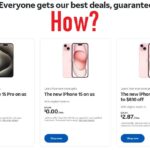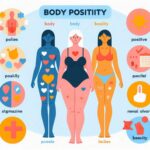Are you thinking about making the switch from an Android phone to an iPhone? Whether you’re drawn to iOS’s sleek design, unique features, or just want a fresh start, moving from Android to iPhone can be a seamless process if you know what to expect. This comprehensive guide will walk you through every step, from transferring your data to adjusting to the new operating system.

How to Switch from Android to iPhone: A Step-by-Step Guide
Switching from Android to iPhone doesn’t have to be complicated. Follow these simple steps to make the transition smooth:
- Back Up Your Android Data:
- Ensure all your data (contacts, photos, apps) is backed up to Google Drive or another cloud service. This way, you won’t lose any important information during the switch.
- Set Up Your New iPhone:
- Turn on your new iPhone and follow the on-screen instructions. Choose your language, connect to Wi-Fi, and set up Face ID or Touch ID.
- Use the Move to iOS App:
- Apple’s Move to iOS app is designed to make data transfer easy. Download the app on your Android phone and follow the instructions to transfer your contacts, message history, photos, videos, web bookmarks, mail accounts, and calendars.
- Set Up Your Apps:
- Some of your Android apps may not be available on iOS. Visit the App Store to download their iOS counterparts or find alternatives.
- Verify Your Data:
- After the transfer is complete, check your iPhone to ensure all your important data has been successfully moved.
By following these steps, you can ensure a smooth transition from Android to iPhone.
Data Transfer from Android to iPhone: Best Methods and Tips
When moving your data, you have several options. Here’s a breakdown of the best methods:
1. Move to iOS App
- Pros: Easy to use, transfers a wide range of data.
- Cons: Requires both devices to be on the same Wi-Fi network, may not transfer app-specific data.
2. Google Account Sync
- Pros: Syncs contacts, calendars, and emails via your Google account.
- Cons: Doesn’t transfer text messages, photos, or app data.
3. Manual Transfer
- Pros: Gives you control over what data is transferred.
- Cons: Can be time-consuming. Requires manually copying photos and videos to your new iPhone.
4. Using a Computer
- Pros: Useful for transferring large amounts of data.
- Cons: Requires additional software and a bit of technical know-how.
Choose the method that best fits your needs and comfort level. For most users, the Move to iOS app offers a convenient solution.
Pros and Cons of Switching from Android to iPhone in 2024
Making the switch from Android to iPhone has its advantages and disadvantages. Here’s a quick look:
Pros:
- Seamless Integration: iPhone works smoothly with other Apple devices, like Macs and iPads.
- User-Friendly Interface: iOS is known for its intuitive and consistent design.
- Security: Apple’s strict privacy policies and regular updates contribute to a secure user experience.
Cons:
- App Compatibility: Some apps and features you’re used to on Android may not be available on iOS.
- Cost: iPhones tend to be more expensive than many Android phones.
- Customization: iOS is less customizable compared to Android, which may limit your ability to personalize your device.
Weighing these pros and cons can help you decide if the switch is right for you.
Things to Know Before Switching from Android to iOS
Before making the switch, consider these key points:
- App Availability: Check if your favorite Android apps are available on iOS or if there are suitable alternatives.
- Learning Curve: Be prepared to learn a new operating system. iOS has different gestures and settings compared to Android.
- Data Migration: Ensure all your important data is backed up and can be transferred to iOS.
- Accessories: Some accessories like chargers and cases may not be compatible with your new iPhone.
Being aware of these factors can help you prepare for a smoother transition.
Adjusting to iOS: Tips for Former Android Users
Adjusting to iOS from Android might take some time. Here are some tips to help you adapt:
- Learn iOS Gestures: iOS uses different gestures for navigation, such as swiping up for the home screen and swiping down for notifications.
- Explore Settings: Familiarize yourself with iOS settings to customize your new phone according to your preferences.
- Use Siri: iOS’s voice assistant, Siri, can help you with tasks and control your device.
- Get to Know the App Store: The App Store is different from Google Play Store, so take some time to explore and download your favorite apps.
With a little practice, you’ll soon be comfortable with your new iPhone.
Moving WhatsApp Data from Android to iPhone: A Complete Guide
Transferring WhatsApp data between platforms can be tricky, but it’s possible. Here’s how:
- Backup WhatsApp on Android:
- Ensure your WhatsApp data is backed up to Google Drive.
- Set Up WhatsApp on iPhone:
- Install WhatsApp on your new iPhone and verify your phone number.
- Use Move to iOS:
- During the initial setup of your iPhone, use the Move to iOS app to transfer your WhatsApp data.
- Restore WhatsApp Data:
- Follow the prompts to restore your WhatsApp chat history from the backup.
Note that the process may vary slightly depending on the versions of WhatsApp and iOS you’re using.
Key Differences Android Users Should Know When Switching to iPhone
Here are some key differences to be aware of:
- Home Screen Layout: iOS uses a grid layout without widgets on the home screen by default.
- App Store: iOS apps are downloaded from the App Store, not Google Play.
- File Management: iOS handles files differently; you’ll use the Files app for file management.
Understanding these differences can help you navigate your new iPhone more effectively.
iOS Gestures for Android Users: A Comprehensive Guide
iOS gestures might seem unfamiliar if you’re used to Android. Here’s a quick guide:
- Swipe Up: Return to the home screen.
- Swipe Down: Access the notification center.
- Swipe Right: Open the Today View.
- Long Press: Access additional options or activate 3D Touch features.
Getting used to these gestures will make your iPhone experience smoother.
Adapting to iOS Widgets After Switching from Android
Widgets on iOS work differently than on Android. Here’s how to adapt:
- Add Widgets: Long-press on the home screen, tap the “+” icon, and choose your desired widgets.
- Customize Widgets: Adjust widget settings directly from the widget menu.
- Organize Widgets: Drag and drop widgets to rearrange them on your home screen.
Widgets on iOS provide quick access to information and apps, helping you stay organized.
Best iPhone Settings for New iOS Users from Android
To get the most out of your new iPhone, consider these settings:
- Enable iCloud Backup: Ensure your data is backed up regularly.
- Customize Notifications: Adjust notification settings to your preferences.
- Set Up Face ID or Touch ID: Enhance security and convenience with biometric authentication.
- Explore Privacy Settings: Review and adjust privacy settings to protect your data.
Adjusting these settings will help you personalize your iPhone and make it work best for you.
Switching from Android to iPhone is a big change, but with the right preparation and knowledge, you can make the transition smooth and hassle-free. Whether you’re excited about iOS’s features or just looking for a change, this guide provides all the information you need to make your switch with confidence.