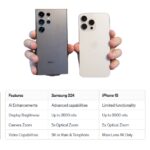Building your own PC can be an exciting and rewarding experience. Not only do you get to customize a machine to perfectly fit your needs, but you also gain valuable hands-on knowledge. This guide will walk you through each step of building a PC, from selecting components to assembling them. Whether you’re looking for gaming power, creative capabilities, or just a solid everyday machine, we’ve got you covered.

How to Choose the Right PC Components
Before diving into the build, let’s start with choosing the right components. Here’s what you need to consider:
1. Define Your Needs
- What’s Your Purpose? Are you building a gaming rig, a content creation powerhouse, or just a reliable everyday PC? Your choice of components will depend on this.
2. Set a Budget
- Money Matters: Decide how much you’re willing to spend. Components come in a wide range of prices, so having a budget helps narrow down your choices.
3. Compatibility
- Match Everything Up: Ensure all your components are compatible with each other. For instance, your motherboard must fit your CPU and RAM, and your case must accommodate your motherboard and graphics card.
How to Select the Best CPU for Your PC Build
The CPU (Central Processing Unit) is the brain of your PC. Choosing the right one is crucial.
1. Determine Your Needs
- Gaming vs. Productivity: For gaming, look for high clock speeds and good single-core performance. For productivity tasks like video editing, a CPU with more cores and threads will be beneficial.
2. Consider Your Budget
- Price vs. Performance: CPUs range from budget-friendly options to high-end models. Balance your needs with your budget.
3. Check Compatibility
- Socket Match: Ensure the CPU socket matches the socket on your motherboard. Popular sockets include Intel’s LGA 1200 and AMD’s AM4.
How to Install a CPU Cooler in Your PC
Keeping your CPU cool is essential for performance and longevity.
1. Choose the Right Cooler
- Air vs. Liquid: Decide between an air cooler (usually a fan and heatsink) and a liquid cooler (which uses liquid to transfer heat). Air coolers are easier to install, while liquid coolers can be more efficient.
2. Install the Cooler
- Prepare the Mount: If using an air cooler, attach the heatsink to the CPU with thermal paste. For liquid coolers, mount the radiator to your case and connect the CPU block.
3. Connect the Fans
- Power Up: Connect the cooler’s fans to the motherboard’s CPU fan header to ensure they receive power.
How to Choose the Best Motherboard for Your PC Build
The motherboard connects all your components. Choosing the right one is crucial for compatibility and future upgrades.
1. Form Factor
- Size Matters: Motherboards come in different sizes, such as ATX, Micro-ATX, and Mini-ITX. Ensure the motherboard fits your case.
2. Features
- Check Connections: Look for the number and type of ports and slots. Ensure it has enough for your needs, including USB ports, RAM slots, and expansion slots.
3. Future-Proofing
- Upgrade Options: Choose a motherboard with features that allow for future upgrades, like additional RAM slots or PCIe slots.
How to Install RAM in a PC
RAM (Random Access Memory) is crucial for your PC’s speed and performance.
1. Check Compatibility
- Memory Type: Ensure the RAM type (DDR4, DDR5) matches what your motherboard supports.
2. Install the RAM
- Align and Press: Open the RAM slots on the motherboard, align the RAM with the slot, and press down until it clicks into place.
3. Verify Installation
- Check Seating: Make sure the RAM is securely seated and locked in place.
How to Choose the Best Graphics Card for Your PC Build
The graphics card is vital for gaming and graphic-intensive tasks.
1. Determine Your Needs
- Gaming vs. Professional Use: For gaming, look for high performance and VR-ready options. For professional use, like video editing, consider cards with more VRAM and computational power.
2. Check Compatibility
- Fit and Power: Ensure the graphics card fits in your case and is compatible with your PSU (Power Supply Unit).
3. Budget Considerations
- Performance vs. Price: High-end graphics cards can be expensive. Balance your needs with what you’re willing to spend.
How to Install a GPU in a Custom PC
Installing a GPU is relatively straightforward but requires some careful handling.
1. Prepare the Slot
- Remove Slot Covers: If needed, remove the slot covers on the back of your case where the GPU will be installed.
2. Insert the GPU
- Align and Insert: Line up the GPU with the PCIe slot on your motherboard and gently press it into place. Secure it with screws.
3. Connect Power
- Plug In: Connect any necessary power cables from your PSU to the GPU.
How to Choose the Best Power Supply Unit (PSU) for Your PC
The PSU powers all your components, so choosing a reliable one is crucial.
1. Determine Wattage
- Calculate Needs: Use an online PSU calculator to estimate how many watts your system needs. Ensure the PSU provides enough power for all your components.
2. Check Efficiency
- Efficiency Ratings: Look for a PSU with a high efficiency rating (80 Plus Bronze, Silver, Gold, etc.). Higher efficiency means less wasted power and heat.
3. Modular vs. Non-Modular
- Cable Management: Modular PSUs allow you to connect only the cables you need, improving airflow and cable management.
How to Install a PSU in a Custom PC
Installing a PSU requires careful placement and connection.
1. Position the PSU
- Fit and Secure: Place the PSU in its designated spot in the case, usually at the bottom or top. Secure it with screws.
2. Connect Cables
- Power Everything: Connect the PSU cables to the motherboard, GPU, and storage drives. Ensure all cables are firmly attached.
3. Check Connections
- Verify Power: Double-check all connections before closing up the case to ensure everything is properly powered.
Final Tips for Building Your PC
- Take Your Time: Building a PC can be intricate. Don’t rush through it—take your time to ensure each component is installed correctly.
- Consult Manuals: Refer to the manuals for each component. They often provide valuable installation tips and troubleshooting advice.
- Test Before Full Assembly: Before closing up your case, power on the system to ensure all components are working correctly.
By following these steps, you’ll have a fully functional, customized PC tailored to your needs. Building a PC can seem daunting at first, but with careful planning and patience, it’s a rewarding project that provides a powerful and personalized computer experience.