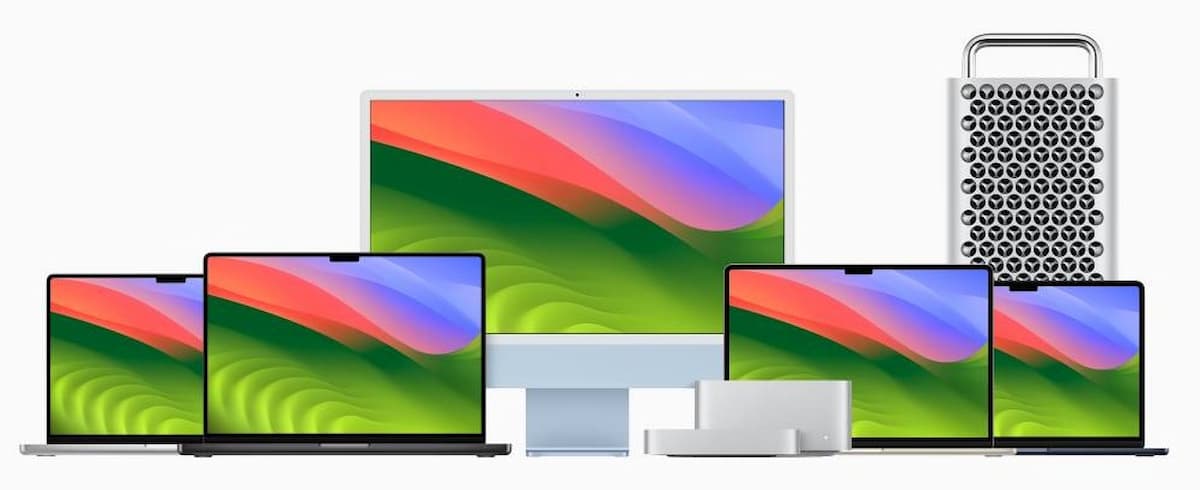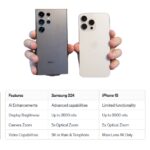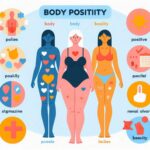Enhance Your Workflow with Smart Device Collaboration
Discover the powerful synergy between your Mac and iPhone to streamline tasks and boost productivity effortlessly.
Unleashing the Power of Device Synchronization
Your Mac and iPhone are more than just separate devices – they’re part of a seamless ecosystem designed to enhance your productivity. By connecting them with the same Apple ID and enabling Wi-Fi and Bluetooth, you unlock a world of efficiency-boosting features.
Key Takeaway: Sync your devices to save time and seamlessly transition between tasks on Mac and iPhone.
Handoff: Continuity Across Devices
Effortlessly continue what you’re doing between your Mac and iPhone using Handoff. Whether you’re reading an article or watching a video, simply swipe up on your iPhone’s home screen or click the Handoff banner in the Mac’s Dock to pick up where you left off.
Pro Tip: Enable Handoff in iPhone’s Settings under General > AirPlay & Handoff for uninterrupted device transition.
Take Calls Anywhere
Transform your Mac into an extension of your iPhone for calls. Answer incoming calls directly on your Mac, or switch ongoing calls from your iPhone seamlessly. This feature isn’t limited to FaceTime – you can manage mobile phone calls as well.
Did You Know? Set up calls on your Mac via iPhone Settings > Phone > Calls on Other Devices.
Integrated Messaging
Stay connected across platforms by sending and receiving text messages directly on your Mac. Configure this feature in iPhone Settings under Messages > Text Message Forwarding to manage SMS and even Two-Factor Authentication codes conveniently.
Expert Insight: Utilize Spotlight Search on Mac to dial phone numbers directly from your iPhone.
Widgets Across Devices
Access and interact with your iPhone apps directly on your Mac by adding widgets. Whether it’s tracking fitness goals or monitoring your tasks, integrate these widgets into your Mac desktop for real-time updates without picking up your iPhone.
Advanced Move: Edit Widgets on Mac desktops to include useful apps like Snap Maps or calorie counters.
Utilize iPad and iPhone Apps on Mac
Harness the full potential of your Mac with an M1, M2, or M3 chip by downloading and using iPad and iPhone apps directly from the Mac AppStore. This capability expands your toolset and enhances versatility across devices.
Explore More: Find iPhone & iPad Apps under your name in the Mac AppStore for enhanced functionality.
Transform Your iPhone into a Webcam
Enhance video calls on your Mac by using your iPhone as a high-quality webcam. This feature utilizes Bluetooth and Wi-Fi to seamlessly integrate the iPhone’s camera, offering advanced options like portrait mode and studio lighting during calls.
Top Tip: Select your iPhone camera in FaceTime, Zoom, or Teams calls for superior video quality.
Document Handling Made Easy
Elevate document management with your iPhone’s camera integrated into your Mac. Quickly scan physical documents by right-clicking on Pages documents or using Quick Look for PDFs. Add annotations or signatures directly from your iPhone, with real-time updates visible on your Mac.
Super Shortcut: Merge and edit PDFs effortlessly on Mac after scanning with your iPhone.
Conclusion
By harnessing the full potential of integration between your Mac and iPhone, you can optimize your workflow and achieve more with less effort. These simple yet powerful features ensure that whether you’re working, communicating, or organizing, your devices work together seamlessly to enhance your productivity.
Discover how integrating your Mac and iPhone can transform your productivity. Explore seamless features like Handoff, call management, app integration, and more to streamline your workflow effortlessly.