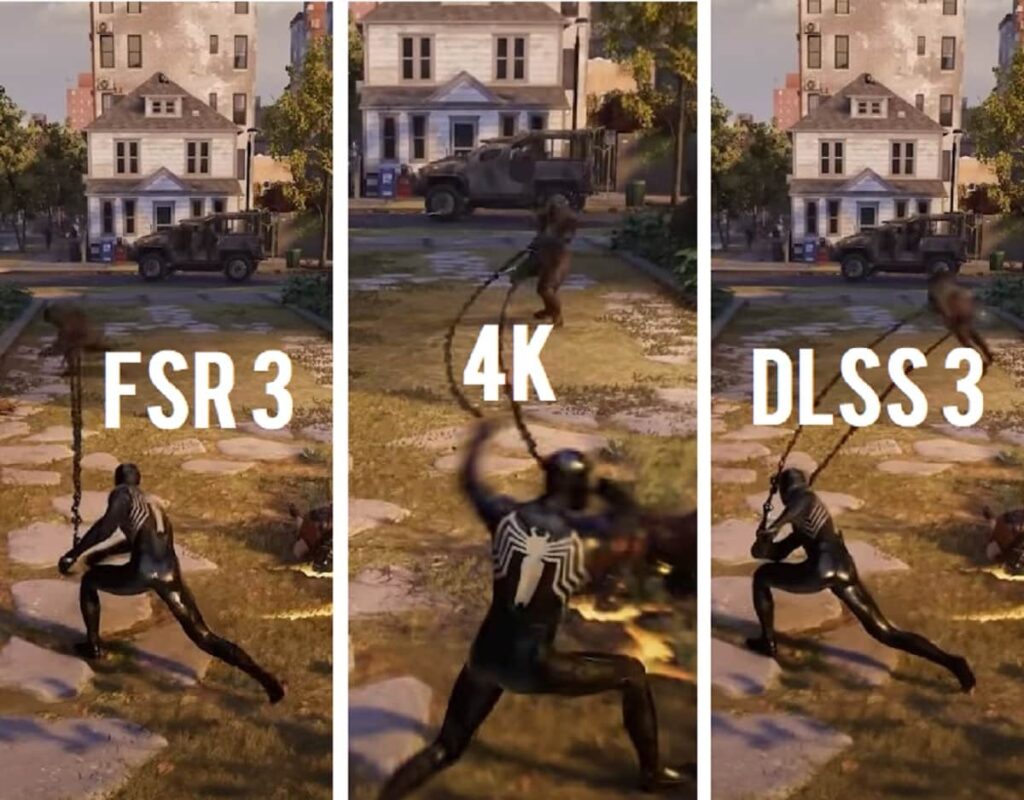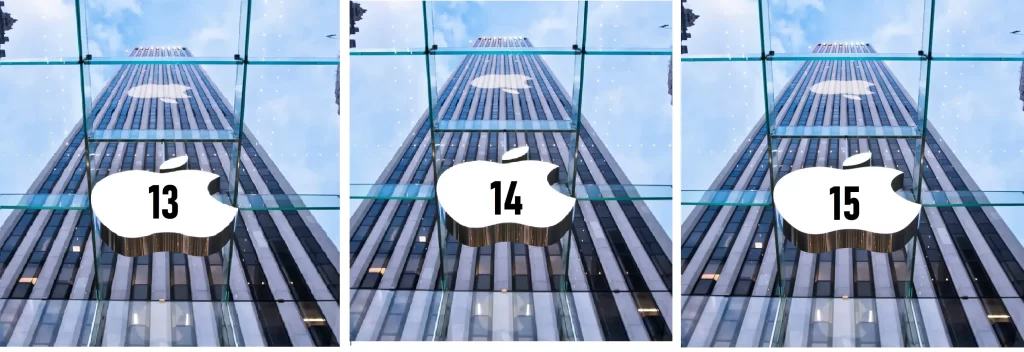Choosing the right operating system (OS) for your needs can be daunting, especially with so many options available. Whether you’re considering Mac OS for business, Linux for security, or Windows for productivity, it’s crucial to understand the pros and cons of each. In this guide, we’ll explore how to customize and optimize your OS, run applications across different platforms, and set up dual-boot systems. By the end, you’ll have a clearer picture of which OS suits your needs best.

Pros and Cons of Mac OS for Business Use
Mac OS is a popular choice in the business world, especially in creative and tech industries. Here’s what you need to know:
Pros
- Stability and Reliability: Mac OS is known for its stability. It’s less likely to experience crashes or slowdowns, making it a reliable choice for work.
- Security: Mac OS has strong built-in security features, including Gatekeeper and XProtect, which help protect against malware.
- Integration with Apple Ecosystem: If your business uses other Apple products, Mac OS integrates seamlessly with iPhones, iPads, and Apple Watches, offering a cohesive user experience.
- User-Friendly Interface: The intuitive design of Mac OS can reduce the learning curve for new users and improve productivity.
Cons
- Cost: Apple products are often more expensive than their Windows counterparts. This can be a significant consideration for businesses with tight budgets.
- Software Compatibility: Some business applications, particularly those specialized for Windows, may not be available for Mac OS or may require additional software to run.
- Limited Customization: Compared to Windows or Linux, Mac OS offers fewer options for customization. This can be restrictive if you need specific software configurations or system tweaks.
How to Customize Linux for Better Usability
Linux is highly customizable, allowing you to tailor your experience to fit your needs. Here’s how to make Linux more user-friendly:
1. Choose a User-Friendly Distribution
- Why: Not all Linux distros are created equal. Some are designed to be more user-friendly than others.
- Examples: Ubuntu, Linux Mint, and Zorin OS are great for beginners and offer a more intuitive experience out of the box.
2. Install a Desktop Environment
- Why: Linux allows you to choose your desktop environment (DE), which can significantly impact usability.
- Options: GNOME, KDE Plasma, and XFCE each offer different looks and functionalities. KDE Plasma, for example, provides a more Windows-like experience.
3. Use a Package Manager
- Why: Managing software installation and updates is crucial for maintaining a smooth system.
- How: Utilize package managers like
apt(for Debian-based distros) ordnf(for Fedora-based distros) to easily install and update applications.
4. Customize the User Interface
- Why: Adjusting the look and feel of your Linux desktop can enhance productivity and comfort.
- How: Change themes, icons, and window behaviors through settings or tools like GNOME Tweaks or KDE System Settings.
How to Install Linux on a Mac
Installing Linux on a Mac can be a great way to explore open-source software. Here’s a step-by-step guide:
1. Prepare Your Mac
- Backup Your Data: Before making any changes, ensure you have a complete backup of your data.
- Create a Bootable USB Drive: Download your preferred Linux distribution and create a bootable USB drive using tools like Etcher or UNetbootin.
2. Boot from the USB Drive
- Restart Your Mac: Hold down the Option key during startup to access the boot menu.
- Select the USB Drive: Choose the USB drive with the Linux installer.
3. Install Linux
- Follow Installation Instructions: The installer will guide you through the process. Choose your installation type (e.g., dual-boot or replace Mac OS).
- Partition Your Hard Drive: If dual-booting, partition your hard drive to allocate space for Linux.
4. Configure and Reboot
- Complete Installation: Finish the installation process and reboot your Mac.
- Select the OS: Use the boot menu to select between Mac OS and Linux.
Choosing the Right Hardware for Linux in 2024
The right hardware can make a big difference in your Linux experience. Here’s what to consider:
1. Compatibility
- Why: Not all hardware is fully supported by Linux.
- How: Check hardware compatibility lists and user reviews before purchasing. Popular brands like Dell and Lenovo often have good Linux support.
2. Performance
- Why: Ensure your hardware can handle your tasks efficiently.
- How: For high-performance needs, look for a fast processor (e.g., Intel Core i7 or AMD Ryzen), ample RAM (at least 8GB), and a solid-state drive (SSD).
3. Features
- Why: Consider what features you need, such as USB ports, display outputs, and wireless connectivity.
- How: Verify that all necessary features are supported by Linux.
Best Practices for Using Windows in a Mac-Dominated Environment
If you work in an environment where Macs are the norm, here’s how to make Windows work seamlessly:
1. Use Cross-Platform Applications
- Why: Using applications that work on both Mac and Windows can simplify workflows.
- Examples: Microsoft Office, Google Workspace, and Adobe Creative Cloud.
2. Implement Remote Access Solutions
- Why: Allows you to access your Windows machine from a Mac.
- Options: Use tools like Microsoft Remote Desktop or TeamViewer.
3. Ensure Compatibility
- Why: Avoid issues with file formats and software compatibility.
- How: Use file-sharing services like Dropbox or Google Drive to handle document exchanges.
Mac OS vs. Windows for Web Development
Both Mac OS and Windows have their strengths for web development. Here’s a comparison:
Mac OS
- Pros:
- UNIX-Based: Mac OS is UNIX-based, which is beneficial for web development tasks and tools.
- Native Support for Development Tools: Many popular development tools and environments are natively supported.
- Cons:
- Cost: Mac computers are often more expensive than Windows PCs.
- Software Availability: Some development tools are more commonly available or optimized for Windows.
Windows
- Pros:
- Software Variety: A wider range of development tools and environments, including those that are not available on Mac OS.
- Customizability: More options for customizing your development environment and system settings.
- Cons:
- Compatibility Issues: Some development tools are designed primarily for Mac OS or UNIX-like environments.
How to Run Linux Applications on Windows
Running Linux applications on Windows can be done through several methods:
1. Windows Subsystem for Linux (WSL)
- What It Is: A compatibility layer that allows you to run Linux applications directly on Windows.
- How: Enable WSL through Windows Features, install a Linux distribution from the Microsoft Store, and use the
wslcommand to run Linux commands.
2. Virtual Machines
- What It Is: Create a virtual machine running Linux on your Windows PC.
- How: Use software like VirtualBox or VMware to set up a Linux VM and install your applications within the VM.
3. Cygwin
- What It Is: A collection of tools that provide a Linux-like environment on Windows.
- How: Install Cygwin and use its terminal to run Linux commands and applications.
Best Security Tools for Mac OS Users
Securing your Mac is crucial to protect against malware and cyber threats. Here are some top tools:
1. Malwarebytes for Mac
- Features: Scans and removes malware and adware.
- Why: Provides an additional layer of protection beyond built-in security features.
2. Little Snitch
- Features: Monitors network traffic and alerts you to suspicious activity.
- Why: Helps control which applications can access the internet.
3. 1Password
- Features: Secure password manager.
- Why: Helps manage and protect your passwords and sensitive information.
Windows 11 Features That Improve User Productivity
Windows 11 introduces several features designed to boost productivity:
1. Snap Layouts and Groups
- What It Is: Allows you to organize and switch between multiple open windows easily.
- How: Use Snap Layouts to quickly arrange windows on your screen and Snap Groups to switch between different tasks.
2. Virtual Desktops
- What It Is: Create and switch between multiple virtual desktops.
- How: Use Virtual Desktops to organize your work into different spaces, such as one for work and one for personal tasks.
3. Widgets
- What It Is: Provides quick access to information like news, weather, and calendar events.
- How: Customize the Widgets panel to display the information that’s most important to you.
How to Use Linux for Ethical Hacking
Linux is a popular choice for ethical hacking due to its flexibility and powerful tools:
1. Use Penetration Testing Distributions
- Why: Specialized distributions come with pre-installed tools for ethical hacking.
- Examples: Kali Linux, Parrot Security OS, and BlackArch.
2. Learn Key Tools
- Why: Familiarize yourself with essential tools for penetration testing.
- Examples: Nmap (network scanner), Metasploit (exploitation framework), and Wireshark (network analyzer).
3. Practice Legally
- Why: Always perform ethical hacking within legal boundaries and with proper authorization.
- How: Use platforms like Hack The Box and TryHackMe to practice your skills in a controlled environment.
How to Set Up a Dual-Boot System with Mac OS and Linux
A dual-boot setup allows you to use both Mac OS and Linux on the same machine. Here’s how:
1. Create a Backup
- Why: Prevent data loss in case of installation issues.
- How: Use Time Machine or another backup solution to ensure your data is safe.
2. Partition Your Hard Drive
- Why: Allocate space for both operating systems.
- How: Use Disk Utility on Mac OS to create a new partition for Linux.
3. Install Linux
- Why: Complete the installation process.
- How: Boot from a Linux USB drive and follow the installation instructions. Choose the partition you created for Linux.
4. Configure Boot Options
- Why: Choose which OS to boot into at startup.
- How: Use a boot manager like rEFInd or GRUB to manage boot options.
Best Free and Open Source Software for Mac OS
Mac OS users can benefit from a range of free and open-source software:
1. LibreOffice
- What It Is: A free alternative to Microsoft Office.
- Why: Includes tools for word processing, spreadsheets, and presentations.
2. GIMP
- What It Is: A powerful image editor.
- Why: Offers advanced editing features comparable to Adobe Photoshop.
3. Audacity
- What It Is: An audio editing tool.
- Why: Ideal for recording and editing audio files.
Windows 12 Rumors and Expectations
Windows 12 is anticipated to bring several new features and improvements. Here’s what to expect:
1. Enhanced AI Integration
- Why: AI is expected to play a larger role in enhancing user experience and productivity.
- How: Look for features that use AI to personalize and optimize system performance.
2. Improved Security Features
- Why: As cyber threats evolve, Windows 12 is likely to include advanced security measures.
- How: Expect enhanced protections against malware, ransomware, and other threats.
3. Better Integration with Cloud Services
- Why: Cloud computing continues to grow in importance.
- How: Windows 12 may offer more seamless integration with cloud storage and services.
The Impact of AI on Operating Systems: Windows, Mac OS, Linux
AI is reshaping how operating systems function:
1. Enhanced Personalization
- Windows: AI-driven features like personalized recommendations and adaptive user interfaces.
- Mac OS: AI for better photo management and predictive typing.
- Linux: AI tools for system optimization and automation.
2. Improved Security
- Windows: AI-powered threat detection and response.
- Mac OS: AI enhancements in malware prevention and data protection.
- Linux: AI tools for security monitoring and anomaly detection.
3. Smarter Automation
- Windows: AI to automate routine tasks and improve efficiency.
- Mac OS: Siri integration for voice-controlled automation.
- Linux: AI-based scripts and tools for automating system management.
How to Set Up Windows for Maximum Security
Securing your Windows system is crucial for protecting your data and privacy. Here’s how to set up Windows for maximum security:
1. Use Windows Defender
- Why: Built-in antivirus and malware protection.
- How: Ensure it’s enabled and up-to-date through Windows Security settings.
2. Enable BitLocker
- Why: Encrypts your hard drive to protect data.
- How: Go to Settings > Update & Security > Device Encryption and turn it on.
3. Keep Software Updated
- Why: Updates often include security patches.
- How: Regularly check for updates through Windows Update.
Best Linux Distributions for 2024
Choosing the right Linux distribution can enhance your experience:
1. Ubuntu
- Why: Known for its user-friendly interface and strong community support.
- Features: Regular updates, extensive documentation, and broad software compatibility.
2. Fedora
- Why: Offers cutting-edge features and technologies.
- Features: Strong focus on innovation and open-source principles.
3. Arch Linux
- Why: Provides a highly customizable and minimalist experience.
- Features: Rolling release model and extensive control over system configuration.
How to Use Mac OS for Professional Photography
Mac OS is a popular choice among professional photographers for several reasons:
1. Use Professional Software
- Why: Essential for high-quality photo editing.
- Examples: Adobe Photoshop, Lightroom, and Capture One.
2. Utilize Color Management Tools
- Why: Accurate color representation is crucial in photography.
- How: Use built-in tools and software calibration to ensure color consistency.
3. Leverage Performance Features
- Why: Smooth operation is vital for handling large image files.
- How: Optimize your Mac by ensuring it has sufficient RAM and storage, and use external drives for additional space.
Windows Alternatives for Common Software
If you’re looking for alternatives to popular Windows software, here are some options:
1. Microsoft Office Alternatives
- What: LibreOffice, Google Workspace.
- Why: Free and open-source alternatives for word processing, spreadsheets, and presentations.
2. Adobe Photoshop Alternatives
- What: GIMP, Affinity Photo.
- Why: Powerful image editing tools that are either free or cost-effective.
3. Adobe Premiere Alternatives
- What: DaVinci Resolve, Shotcut.
- Why: Professional video editing software with strong features at no cost or lower cost.
How to Optimize Mac OS for Heavy Computing
For tasks like video editing, 3D rendering, or data analysis, optimizing Mac OS can enhance performance:
1. Upgrade Hardware
- Why: More RAM and a faster SSD can significantly improve performance.
- How: Consider upgrading your Mac’s RAM and replacing the hard drive with an SSD if possible.
2. Manage Startup Items
- Why: Reducing the number of startup items can speed up boot times and free system resources.
- How: Go to System Preferences > Users & Groups > Login Items and remove unnecessary applications.
3. Use Activity Monitor
- Why: Monitor system performance and identify resource-hungry applications.
- How: Open Activity Monitor to check CPU, memory, and disk usage and close or manage demanding applications.
How to Transition from Mac OS to Linux
Switching from Mac OS to Linux can be a smooth process with the right preparation:
1. Backup Your Data
- Why: Ensure you don’t lose any important files.
- How: Use Time Machine or another backup solution to save your data.
2. Choose a Linux Distribution
- Why: Some distributions are more user-friendly and easier to transition to.
- How: Consider Ubuntu or Linux Mint for their ease of use and strong community support.
3. Install Linux
- Why: Complete the installation on your Mac.
- How: Follow the installation steps for your chosen distribution, including partitioning your hard drive if necessary.
4. Familiarize Yourself with Linux
- Why: Adapting to a new OS takes time.
- How: Explore online resources, forums, and tutorials to learn about Linux basics and customize your new system.
With this comprehensive guide, you now have a solid understanding of how to navigate different operating systems, optimize performance, and make informed decisions based on your needs. Whether you’re deciding between Mac OS, Windows, and Linux, or looking to customize your current system, these insights will help you get the most out of your technology.