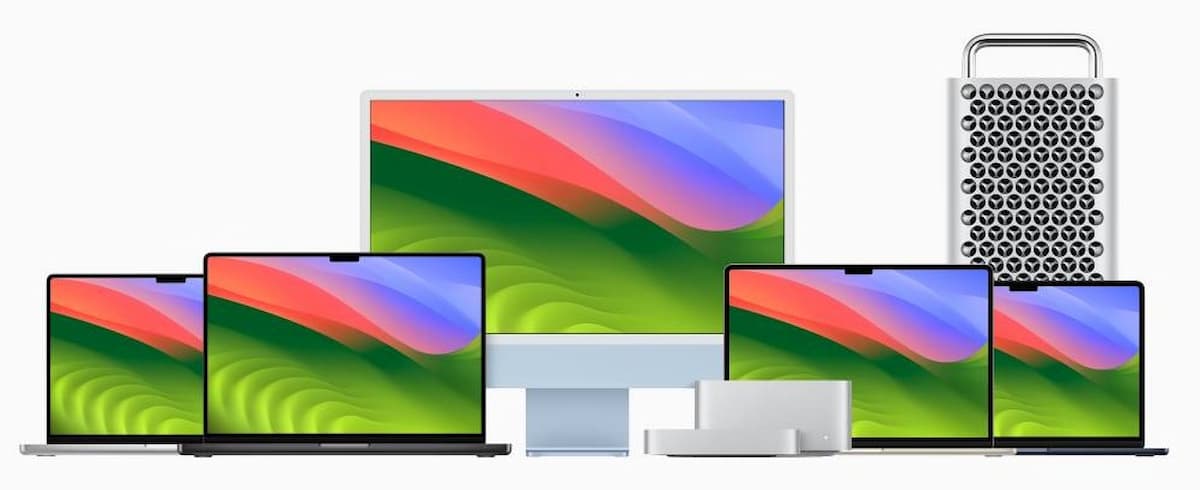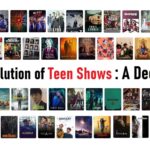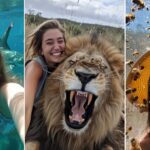Discover Hidden Features and Pro Tips for Maximizing Your MacBook Experience
Unlock the full potential of your MacBook with these expert tips and tricks that can streamline your workflow, enhance productivity, and make everyday tasks easier than ever before.
Key Takeaway:
- Explore 37 powerful Mac tips and tricks to optimize productivity and efficiency on your MacBook, ranging from keyboard shortcuts to advanced features in apps like Safari and Preview.
Drag and Drop for Instant Sharing
Did you know you can quickly share open documents on your Mac? Simply drag their icons from the title bar and drop them wherever you need to attach them. It’s a seamless way to share files without navigating through multiple windows.
Silence Notifications with a Quick Shortcut
Need to focus without interruptions? Hold down the Option key and click the time to activate Do Not Disturb instantly. It’s a discreet way to maintain concentration during critical tasks.
Identify Background Music with Shazam
Enjoying a YouTube video with a catchy tune in the background? Use Shazam from your menu bar to identify the song. It’s integrated into your Mac, and you can pin it for quick access in the control center settings.
Custom Text Replacements for Efficiency
Enhance your typing speed with custom text replacements. Set shortcuts like “syl” for “see you later” or even complex entries like your credit card number or email address. It’s a powerful feature in macOS that’s often underutilized.
Navigate Settings and Display Options Quickly
Navigate macOS settings swiftly by right-clicking the Settings app in your Dock for an alphabetical list of all settings. For display settings, use Option with the Brightness or Volume keys to access them directly, saving you time and clicks.
Enhance Focus with Background Sounds
Under Accessibility > Audio, discover ambient background sounds like rain or ocean waves on your Mac. Pair them with noise-cancelling headphones for enhanced focus, especially in noisy environments.
Advanced Web Browser Features
Optimize your browsing experience with these browser tips:
- Use Safari or Chrome’s back button to navigate through web pages effectively by clicking and holding it.
- Translate web pages instantly in Safari or Chrome by accessing the Tab menu.
- Drag and drop files from Finder into your browser’s upload window for seamless file uploads.
Master macOS Features for Efficiency
Explore additional macOS tips:
- Group windows by apps in Mission Control for better organization.
- Keep important notes on top in the Notes app by double-clicking and selecting “Keep on Top” from the Window menu.
- Share multiple photos effortlessly using iCloud links from the Photos app, accessible to anyone for 30 days.
Use Smart Search in Photos
Harness the power of smart search in Photos by searching for specific locations, people, pets, or even sounds like laughing or clapping in videos. Combine search filters for precise results, such as all sunset photos from a particular year.
Master Trackpad Gestures
Make the most of your MacBook’s trackpad with intuitive gestures:
- Rotate PDFs or photos using two fingers in Preview.
- Swipe back to previously visited websites with a two-finger gesture in any browser.
- Quickly access your desktop by spreading your thumb and three fingers apart.
Customize Folders and Icons for Efficiency
Personalize your Mac’s interface:
- Change folder backgrounds and pin them to the toolbar for quick access.
- Pin apps like AirDrop to the toolbar for streamlined file sharing.
Enhance PDF Management with Preview
Maximize your PDF handling in Preview:
- Autofill forms automatically detect fields for easy completion.
- Merge PDFs by dragging pages into the sidebar.
- Remove backgrounds from images using the Magic Wand tool in the Markup Toolbar.
Conclusion:
These 37 tips and tricks showcase the versatility and efficiency of macOS, empowering you to work smarter and more creatively on your MacBook. Whether you’re a casual user or a seasoned professional, integrating these techniques into your daily routine can enhance your productivity and enjoyment of using your Mac.
For more details and demonstrations of these features, refer to the macOS documentation and support pages.