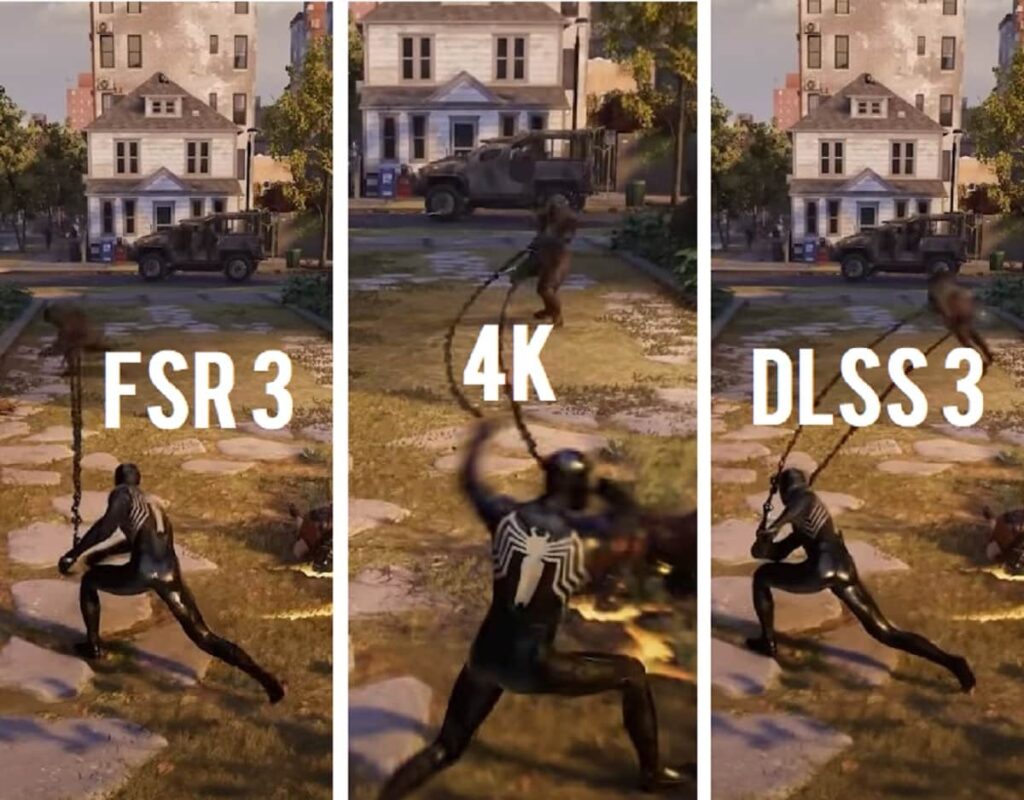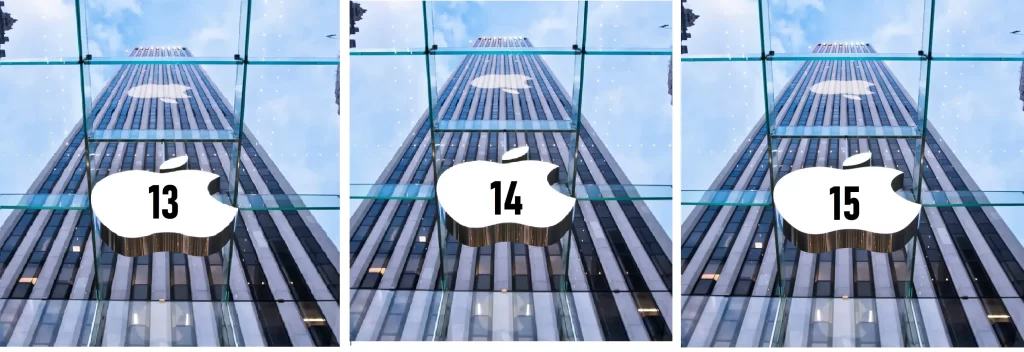Are you torn between the latest iPad Pro and the Samsung Galaxy Tab S9? Both tablets offer impressive features, but choosing the right one can be tricky. This guide will help you compare these two top contenders, so you can make an informed decision based on your needs.
Key Takeaways
- Display Quality: Both tablets have stunning displays, though the iPad Pro is known for its exceptional clarity. However, the Samsung Galaxy Tab S9 holds its own with a high-quality screen.
- Build and Design: The iPad Pro is ultra-thin and feels like holding a piece of glass, while the Galaxy Tab S9 is slightly thicker but also well-built.
- Performance: The iPad Pro’s M4 processor is extremely fast, but the Galaxy Tab S9’s Snapdragon 8 Gen 2 is also very powerful.
- Operating Systems: The iPad Pro runs on iPadOS 17, while the Galaxy Tab S9 uses One UI 6.1 with Android 14.
- Hybrid Use: The Galaxy Tab S9 excels in hybrid computing with Samsung Dex, whereas the iPad Pro is less versatile in this area.
- Accessories: Both tablets offer unique accessories, with the S Pen being a standout for the Galaxy Tab S9.
Display and Build Quality
Display
When it comes to display quality, both the iPad Pro and Galaxy Tab S9 are impressive. The iPad Pro has a reputation for having one of the best screens in the business—bright, clear, and vibrant. If you’re watching videos or working with detailed graphics, the iPad Pro’s display is hard to beat.
On the other hand, the Galaxy Tab S9 also offers a high-quality display. While it might not have the same level of clarity as the iPad Pro, it’s still excellent for most tasks like reading text, taking notes, or watching classes. Unless you put the two tablets side by side, you might not notice a significant difference.
Build Quality
In terms of build quality, both tablets are well-crafted. The iPad Pro is incredibly thin, almost like holding a piece of glass, which is quite impressive. However, the Galaxy Tab S9 is only slightly thicker but still well-made. The button placement on the Tab S9 might be more convenient for some users, though neither tablet features a headphone jack. Both use USB-C ports, but the Tab S9 has a USB 3.2 Type-C port, while the iPad Pro has a Thunderbolt USB 4 port. The Thunderbolt port offers faster data transfer and charging, though you might not notice a big difference unless you’re transferring large files.
Performance
Speed and Efficiency
When it comes to performance, the iPad Pro is a powerhouse with its M4 processor. This chip provides desktop-class speed, making tasks like opening apps and switching between them incredibly fast. You might barely have time to realize you tapped the screen before the app opens.
The Galaxy Tab S9 is no slouch either. With its Snapdragon 8 Gen 2 processor, it delivers smooth performance and handles multiple apps and browser tabs effortlessly. While it may not match the iPad Pro’s M4 processor, it’s still highly capable.
Both tablets are built for long-term use with powerful processors and regular software updates. This means you can expect excellent performance and longevity from either device.
Operating Systems
iPadOS vs. Android
The iPad Pro runs on iPadOS 17, while the Galaxy Tab S9 uses One UI 6.1 with Android 14. In tablet mode, you’ll find that both operating systems offer a similar experience for everyday tasks.
However, if you use specific apps for work or school, the difference can be more noticeable. For instance, some apps, like GoodNotes, work better on iPadOS. This app allows you to search handwritten notes, a feature not as well-developed on Android.
Hybrid Computing
When it comes to using your tablet as a laptop replacement, the Galaxy Tab S9 shines with Samsung Dex. Dex mode transforms your tablet into a more traditional desktop environment, which can be incredibly useful for productivity tasks. You can swipe down to enter Dex mode, giving you a setup that feels like a lightweight laptop.
The iPad Pro has features like Stage Manager that aim to enhance productivity, but it falls short compared to Samsung Dex. Stage Manager and the Files app can feel cumbersome and less efficient for complex tasks.
Accessories and Usability
Stylus Comparison
Apple Pencil Pro: This stylus is well-designed and feels like a regular pencil. It has a customizable squeeze function and integrates smoothly with the iPad Pro. However, some users find it slippery and less comfortable for extended writing sessions.
Samsung S Pen: The S Pen is praised for its maneuverability and comfortable grip, similar to a traditional pen. It includes a physical button rather than a squeeze function, and it’s more integrated with the Galaxy Tab S9. The S Pen also has a convenient storage spot in the Samsung Book Keyboard case, unlike the Apple Pencil, which often falls off the iPad case.
Conclusion
Choosing between the iPad Pro and Galaxy Tab S9 depends on your specific needs and preferences:
- For Display Quality: The iPad Pro takes the edge with its superior screen clarity.
- For Performance: Both tablets are highly capable, but the iPad Pro’s M4 processor is slightly faster.
- For Hybrid Use: The Galaxy Tab S9 is better with Samsung Dex for a desktop-like experience.
- For Accessories: The Galaxy Tab S9’s S Pen and storage solution may offer a more user-friendly experience.
Ultimately, both tablets excel in their own right. If you value a superior display and faster performance, the iPad Pro is a solid choice. If you’re looking for versatility and a better hybrid computing experience, the Galaxy Tab S9 might be your ideal match. Choose based on the features that align best with your needs and preferences.
iPad Pro vs. Samsung Galaxy Tab S9: The Ultimate Tablet Showdown
Choosing between the iPad Pro and the Samsung Galaxy Tab S9 can be a tough decision. Both tablets are top-of-the-line, offering impressive features and performance. But which one is right for you? In this article, we’ll dive deep into a comparison of these two devices, covering everything from display quality to performance and operating systems. By the end, you’ll have a clear understanding of which tablet suits your needs best.
Quick Takeaways
- Display Quality: Both tablets offer excellent displays, but you’ll need to compare them side by side to spot differences.
- Performance: The iPad Pro’s M4 chip and the Galaxy Tab S9’s Snapdragon 8 Gen 2 are both powerful, but they serve different purposes.
- Operating Systems: iPad OS 17 and Android 14 have unique features that cater to different user needs.
- Hybrid Computing: Samsung Dex provides more flexibility for using the tablet as a laptop compared to the iPad Pro’s Stage Manager.
Display Quality: iPad Pro vs. Samsung Galaxy Tab S9
When it comes to display quality, both the iPad Pro and the Samsung Galaxy Tab S9 shine.
- iPad Pro: Known for its stunning Retina display, the iPad Pro’s screen is vibrant and clear. Apple has a reputation for producing some of the best displays on the market, and the iPad Pro lives up to that standard. The display is incredibly thin, almost like holding a piece of glass. This makes it excellent for reading text, watching videos, or taking notes.
- Samsung Galaxy Tab S9: Samsung’s display technology is no slouch either. While slightly shorter and wider than the iPad Pro’s, it still delivers impressive color accuracy and sharpness. The difference between the two is subtle, and unless you place them side by side, you might not notice much difference.
Build Quality: iPad Pro vs. Galaxy Tab S9
Both tablets are built to high standards, but there are a few nuances worth noting.
- iPad Pro: The build quality of the iPad Pro is exceptional. It’s extremely thin, which adds to its sleek appearance. However, its thinness means that it feels delicate, like a piece of high-end glass.
- Samsung Galaxy Tab S9: The Tab S9, while slightly thicker, is still very well-built. The button placement on the Tab S9 is user-friendly and more intuitive for some people. Both tablets lack a headphone jack and feature USB-C ports, but the Tab S9 offers a USB 3.2 Type-C port compared to the iPad Pro’s Thunderbolt USB 4 port. The Thunderbolt port provides faster transfer and charging speeds, but this difference might not be noticeable unless you frequently transfer large files.
Performance: iPad Pro vs. Galaxy Tab S9
When it comes to performance, both tablets are powerhouses, but they have different strengths.
- iPad Pro: Equipped with Apple’s M4 processor, the iPad Pro is incredibly fast. Apps open instantly, and the tablet handles multitasking with ease. The M4 chip is designed to deliver desktop-class performance, making it suitable for intensive tasks.
- Samsung Galaxy Tab S9: The Galaxy Tab S9 features the Qualcomm Snapdragon 8 Gen 2, which is also a top-performing chip in the mobile world. It offers smooth performance for all your needs, from multitasking to gaming. While it may not match the iPad Pro’s desktop-class speed, it’s more than capable of handling demanding applications.
Operating Systems: iPad OS 17 vs. Android 14
The operating systems are a significant differentiator between these two tablets.
- iPad OS 17: The latest version of iPad OS brings improved features and smoother functionality. It’s designed to offer a seamless experience, especially if you’re already embedded in Apple’s ecosystem. The iPad OS is known for its stability and ease of use.
- Android 14 with One UI 6.1: Samsung’s Galaxy Tab S9 runs on Android 14 with One UI 6.1. This version of Android is tailored for better performance on tablets, with enhancements for multitasking and productivity. However, it may not have the same level of polish as iPad OS, especially when it comes to certain apps.
Hybrid Computing: iPad Pro vs. Galaxy Tab S9
If you’re looking to use your tablet as a laptop replacement, the differences become more pronounced.
- iPad Pro: The iPad Pro does have features like Stage Manager that allow for more desktop-like multitasking. However, many users find that these features add friction to their workflow. The iPad Pro is powerful, but it might not fully replace a laptop for more complex tasks.
- Samsung Dex: Samsung Dex is a game-changer for hybrid computing. It transforms your Galaxy Tab S9 into a more desktop-like environment. With Dex, you get a layout similar to a Chromebook, making it easier to handle productivity tasks. You can seamlessly switch between tablet and desktop modes, which is a significant advantage if you often need a more versatile device.
Note-Taking: iPad Pro vs. Galaxy Tab S9
For those who prioritize note-taking, the choice of stylus can make a big difference.
- Apple Pencil Pro: The Apple Pencil Pro is well-crafted and feels like a traditional pencil. It offers a customizable squeeze function and integrates well with iPad OS. However, some users find it a bit slippery and prefer more maneuverable pens.
- Samsung S Pen: The S Pen is highly praised for its comfort and precision. It feels more like a traditional pen, which can be a major advantage for note-taking. The S Pen also includes a physical button, which adds functionality and ease of use.
Accessories and Usability
- iPad Pro Accessories: While Apple offers a range of accessories for the iPad Pro, including the Apple Pencil and various keyboard cases, the storage options for the pencil can be lacking. It often requires you to place it on top of the case, where it can easily fall off.
- Galaxy Tab S9 Accessories: Samsung’s accessories, including the S Pen and keyboard case, are designed with convenience in mind. The S Pen can be stored directly in the case, which is more practical and prevents it from getting lost.
Final Thoughts
In summary, both the iPad Pro and the Samsung Galaxy Tab S9 are excellent tablets, each with its strengths. The iPad Pro excels in display quality and performance, making it ideal for users who are deeply embedded in the Apple ecosystem. On the other hand, the Galaxy Tab S9 shines in versatility, especially with its Samsung Dex feature, making it a better choice for those who need a hybrid computing device.
If you’re leaning towards a tablet that excels in traditional tablet functions, the iPad Pro is your go-to. If you need a device that can double as a laptop and handle a variety of tasks seamlessly, the Galaxy Tab S9 should be your choice.
By considering these factors, you’ll be able to make an informed decision that best suits your needs and preferences.
The Ultimate Guide to Choosing the Best Tablet for Note-Taking and Connectivity
When picking a tablet for note-taking and connectivity, there are a few key factors to consider: the quality of note-taking apps and accessories, build quality and design, and port options. Whether you’re deciding between the iPad Pro and the Samsung Galaxy Tab S9 or just exploring your options, this guide will help you make an informed choice.
Note-Taking Apps and Accessories
Best Note-Taking Apps for Tablets
Selecting the right note-taking app can enhance your productivity. Here are some top choices:
- GoodNotes: Great for handwriting recognition and organization.
- Notability: Offers robust audio recording and annotation features.
- Microsoft OneNote: Excellent for integration with other Microsoft products and organizing notes in notebooks.
- Evernote: Known for its powerful search capabilities and cross-platform support.
Apple Pencil Pro vs. Samsung S Pen
The choice of stylus can greatly impact your note-taking experience. Let’s compare the Apple Pencil Pro and the Samsung S Pen:
- Apple Pencil Pro:
- Design: Feels like a traditional pencil with a sleek, minimalist design.
- Features: Offers a customizable squeeze function for switching tools and has precise pressure sensitivity.
- Usage: Some users find it a bit slippery and less maneuverable, but it’s great for detailed work when used with a matte screen protector.
- Samsung S Pen:
- Design: Resembles a traditional pen, making it more comfortable for prolonged use.
- Features: Includes a physical button for additional functionality.
- Usage: Feels more natural to write with and doesn’t require a screen protector to improve grip. It also has a built-in storage slot in the keyboard case for easy access.
Note-Taking on iPad Pro vs. Galaxy Tab S9
Both tablets offer excellent note-taking experiences, but they have their unique strengths:
- iPad Pro: The integration with apps like GoodNotes and Notability is seamless, thanks to the Apple Pencil Pro. The iPad’s high-resolution display enhances the clarity of handwritten notes.
- Galaxy Tab S9: Samsung’s S Pen offers a more natural writing experience and is integrated well with Samsung’s note-taking apps. It’s also well-suited for users who prefer a more pen-like feel.
How to Choose a Tablet Stylus
When choosing a stylus, consider:
- Comfort: How does it feel in your hand during extended use?
- Functionality: Does it offer features like pressure sensitivity or customizable buttons?
- Compatibility: Ensure it works seamlessly with your tablet’s software and apps.
Build Quality and Design
Tablet Build Quality Comparison
The build quality of a tablet affects its durability and feel in your hands. Here’s a look at how the iPad Pro and Galaxy Tab S9 compare:
- iPad Pro: Known for its ultra-thin design and premium materials. It feels like a high-end piece of glass and is incredibly sleek. However, its thinness may make it feel fragile.
- Galaxy Tab S9: Slightly thicker than the iPad Pro but still well-built. It has a more practical design with intuitive button placement and a robust build.
iPad Pro Design Details
The iPad Pro’s design is both elegant and functional. It features:
- Slim Profile: The tablet is extremely thin, which makes it feel light and portable.
- Material: Uses high-quality materials that give it a premium look and feel.
Samsung Tab S9 Build Features
The Galaxy Tab S9 offers:
- Slightly Thicker Build: Provides a more solid feel.
- Button Placement: More intuitive for some users.
- S Pen Storage: Built-in storage for the S Pen in the keyboard case, adding convenience.
Thinness and Design of iPad Pro
The iPad Pro’s thinness is impressive but can make it feel delicate. It’s ideal for users who value sleek design and portability.
Galaxy Tab S9 Design and Build
The Galaxy Tab S9’s build is slightly thicker, which can enhance durability. It’s designed to balance portability with a solid feel.
Tablet Durability and Design
Both tablets are durable, but the iPad Pro’s thinness may make it feel more fragile. The Galaxy Tab S9, with its thicker build, offers a bit more durability.
Port and Connectivity
USB-C vs. Thunderbolt in Tablets
The type of port on your tablet can affect its connectivity and performance. Here’s a breakdown:
- USB-C:
- Speed: Generally offers good data transfer rates and charging capabilities.
- Compatibility: Widely used across various devices and accessories.
- Thunderbolt:
- Speed: Provides faster data transfer and charging compared to USB-C.
- Compatibility: More commonly found on higher-end devices.
Tablet Port Options Explained
Both tablets offer USB-C ports, but with differences:
- iPad Pro: Features a Thunderbolt USB 4 port, which provides higher data transfer speeds and faster charging. Ideal for users who need to transfer large files or use high-performance peripherals.
- Galaxy Tab S9: Equipped with a USB 3.2 Type-C port. While not as fast as Thunderbolt, it still supports rapid data transfer and charging.
How Important Are USB-C and Thunderbolt Ports?
- USB-C: Provides a good balance of speed and compatibility. Suitable for most users who need standard data transfer and charging capabilities.
- Thunderbolt: Offers superior performance, which is beneficial if you frequently work with large files or require high-speed connections.
Best Ports for Tablet Connectivity
For general use, USB-C is sufficient and more versatile. If you need the fastest speeds for professional tasks, Thunderbolt is the better option.
USB-C Features on Tablets
- Versatility: Can be used for charging, data transfer, and connecting accessories.
- Compatibility: Widely accepted standard, making it easy to find compatible accessories.
Thunderbolt Port Advantages
- Speed: Faster data transfer and charging.
- Performance: Better for high-performance peripherals and external displays.
Comparing Tablet Charging Ports
When comparing charging ports:
- USB-C: Common and supports a range of devices and accessories.
- Thunderbolt: Faster but less common, mainly found on higher-end tablets and devices.
Final Thoughts
Choosing the right tablet depends on your specific needs and preferences. If you’re focused on note-taking, the choice of stylus and app compatibility will be crucial. For connectivity and build quality, both the iPad Pro and the Galaxy Tab S9 offer excellent options, each with its strengths.
- For Note-Taking: If you prefer a sleek design and advanced note-taking apps, the iPad Pro with the Apple Pencil Pro is a strong choice. For a more pen-like feel and integrated accessories, the Galaxy Tab S9 with the S Pen might be better.
- For Connectivity and Build Quality: The iPad Pro’s Thunderbolt port offers superior performance, while the Galaxy Tab S9’s robust design and S Pen storage provide practical benefits.
Ultimately, your choice should align with your personal preferences and how you plan to use the tablet. By considering these factors, you’ll be able to select a tablet that fits your needs perfectly.
Maximizing Tablet Efficiency: A Comprehensive Guide to Enhancing Your Digital Workflow
Choosing the right tablet and accessories can significantly impact your productivity. Whether you’re a professional who relies on tablets for work or someone who uses them for everyday tasks, understanding how to optimize your tablet can make a big difference. This guide will walk you through key aspects of tablet use, from optimizing workflow and selecting the right accessories to general tips for maintaining your device.
Tablet Workflow for Professionals
Optimizing Your Tablet for Work
To make your tablet a powerful work tool, start by setting it up for maximum efficiency. Here’s how:
- Choose the Right Apps: Install productivity apps that match your work needs. For example, note-taking apps like GoodNotes or Notability can help with organizing information, while task managers like Todoist keep you on track.
- Organize Your Home Screen: Arrange your apps and tools logically. Place your most-used apps in easy-to-reach spots and use folders to keep related apps together.
- Customize Settings: Adjust your tablet’s settings to fit your workflow. Enable features like split-screen multitasking or picture-in-picture mode for better productivity.
Best Tablets for Multitasking
When it comes to multitasking, some tablets stand out. Here are a few top choices:
- iPad Pro: Known for its powerful performance with the M4 chip, the iPad Pro handles multiple apps and tasks with ease. Its split-screen feature and drag-and-drop functionality make it great for multitasking.
- Galaxy Tab S9: With Samsung’s DeX mode, the Galaxy Tab S9 transforms into a more desktop-like experience, which is perfect for handling multiple windows and applications simultaneously.
Using Tablets for Digital Workflows
Tablets can streamline digital workflows if used effectively. Consider these tips:
- Sync Across Devices: Use cloud storage solutions like Google Drive or iCloud to keep your files synchronized across all your devices. This ensures you can access important documents anywhere.
- Leverage External Accessories: Invest in a keyboard case or external mouse to turn your tablet into a more versatile work machine. This setup can make typing and navigating more efficient.
- Adopt Digital Note-Taking: Use note-taking apps with handwriting recognition to convert notes into text and search through them easily.
Improving Tablet Usability for Productivity
Enhance your tablet’s usability with these strategies:
- Regular Updates: Keep your tablet’s operating system and apps updated to benefit from the latest features and security improvements.
- Adjust Display Settings: Optimize brightness and contrast settings to reduce eye strain during long work sessions.
- Utilize Gesture Controls: Learn and use gesture controls for quicker navigation and task management.
Accessories and Cases
Best Tablet Cases for iPad Pro and Galaxy Tab S9
Protecting your tablet with the right case is crucial. Here are some top choices:
- For iPad Pro:
- Apple Smart Folio: Sleek and lightweight, it provides protection and can be folded into a stand.
- OtterBox Defender: Offers rugged protection for heavy-duty use.
- For Galaxy Tab S9:
- Samsung Book Cover Keyboard: Combines a protective cover with a built-in keyboard.
- Spigen Tough Armor: Provides robust protection with a built-in kickstand.
How to Store Your Tablet Stylus
Proper storage of your tablet stylus helps in keeping it safe and readily accessible:
- For Apple Pencil Pro: Use the magnetic charging feature on the iPad Pro or a dedicated holder in your bag.
- For Samsung S Pen: Store it in the built-in slot in the Galaxy Tab S9’s keyboard case.
Apple Pencil Pro vs. Samsung S Pen Accessories
Comparing accessories for styluses:
- Apple Pencil Pro Accessories:
- Charging Dock: Convenient for keeping your pencil charged and ready.
- Replacement Tips: Useful for maintaining the writing quality.
- Samsung S Pen Accessories:
- Replacement Tips: Ensure a smooth writing experience.
- Carrying Case: Keeps the S Pen secure and easy to access.
Tablet Keyboard Cases: Apple vs. Samsung
Keyboard cases can greatly enhance your tablet’s functionality:
- Apple Keyboard Case: The Magic Keyboard for iPad Pro offers a premium typing experience with a built-in trackpad.
- Samsung Keyboard Case: The Book Cover Keyboard for Galaxy Tab S9 provides a solid typing experience and integrates seamlessly with the tablet.
Choosing the Right Tablet Case
When selecting a tablet case, consider:
- Protection: Ensure the case provides adequate protection against drops and scratches.
- Functionality: Look for features like built-in stands or keyboard compatibility.
- Design: Choose a case that suits your style and is comfortable to use.
Accessories for Enhancing Tablet Use
Enhance your tablet experience with:
- Screen Protectors: Protect your screen from scratches and smudges.
- External Storage: Use a USB-C or Thunderbolt drive for additional storage space.
- Portable Chargers: Keep your tablet powered up on the go.
Best Cases for Protecting Your Tablet
Top choices for tablet protection include:
- For iPad Pro: OtterBox Defender Series and Apple Smart Folio.
- For Galaxy Tab S9: Spigen Tough Armor and Samsung Book Cover Keyboard.
General Tablet Tips
How to Get the Most Out of Your Tablet
Maximize your tablet’s potential with these tips:
- Explore Features: Take time to explore and learn about all the features your tablet offers.
- Regular Backups: Regularly back up your data to avoid losing important information.
- Customize Alerts: Adjust notification settings to stay focused and avoid distractions.
Tablet Maintenance and Care
Proper care can extend the life of your tablet:
- Clean Regularly: Wipe your screen and device with a microfiber cloth to keep it clean.
- Avoid Extreme Temperatures: Keep your tablet away from excessive heat or cold.
- Use a Screen Protector: Prevent scratches and smudges.
Best Practices for Tablet Use
To ensure a smooth user experience:
- Charge Wisely: Avoid letting your battery drain completely before recharging.
- Close Unused Apps: Close apps you’re not using to save battery and improve performance.
- Keep Software Updated: Regular updates keep your device running smoothly.
Tablet Tips for Everyday Use
For daily tablet use:
- Use Shortcuts: Learn and use keyboard shortcuts for quicker navigation.
- Organize Apps: Group similar apps together to keep your home screen organized.
- Set Up Widgets: Use widgets to access important information quickly.
Troubleshooting Common Tablet Issues
Common issues and fixes:
- Slow Performance: Restart your tablet and close unnecessary apps to improve speed.
- Battery Drain: Check for apps that use excessive power and adjust settings accordingly.
- Connectivity Problems: Reset your network settings if you’re having trouble connecting to Wi-Fi.
Maximizing Tablet Performance
To get the most out of your tablet:
- Manage Storage: Regularly clear out unnecessary files and apps.
- Optimize Settings: Adjust settings for performance rather than battery life when needed.
- Use Performance Mode: Enable any performance-enhancing features your tablet offers.
By following these tips and optimizing your tablet for work and everyday use, you can enhance your productivity and ensure a smoother, more efficient experience. Whether you’re using it for professional tasks or personal use, your tablet can be a powerful tool when used effectively.