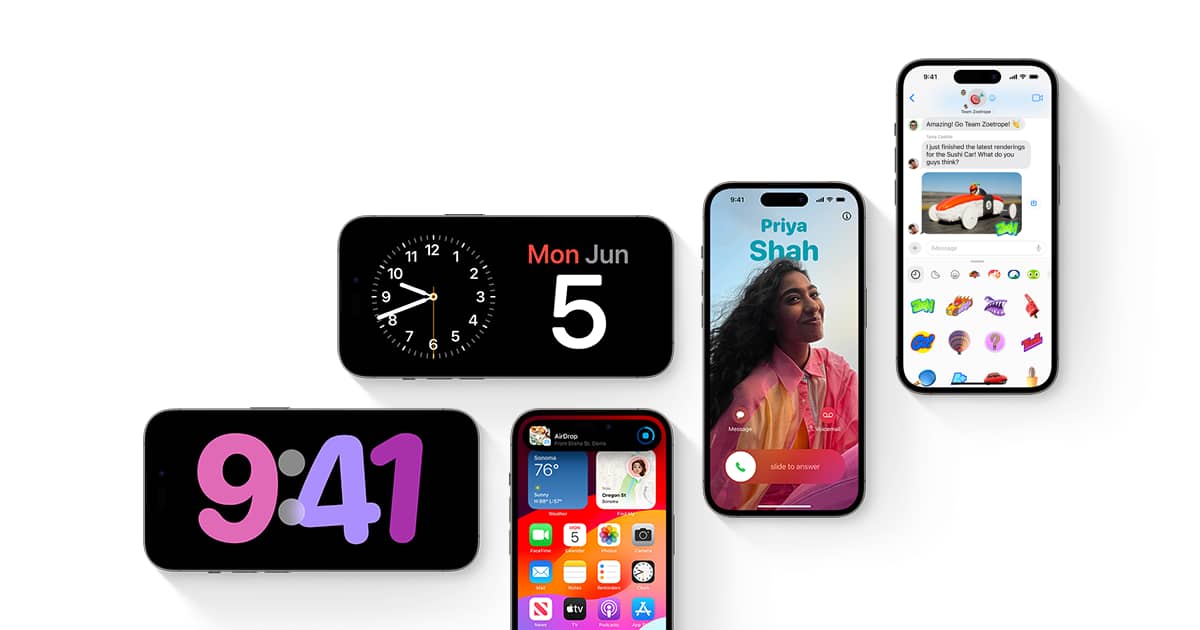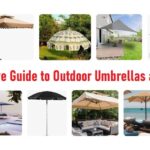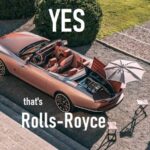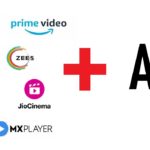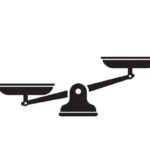iOS 17 brings a plethora of new capabilities to iPhones. But with so many changes, it can be hard to determine which ones provide real daily value.
In this guide, I’ll cover my top 10 favorite iOS 17 features that I use frequently and find genuinely useful. These enhancements have become integral parts of my daily iPhone workflows.
Let’s dive in!
1. Name Drop for Instant Device Connections
Name Drop makes sharing content between Apple devices incredibly seamless. Just bring two iPhones near each other, and they instantly connect via Bluetooth to share contacts, photos, and more.
To use:
- On iPhone 1, swipe up from bottom and hold your finger down for Name Drop.
- Move iPhone 1 near iPhone 2.
- When haptic feedback pulses on both phones, they are connected.
- Tap Send on iPhone 1 to beam a photo or contact to iPhone 2.
The slick animations and instant connections make this a joy to use. I no longer need to fumble with AirDrop to quickly share with my wife or family members. Just get close, and Name Drop does the rest automatically.
2. Live Voicemail Transcriptions
Voicemail used to be a hassle on iPhone. You had to dial in, enter a password, and navigate through menus.
With iOS 17, voicemails get transcribed in real-time so you can read them instantly as text.
When receiving a new voicemail, I simply:
- Tap “Send to Voicemail” on the incoming call screen.
- iOS transcribes the message and displays it as text.
- I can read the voicemail without having to listen to the audio recording.
Being able to glance at voicemails rather than play back rambling audio clips is a true time-saver. The transcription accuracy is impressively good too.
3. Audio iMessage Transcriptions
Along the same lines, iOS 17 can now automatically transcribe audio messages received via iMessage.
So if a friend sends you an audio blurb, iOS will:
- Transcribe the message to text in real-time.
- Display the transcription right below the audio waveform.
No more getting blasted by unexpected audio. Just read the transcription instead. If you want to play the audio, that option still exists.
But for work messages or other contexts, reading is faster and less disruptive than listening. Transcriptions make audio messages actually usable.
4. Redesigned iMessage App Menu
iOS 17 overhauls the messy iMessage app strip that took up precious space at the bottom of messaging threads.
Now third-party app icons are hidden by default. To access them:
- Tap the new oval app menu button next to the text box.
- The full suite of enabled iMessage apps opens in an organized grid.
- Tap any app to insert content, or hold and drag to rearrange icons.
The streamlined design keeps conversations clutter-free until you need app features. You can also instantly disable unwanted bloat from this menu.
Long overdue overhaul that makes iMessage way cleaner and configurable.
5. Conversational AirPods Audio Adjustments
My AirPods Pro get a major boost in iOS 17 thanks to two new audio adjustments:
Conversational Awareness: AirPods Pro now automatically attenuate noise cancellation when you or someone else starts speaking. Levels automatically readjust after the conversation.
Personalized Spatial Audio: AirPods simulate surround levels that adapt to your own head and ear structure for more immersive music and calls.
Both features make a tangible difference and showcase the power of Apple’s H1 chip. Conversations become seamless without removing earbuds, and audio feels dialed in just for my ears.
6. Faster AirPods Device Switching
Switching audio playback between your iPhone, iPad, and Mac used to be a headache with AirPods. The connection would often lag behind and get stuck on old devices.
iOS 17 finally makes this hands-off experience seamless. Now when I play music on my iPad and switch to iPhone, the audio instantly hands off without delay.
No more manually disconnecting or lost connections. The frictionless integration between devices makes using AirPods an absolute joy.
7. Expanded Spotlight Search Capabilities
I’ll be honest – I never used Spotlight Search much on past iPhones. But iOS 17’s enhancements have made it my go-to for launching apps and finding content.
You can now search for app content directly, instead of just the app itself. For example:
- Search “Apple Park” to see Apple Park photos in the Photos app
- Search “AirPods Pro” to shop directly in the Apple Store app
- Search contacts to call, text, or email them instantly
Spotlight Search has become far more powerful and intuitive in iOS 17. I find myself using it constantly, especially on iPhone 14 Pro models where it’s easily accessible by swiping down from the Dynamic Island. Give it a try if you haven’t already!
8. Customizable Always-On Display Standby Mode
The Always-On display on iPhone 14 Pro is great. But iOS 17 takes it to the next level by enabling a Standby mode when charging or in landscape orientation.
In Standby, you can display widgets, notifications, music controls, calendar events, and more in an ambient, customizable dashboard.
To set up Standby Mode:
- Swipe down from top right to open Control Center
- Long-press on the brightness slider
- Tap “Customize on Charger” or “Customize in Landscape”
- Choose widgets and info to display
I love having my most relevant info visible at a glance in Standby. It also works as a cute desk clock or nightstand display while charging. Super handy addition only available on the iPhone 14 Pro.
9. Interact Directly with Home Screen Widgets
Widgets have expanded utility in iOS 17 thanks to new interactivity. For example, you can now:
- Mark reminders complete by tapping them
- Like/dislike songs from the Music widget
- Turn lights on/off in home automation widgets
- View live sports scores, weather, stock prices and more
Being able to glance at and interact with widgets without opening apps makes them infinitely more useful. Apple is expanding iOS interactivity in all the right ways.
10. Offline Maps Improve Navigation Anywhere
Finally, offline maps allow navigation and directions even without an internet connection.
To save offline areas:
- Open Maps app
- Tap on your profile in the top right
- Select “Offline Maps”
- Choose which states/cities to save for offline
This provides access to mapping data including turn-by-turn directions when you have no cell service such as in national parks or foreign countries. Incredibly useful for trips off the grid.
Closing Thoughts
iOS 17 delivers hundreds of new capabilities. But these 10 stand out as my most used and beneficial features that tangibly improve my everyday iPhone experience.
From streamlining communications to enhancing audio to boosting productivity, these iOS 17 enhancements are firmly engrained in my daily life. And we’re only just scratching the surface of what’s possible.
Let me know which iOS 17 features you find most indispensable! I’d love to discover even more game-changing additions that I may be overlooking. Enjoy exploring all that iOS 17 has to offer!