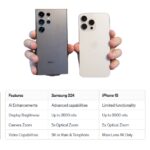Building a PC is just the beginning. Once you have your new machine, installing an operating system and customizing it to your liking can make a world of difference. This guide will walk you through everything from installing Windows or Linux to creating a silent office PC and setting up high-end components.

How to Install Windows on a New PC Build
Getting Windows up and running on your new PC is straightforward. Here’s a step-by-step guide to ensure a smooth installation.
1. Prepare Installation Media
- Download Windows: Go to the Microsoft website and download the Windows installation media tool.
- Create a Bootable USB Drive: Follow the instructions to create a bootable USB drive with the Windows installer. You’ll need a USB drive with at least 8GB of space.
2. Boot from the USB Drive
- Insert the USB: Plug the bootable USB drive into your new PC.
- Enter BIOS/UEFI: Restart your PC and enter the BIOS/UEFI settings (usually by pressing Del or F2 during startup).
- Change Boot Order: Set the USB drive as the primary boot device.
3. Install Windows
- Follow Prompts: Restart your PC, and the Windows installation process should begin. Follow the on-screen prompts to select your language, time zone, and keyboard layout.
- Partition the Drive: Choose where to install Windows. You may need to partition your drive if it’s new.
4. Complete Setup
- Enter Product Key: You’ll be prompted to enter a product key. If you don’t have one, you can proceed with the trial and activate Windows later.
- Set Up User Account: Follow the instructions to create a user account and configure your settings.
How to Install Linux on a Custom PC
If you prefer Linux, here’s how to install it on your new build.
1. Prepare Installation Media
- Download Linux: Choose a Linux distribution (e.g., Ubuntu, Fedora) and download the ISO file from the distribution’s official site.
- Create a Bootable USB: Use a tool like Rufus to create a bootable USB drive with the Linux ISO file.
2. Boot from the USB Drive
- Insert the USB: Plug the bootable USB into your PC.
- Enter BIOS/UEFI: Restart and enter BIOS/UEFI settings.
- Change Boot Order: Set the USB drive as the primary boot device.
3. Install Linux
- Follow Installation Steps: Restart your PC, and the Linux installer should start. Follow the prompts to select your language and installation type.
- Partition the Drive: You may need to partition your drive. The installer typically offers an option to automatically partition the drive for you.
4. Complete Setup
- Set Up User Account: Create a user account and configure system settings as directed by the installer.
How to Build a Silent PC for Office Work
A silent PC can make your office environment much more pleasant. Here’s how to build one.
1. Choose Quiet Components
- Case: Look for a case designed for silence, with sound-dampening materials.
- Fans: Select low-noise fans or those with noise-reducing features.
2. Use Efficient Cooling
- CPU Cooler: Opt for a high-quality, quiet CPU cooler.
- Liquid Cooling: Consider liquid cooling solutions, which can be quieter than air cooling.
3. Manage Cables Effectively
- Cable Management: Tidy up cables to avoid blocking airflow and reducing noise. Use cable sleeves and ties.
How to Choose the Best RGB Lighting for Your PC Build
RGB lighting can add a personal touch to your PC. Here’s how to choose the best RGB components.
1. Determine Your Style
- Lighting Type: Decide whether you want RGB strips, fans, or both.
- Software Control: Look for RGB components that can be controlled through software for customizable lighting effects.
2. Check Compatibility
- Motherboard Support: Ensure your motherboard has RGB headers or supports RGB control software.
- Synchronization: Choose components that can synchronize with each other for a cohesive look.
How to Build a PC with High-End Components
Building a high-end PC involves selecting top-tier components. Here’s a breakdown.
1. Select Premium CPU and GPU
- Processor: Go for high-performance CPUs like Intel Core i9 or AMD Ryzen 9.
- Graphics Card: Choose high-end GPUs such as NVIDIA RTX 4080 or AMD RX 7900 XTX.
2. Invest in Quality RAM and Storage
- Memory: Opt for fast, high-capacity RAM, such as 32GB or 64GB.
- Storage: Use high-speed NVMe SSDs for quick data access and storage.
3. Ensure Efficient Cooling
- Cooling Solutions: Use advanced cooling solutions like custom water loops or high-performance air coolers.
How to Build a PC for Multi-Monitor Gaming
Multi-monitor setups can enhance your gaming experience. Here’s how to build a PC for it.
1. Choose a Powerful GPU
- Graphics Card: Select a GPU with multiple video outputs and strong performance, like NVIDIA RTX 3080 or AMD RX 6800 XT.
2. Ensure Adequate RAM and Storage
- Memory: 16GB to 32GB of RAM will help handle multiple applications and games.
- Storage: Fast SSDs are essential for quick loading times.
3. Configure Multi-Monitor Setup
- Display Configuration: Use Windows or your GPU’s software to configure multiple displays.
How to Build a PC with a Custom Loop Cooling System
A custom loop cooling system can offer superior cooling performance. Here’s how to build one.
1. Plan Your Loop
- Components: Choose components like a pump, reservoir, radiator, and water blocks. Plan how they will fit in your case.
2. Install Water Blocks
- Mounting: Install water blocks on the CPU and GPU. Apply thermal paste before attaching the blocks.
3. Assemble the Loop
- Tubing and Fittings: Connect the components using tubing and fittings. Ensure all connections are secure to avoid leaks.
4. Fill and Test
- Leak Testing: Fill the loop with coolant and test for leaks before powering on your PC.
How to Build a PC with Minimalist Design
Minimalist PCs are sleek and unobtrusive. Here’s how to achieve a minimalist build.
1. Choose a Simple Case
- Design: Select a case with clean lines and minimalistic design. Look for options with hidden cable management.
2. Use Clean Cable Management
- Hiding Cables: Route cables through cable management holes and behind the motherboard tray.
3. Opt for Sleek Components
- Aesthetics: Choose components with a sleek, understated look. Avoid flashy RGB lighting if you’re aiming for minimalism.
How to Build a PC for Cryptocurrency Mining
Cryptocurrency mining requires specialized hardware. Here’s a guide to building a mining rig.
1. Choose the Right GPU
- Graphics Card: Select GPUs known for mining efficiency, such as NVIDIA RTX 3060 Ti or AMD RX 5700.
2. Invest in Adequate Cooling
- Cooling Solution: Use high-performance cooling to handle the increased heat generated by mining.
3. Set Up Power Supply
- PSU: Use a high-wattage power supply to support multiple GPUs.
How to Upgrade Your PC Build Over Time
Upgrading your PC ensures it stays current with your needs. Here’s how to approach it.
1. Evaluate Your Needs
- Performance: Determine which components are limiting performance. Focus on upgrading those parts first.
2. Upgrade Components
- CPU/GPU: Start with the CPU or GPU if your performance is lagging.
- RAM/Storage: Adding more RAM or upgrading to a faster SSD can also boost performance.
3. Check Compatibility
- Component Compatibility: Ensure new components are compatible with your existing hardware.
Building and customizing a PC is a rewarding experience that allows you to tailor your machine to your specific needs. Whether you’re installing an OS, creating a silent workstation, or setting up a high-end gaming rig, these steps will help you get the most out of your build. Enjoy your PC-building journey and the powerful machine you’ve created!