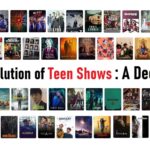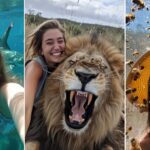Have you ever wondered about the lesser-known capabilities of your iPhone that could potentially make your life easier? In this comprehensive guide, we’ll delve into 15 hidden features that can transform how you use your iPhone on a daily basis. From charging your accessories to optimizing your home screen, these tips cover a wide array of functionalities that are both practical and innovative.
Key Takeaways
- Discover how to charge various accessories using your iPhone, including non-Apple devices.
- Learn how to leverage Shazam within apps to identify songs seamlessly.
- Utilize the Measure app for precise measurements and even height calculations.
- Customize your home screen dynamically with Siri’s app suggestions.
- Automate tasks with iPhone shortcuts to streamline your routine without manual intervention.
1. Charge Any Accessories with Your iPhone
The latest iPhone models, including the iPhone 15 and 15 Pro, come equipped with a USB-C port that offers more than just data transfer capabilities. You can now charge compatible accessories such as AirPods Max directly from your iPhone. This feature can be a lifesaver in situations where your accessories urgently need a power boost, such as when traveling or during a busy day.
2. Identify Songs Anywhere with Shazam
While most users are familiar with Shazam’s integration in the Control Center, did you know that you can use it within other apps as well? Whether you’re browsing TikTok, watching Instagram Reels, or streaming videos online, simply toggle Shazam to identify the music playing in the background. This functionality extends Shazam’s utility beyond just identifying songs from your immediate surroundings.
3. Measure Anything with Precision
The Measure app on iPhone, particularly on models like the iPhone 11 Pro and newer with the LiDAR scanner, offers highly accurate measurements using advanced sensor technology. From measuring the dimensions of a room to checking if a surface is level, this app is indispensable for tasks that require precision. It even has a feature to estimate someone’s height when they are in view against a blank background, making it a fun and useful tool in various scenarios.
4. Dynamic Home Screen with Siri Suggestions
Tired of manually organizing your home screen icons? Let Siri take the lead with app suggestions that adapt based on your usage patterns. By adding Siri Suggestions widgets to your home screen, you can enjoy a dynamically changing layout that prioritizes apps you’re likely to use at specific times of the day or in particular contexts. This feature not only saves time but also enhances the efficiency of navigating your iPhone.
5. Automate Tasks with Shortcuts
Shortcuts and automations in the Shortcuts app allow you to automate routine tasks based on predefined conditions. For instance, you can set your iPhone to enable Low Power Mode automatically when the battery level drops below 20%, and disable it once it exceeds 50%. These automations help in managing your device efficiently without manual intervention, ensuring that your iPhone adapts to your needs throughout the day.
6. Share Specific Quotes or Text from Articles
Sharing precise excerpts from articles or text-heavy content is now easier with Safari’s text selection feature. Simply highlight the text you want to share, press and hold to reveal the Share option, and send the selected quote directly to your contacts or social media platforms. This feature is particularly useful when you want to share a particular insight or opinion from a longer piece without sharing the entire article.
7. Master Your Keyboard Skills
Enhance your typing efficiency with these lesser-known keyboard tricks. Press and hold on individual keys to access special characters quickly, or activate the one-handed keyboard mode by long-pressing the Emoji key. For precise cursor movement, press and hold the space bar to transform your keyboard into a trackpad, allowing seamless navigation through text-heavy documents or emails.
8. Type to Siri for Silent Interactions
In noisy environments or situations where speaking isn’t convenient, Type to Siri offers a silent alternative to voice commands. Enable this feature in Accessibility settings, and you can type queries and commands directly to Siri instead of using your voice. This feature ensures that you can interact with Siri discreetly without compromising on functionality, making it ideal for various everyday scenarios.
9. Harness the Power of Voice Control
Voice Control takes accessibility to the next level by allowing you to navigate and control your iPhone entirely through voice commands. This feature is invaluable for users with mobility impairments or those who prefer hands-free interaction. By enabling Voice Control in Accessibility settings, you can perform tasks such as opening apps, navigating menus, and even dictating messages using only your voice.
10. Customize Settings for Individual Apps
Tailor your iPhone experience by customizing settings for specific apps through Per-App Settings in Accessibility. For example, you can adjust text size, color filters, or other parameters for individual apps like the Music app to enhance usability based on your preferences or specific needs. This feature ensures that your iPhone adapts to different contexts seamlessly, providing a personalized experience for each application.
11. Download Maps for Offline Use
Ensure you never get lost, even without an internet connection, by downloading maps for offline use in Apple Maps. This feature is particularly handy when traveling to areas with limited connectivity or when conserving data usage. Simply select your desired location in Apple Maps, download the map for offline access, and rest assured that you can navigate effortlessly, regardless of your internet connection status.
12. Extract Information with Smart Select
Save time and storage space by using Smart Select in the Camera app to extract text from real-world objects without taking a photo. Simply point your iPhone’s camera at the text, activate Smart Select, and select the desired text snippet. This feature is perfect for quickly capturing information from documents, receipts, or any printed material without cluttering your photo library with unnecessary images.
Conclusion
Mastering these hidden iPhone features can significantly enhance your productivity and user experience, allowing you to leverage the full potential of your device beyond its basic functionalities. Whether you’re charging accessories on the go, automating routine tasks, or navigating efficiently with downloaded maps, these tips and tricks cater to various aspects of your daily life. Start exploring these features today to unlock new possibilities and streamline your iPhone usage effortlessly.
Remember, the true power of your iPhone lies in discovering and utilizing these hidden gems that simplify tasks and enrich your digital interactions. Embrace innovation, enhance efficiency, and make the most of your iPhone’s capabilities with these insightful tips.