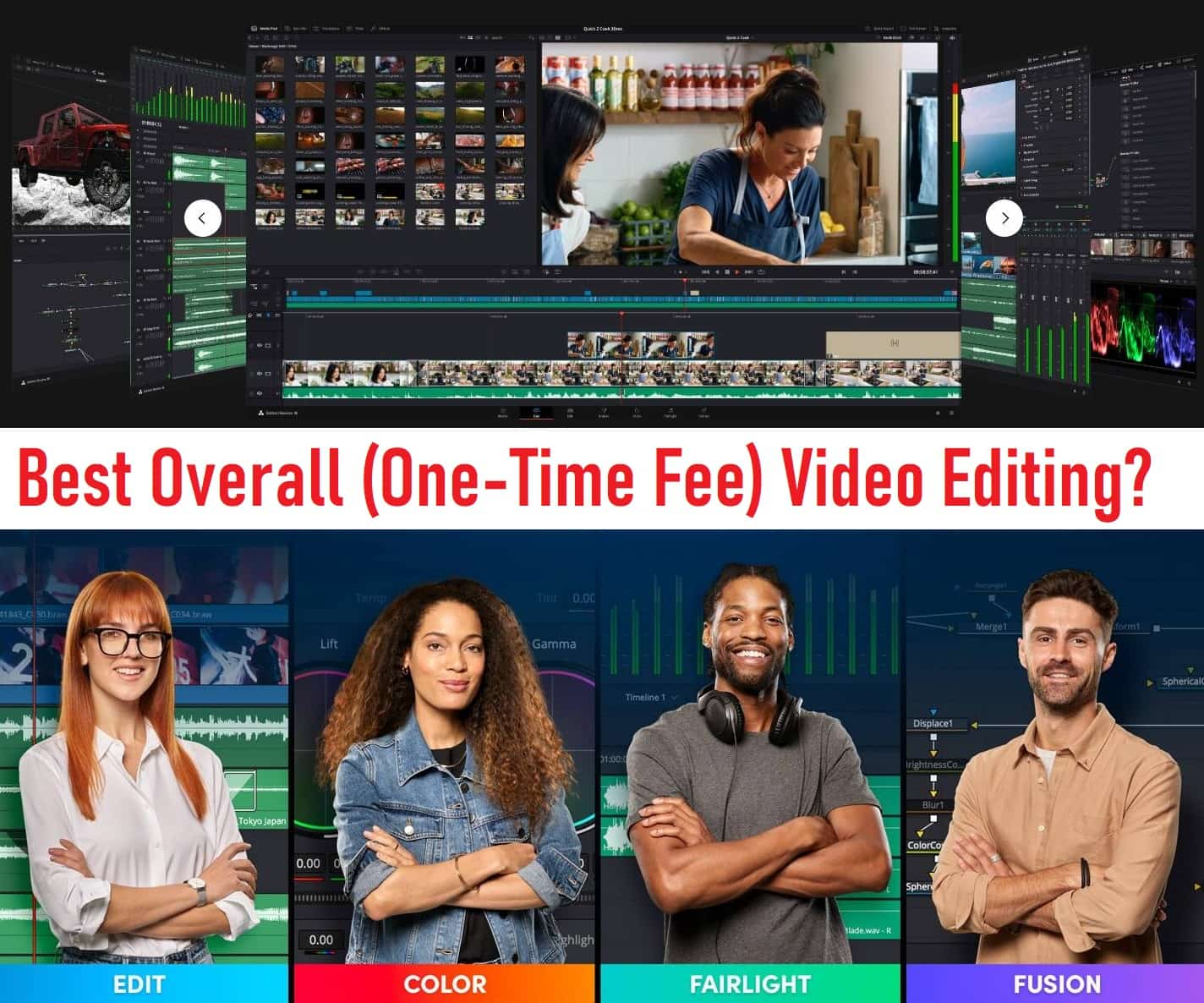Are you ready to dive into the world of video editing but feeling a bit overwhelmed? Don’t worry! Whether you’re looking to make your vacation videos shine or create content for social media, mastering the basics can make all the difference. In this guide, we’ll walk you through fundamental video editing techniques that will set you on the path to becoming a confident editor. Let’s get started!
1. Getting Started with Video Editing Software
Before diving into editing, you need to choose the right software. For beginners, user-friendly options like iMovie (for Mac users) or Windows Video Editor are great places to start. These tools offer basic features that are easy to grasp, making your first editing experience smoother. As you get more comfortable, you might explore more advanced software like Adobe Premiere Pro or Final Cut Pro.
2. How to Cut and Trim Videos
Cutting and trimming are the bread and butter of video editing. To cut a video, you simply select the part you want to remove and delete it. Trimming allows you to shorten the beginning or end of your clip. Most software has a timeline where you can drag and drop to adjust your clips easily. Think of it like snipping out the unimportant bits of a story to focus on the highlights.
3. Adding Text to Your Videos
Text can add context or highlight key points. To add text, look for a “Text” or “Title” tool in your software. You can choose fonts, sizes, and colors to match your video’s style. Imagine it like putting captions on a photo—except here, you’re enhancing your story with words!
4. Basic Color Correction Techniques
Color correction helps make your video look more professional. You might adjust brightness, contrast, and saturation to fix lighting issues or enhance colors. Think of it like adjusting the settings on your TV to make a show look just right.
5. Merging Video Clips
Merging clips allows you to create a seamless story from multiple sources. Simply drag and drop clips onto the timeline, arranging them in the order you want. This technique is great for combining different shots into one smooth video.
6. Rotating and Flipping Video Clips
Sometimes, you might need to rotate or flip a video to get the right angle. Most editing software has options to rotate 90 degrees or flip horizontally/vertically. This is useful if your video was shot at the wrong orientation or if you want to create a mirror effect.
7. Using Transitions
Transitions like fades or wipes help make the change from one clip to another smooth and visually appealing. Look for transition effects in your software and drag them between clips on your timeline. It’s like adding a smooth segue to your video story.
8. Cropping Your Videos
Cropping allows you to remove unwanted parts of your video’s frame. This is particularly useful if there’s something distracting on the edges of your footage. Use the crop tool to adjust the frame and focus on the most important part of the scene.
9. Adjusting Video Speed
Speeding up or slowing down your video can add dramatic effect or highlight specific moments. Most editing software lets you adjust speed by dragging a slider or entering a percentage. It’s like using a fast-forward or rewind button, but with more control.
10. Splitting a Video into Multiple Clips
If you have a long video, splitting it into shorter clips can help organize it better. Simply place markers where you want to split, and use the split tool to cut the video into segments. This makes it easier to manage and edit specific parts.
11. Adding Subtitles
Subtitles are great for making your video accessible to a wider audience. You can add them manually or use automatic subtitle tools. Subtitles help viewers understand your video even if they can’t hear the audio.
12. Reversing a Video Clip
Reversing a video can add a fun twist or emphasize a moment. Look for the reverse option in your editing software to play your clip backward. It’s like hitting rewind on your favorite scene.
13. Basic Video Stabilization
Shaky footage can be distracting. Most editing software offers stabilization tools to smooth out your video. This is like using a steadicam to make your video look like it was filmed with professional equipment.
14. Muting Video Clips
If your video has unwanted background noise or if you want to add a different soundtrack, you can mute the original audio. Simply adjust the audio levels or use the mute button to silence the sound. It’s like turning down the volume on a noisy TV.
15. Green Screen Editing
Green screen or chroma keying lets you replace a green background with a different image or video. This is great for creating special effects or placing yourself in different environments. It’s like having a magic portal to anywhere you want!
16. Syncing Audio and Video
Ensuring that your audio matches your video is crucial for a professional look. Most software lets you sync audio by lining up the sound with the video. This is like making sure that the voice in a movie matches the actor’s lips.
17. Creating Slow Motion Videos
Slow-motion can add drama or highlight details. To create a slow-motion effect, adjust the speed settings of your clip. This is like taking a moment to savor a great scene by slowing it down.
18. Basic Audio Editing
Editing audio includes adjusting volume levels, removing noise, or adding effects. Use audio editing tools to make sure your sound is clear and well-balanced. It’s like fine-tuning the audio on a podcast for the best listening experience.
19. Zooming In and Out
Zooming can help focus on details or show a wider view. Most software lets you zoom in and out by adjusting the video scale. Think of it like using a camera’s zoom lens to get the perfect shot.
20. Adding a Watermark
Adding a watermark can help protect your content and promote your brand. Simply add a logo or text that appears on your video. It’s like putting your stamp on a finished piece of art.
21. Understanding Video Resolutions
Video resolution affects how clear your video looks. Higher resolutions (like 1080p or 4K) provide better quality, while lower resolutions (like 480p) might be blurry. Make sure to choose a resolution that fits your needs.
22. Basic Export Settings
When you’re done editing, you need to export your video. Choose settings that match your intended use—whether for social media, YouTube, or high-quality playback. Export settings affect the video’s quality and file size, so select options that balance quality and efficiency.
Conclusion
With these basic video editing techniques, you’re well on your way to creating polished and professional-looking videos. Remember, practice makes perfect, so don’t be afraid to experiment and try new things. Happy editing!
For more detailed tutorials and tips, check out resources like Adobe’s video editing guides or iMovie’s user guide.
Elevate Your Editing Skills: Advanced Video Editing Techniques to Master
Ready to take your video editing to the next level? If you’ve got some experience under your belt and want to explore more sophisticated techniques, you’re in the right place. In this guide, we’ll dive into advanced video editing methods that can make your content stand out. From color grading to creating cinematic effects, let’s unlock the secrets to making your videos truly exceptional.
1. Mastering Advanced Color Grading
Color grading is more than just adjusting brightness and contrast; it’s about setting the mood and style of your video. Advanced color grading involves using tools to apply specific color corrections and effects. You might use Lumetri Color Panel in Adobe Premiere Pro or Color Wheels in DaVinci Resolve to tweak shadows, midtones, and highlights. It’s like painting your video with a unique palette to give it a distinct look.
2. Editing Multi-Camera Footage
When you’re working with footage from multiple cameras, syncing and editing can be challenging. Start by aligning your clips based on audio or timecodes. Software like Adobe Premiere Pro has a “Multi-Camera” mode that allows you to switch between camera angles seamlessly. This is similar to live switching between multiple cameras during a broadcast, but done in post-production.
3. Using Keyframes for Dynamic Animations
Keyframes are essential for creating animations and effects. They let you set specific points in your video where changes occur. For example, you can use keyframes to animate text, adjust opacity, or create smooth zooms. Think of keyframes as checkpoints that guide the evolution of your video’s elements over time.
4. Exploring Advanced Transition Effects
Transitions help smooth out the shift between scenes, but advanced transitions add flair. Beyond basic fades and wipes, you can create custom transitions that include 3D effects, morphing shapes, or elaborate animations. It’s like adding a creative flourish that makes your edits pop.
5. Creating Motion Graphics
Motion graphics can add engaging elements to your video. Use software like Adobe After Effects to create animated graphics, titles, and infographics. This is like adding a visual layer that moves and evolves with your video, making it more dynamic and visually interesting.
6. Advanced Green Screen Editing
Green screen technology allows you to replace a green background with any image or video. For advanced editing, you’ll use chroma keying techniques to remove green hues and refine the edges of your subject. This lets you place actors in fantastical settings or combine different video elements seamlessly.
7. Utilizing LUTs (Look-Up Tables)
LUTs are predefined color profiles that apply a specific look to your video. They’re great for achieving consistent color grading across multiple clips or giving your footage a cinematic look. You can use LUTs to transform the mood of your video with just a few clicks, much like using filters on social media but with more control.
8. Advanced Masking Techniques
Masking involves hiding or revealing parts of your video based on shapes or areas. Advanced masking can include animating masks to follow moving objects or using intricate shapes to blend scenes. It’s like creating custom windows through which viewers see different parts of your footage.
9. Creating Picture-in-Picture Effects
Picture-in-picture (PiP) effects let you show two video clips simultaneously, with one overlaid on the other. This is useful for tutorials, interviews, or adding reaction shots. To create a PiP effect, resize and position your secondary clip within the main video frame.
10. Advanced Audio Synchronization
Audio synchronization ensures that your video’s sound matches the visuals perfectly. For advanced synchronization, you can use tools that align audio tracks with precise points in the video or correct timing issues. It’s like tuning a musical performance to ensure every note hits just right.
11. Creating Split-Screen Videos
Split-screen videos display multiple clips in different sections of the screen simultaneously. This technique is great for comparisons, reactions, or showing multiple perspectives. Use your video editing software’s tools to adjust the size and position of each clip, creating a cohesive and engaging split-screen effect.
12. Animating Text in Sophisticated Ways
Advanced text animation goes beyond simple fades or slides. You can create intricate text effects like kinetic typography, where text moves in sync with your audio or video. This adds an engaging element to your content, making your text come alive in ways that capture viewers’ attention.
13. Custom Transition Creation
Creating custom transitions lets you design unique effects that fit your video’s style. You can build transitions from scratch or modify existing ones, adding elements like shapes, colors, or animations. It’s like crafting a bespoke bridge between your scenes that enhances the flow of your story.
14. Advanced Video Stabilization
While basic stabilization smooths out shaky footage, advanced techniques involve tweaking parameters to get the best results. You might use features like warp stabilization to correct more complex shakes or jitters. This ensures your footage looks professional, even if it was shot on the go.
15. Proxy Editing for Smooth Performance
Proxy editing involves creating lower-resolution versions of your video files for editing. This speeds up your workflow, especially when working with high-resolution footage like 4K. Once you’re done editing, you’ll replace the proxies with the full-resolution files for the final export.
16. Advanced Time-Lapse Video Editing
Time-lapse videos compress long periods into short, fast-paced sequences. For advanced time-lapse, you’ll adjust settings like frame intervals and playback speed to enhance the effect. This can be used to show changes over time or create dramatic visual effects.
17. Crafting Cinematic Video Effects
Cinematic effects give your video a movie-like quality. This includes using advanced color grading, adding lens flares, or incorporating film grain. These effects help your video achieve a professional and polished look, reminiscent of big-screen productions.
18. Editing 4K Videos Smoothly
Editing 4K footage requires more processing power and storage. To handle 4K videos smoothly, you might use proxy files, optimize your software settings, or ensure your computer meets the necessary specifications. This allows you to work with high-quality footage without lag or performance issues.
19. Advanced Slow Motion Techniques
Slow motion can be enhanced with advanced techniques like frame interpolation, which creates smoother slow-motion effects by generating additional frames. This makes slow-motion sequences look more fluid and professional, enhancing the visual impact of key moments.
20. Speed Ramping for Dramatic Effects
Speed ramping involves varying the speed of your footage for dramatic effect. You can slow down or speed up parts of your video dynamically, creating a more engaging and visually appealing experience. This technique is perfect for highlighting important moments or adding energy to your edits.
21. Advanced Video Noise Reduction
Noise reduction helps eliminate unwanted grain or artifacts from your video. Advanced noise reduction techniques involve using specialized tools to clean up footage without losing detail. This ensures your video looks crisp and clear, even in low-light conditions.
22. Creating Freeze Frames
Freeze frames allow you to pause your video at a specific moment, creating a still image. This can be used for dramatic emphasis or to highlight important details. Use your editing software’s freeze-frame feature to capture and hold a moment in your video.
23. Advanced Lighting Adjustments
Lighting adjustments can drastically affect the mood and quality of your video. Advanced techniques include using color correction tools to fine-tune light levels, shadows, and highlights. This helps you achieve a balanced and visually pleasing look, regardless of your shooting conditions.
24. Custom Video Templates
Creating custom video templates lets you streamline your editing process for future projects. Design templates with pre-set styles, transitions, and effects that you can reuse, saving time and ensuring consistency across your videos.
25. Incorporating 3D Effects
3D effects add depth and dimension to your video. You can use software tools to create and integrate 3D models, animations, or text into your footage. This adds a layer of sophistication and visual interest, making your video stand out.
Conclusion
Mastering advanced video editing techniques can elevate your content from good to exceptional. With these tools and methods, you can create videos that captivate your audience and showcase your creativity. Dive into these techniques, practice, and see how your editing skills can transform your videos. Happy editing!
For more tips and in-depth tutorials, check out resources like Adobe’s advanced editing guide or DaVinci Resolve’s official training.
Social Media Video Editing: Tips for Perfecting Your Content Across Platforms
Editing videos for social media is a bit like tailoring a suit—what works for one occasion might not fit another. Each platform has its unique quirks and requirements, so knowing how to adapt your content can make all the difference. Whether you’re crafting engaging Instagram stories or compelling YouTube videos, here’s your guide to mastering social media video editing.
1. Editing Videos for YouTube
YouTube is a powerhouse for video content, with diverse audiences and a range of video styles. To make your YouTube videos shine:
- Keep it Engaging: Start with a strong hook in the first few seconds to grab viewers’ attention.
- Use Clear Thumbnails: Create eye-catching thumbnails with text overlays that give a snapshot of your video’s content. Tools like Canva or Adobe Spark are great for this.
- Optimize for Search: Add relevant keywords to your video title, description, and tags to improve discoverability.
- Maintain High Quality: Use high-resolution footage and ensure good audio quality. Poor visuals or sound can turn viewers away.
2. Editing Vertical Videos for Instagram
Instagram’s vertical video format is perfect for mobile viewers. To excel in vertical video editing:
- Focus on the Center: Since vertical videos are narrow, keep key elements centered to avoid cutting off important details.
- Add Engaging Text: Use bold, large fonts for text overlays, as they need to be readable on small screens.
- Utilize Instagram Features: Incorporate Instagram’s native features, like stickers or polls, to boost engagement.
3. Best Practices for TikTok Video Editing
TikTok thrives on creativity and trends. Here’s how to make your TikTok videos stand out:
- Embrace Trends: Use popular sounds, hashtags, and challenges to increase your video’s reach.
- Keep it Short and Sweet: Aim for quick, engaging content that gets to the point. TikTok videos are short, so make every second count.
- Add Fun Effects: Utilize TikTok’s built-in effects and transitions to keep your content dynamic and entertaining.
4. Editing Videos for Facebook
Facebook videos are versatile, but here’s how to tailor them for optimal performance:
- Capture Attention Early: Many Facebook users scroll quickly, so make sure your video has a strong start.
- Include Captions: Many people watch videos without sound, so captions ensure your message gets across.
- Engage with Thumbnails: Use a compelling thumbnail image to entice viewers to click.
5. Editing Videos for LinkedIn
LinkedIn is all about professionalism. When editing for this platform:
- Maintain Professionalism: Ensure your video content is polished and relevant to your industry or expertise.
- Keep it Informative: Focus on delivering valuable insights or industry news.
- Use Text Overlays: Highlight key points with text to make the content more digestible.
6. Adding Captions to Social Media Videos
Captions are crucial for accessibility and engagement. To add captions effectively:
- Use Automatic Tools: Many editing tools, like Adobe Premiere Pro or online services like Rev.com, offer automatic captioning.
- Customize Captions: Adjust the style and timing to ensure they are readable and sync well with the audio.
7. Best Aspect Ratios for Social Media Videos
Each platform has its preferred aspect ratio:
- YouTube: 16:9 (horizontal)
- Instagram: 4:5 (vertical), 1:1 (square) for feed, and 9:16 (vertical) for stories and reels
- TikTok: 9:16 (vertical)
- Facebook: 16:9 (horizontal) or 1:1 (square)
8. Editing Short-Form Videos for Reels
Instagram Reels and similar short-form content require a specific approach:
- Grab Attention Quickly: The first few seconds are crucial—start with a hook.
- Use Fast Cuts: Keep the pace quick and engaging with rapid cuts and dynamic transitions.
- Incorporate Music and Effects: Use trending music and effects to enhance your video’s appeal.
9. Adding Music to Instagram Stories
Music can make Instagram Stories more engaging. Here’s how to use it effectively:
- Choose Relevant Tracks: Pick music that complements your content and fits the mood you want to convey.
- Adjust Audio Levels: Ensure the music isn’t too loud compared to your video’s audio. Balance is key.
10. Creating YouTube Thumbnails
Thumbnails are your video’s first impression. To create compelling thumbnails:
- Use High-Quality Images: Choose clear, high-resolution images that represent your video content.
- Add Text Overlays: Use bold text to highlight key points or create intrigue.
- Maintain Consistency: Use a consistent style across your thumbnails for brand recognition.
11. Editing IGTV Videos
IGTV videos allow for longer content on Instagram. For editing IGTV videos:
- Maintain Engagement: Keep the content engaging throughout, even if it’s longer.
- Format Correctly: Use vertical video format (9:16) and ensure your content is optimized for mobile viewing.
12. Editing Tips for Twitter Videos
Twitter videos are brief and to the point. To edit effectively:
- Focus on Brevity: Keep your videos concise and impactful.
- Use Subtitles: Many users watch videos without sound, so include subtitles for accessibility.
13. Editing Snapchat Videos
Snapchat videos are quick and playful. When editing for Snapchat:
- Use Fun Filters: Snapchat’s native filters and effects add a playful touch to your content.
- Keep It Short: Snapchat videos should be brief, so get to the point quickly.
14. Best Practices for Pinterest Video Editing
Pinterest videos should inspire and inform. For effective Pinterest video editing:
- Use Vertical Format: Pinterest favors vertical videos that fit well on mobile screens.
- Create Eye-Catching Thumbnails: Ensure your thumbnail grabs attention and encourages clicks.
15. Editing Square Videos for Social Media
Square videos work well across various platforms. To edit square videos:
- Center the Action: Ensure the main content is centered to avoid cutting off important details.
- Optimize for Multiple Platforms: Square videos work well on both Instagram and Facebook.
16. Creating Looping Videos for Social Media
Looping videos can increase engagement. To create effective looping videos:
- Smooth Transitions: Ensure the start and end of your video blend seamlessly to avoid noticeable jumps.
- Keep it Short: Looping videos should be brief and loop naturally.
17. Editing Video Ads for Social Media
Social media ads need to grab attention fast. To edit effective video ads:
- Highlight Key Messages: Make your main message clear and direct.
- Call to Action: Include a strong call to action, urging viewers to take the next step.
18. Using Templates for Social Media Videos
Templates can streamline your editing process. To use templates effectively:
- Choose Relevant Templates: Select templates that fit the style and purpose of your video.
- Customize Templates: Adjust colors, text, and other elements to align with your brand.
19. Editing Tips for Social Media Stories
Social media stories are ephemeral but impactful. For editing stories:
- Keep It Visual: Use eye-catching visuals and minimal text.
- Add Interactive Elements: Use polls, questions, and other interactive features to engage viewers.
20. Creating GIFs from Video Clips
GIFs are fun and shareable. To create GIFs:
- Select Short Clips: Choose short, loopable segments from your video.
- Use GIF Tools: Tools like Giphy’s GIF Maker or Adobe Photoshop can help you create and customize GIFs.
21. Adding Subtitles to Social Media Videos
Subtitles are crucial for accessibility. To add subtitles effectively:
- Ensure Accuracy: Use accurate transcriptions and synchronize them properly with your video.
- Style for Visibility: Use clear, readable fonts and contrasting colors.
22. Editing for Facebook Live Videos
Facebook Live videos require a slightly different approach:
- Prepare a Script: Plan key points to discuss and ensure smooth delivery.
- Engage with Viewers: Interact with live comments and questions to enhance engagement.
23. Creating Instagram Reels Transitions
Transitions in Reels can make your content pop. To create smooth transitions:
- Use Matching Edits: Align cuts with the music or beat for a seamless transition.
- Incorporate Effects: Use Instagram’s built-in effects to enhance your transitions.
24. Best Editing Practices for LinkedIn Video Ads
LinkedIn video ads should be professional and concise. For effective editing:
- Highlight Key Benefits: Clearly communicate the value proposition.
- Maintain Professional Tone: Ensure the style and tone align with LinkedIn’s professional environment.
25. Editing YouTube Shorts
YouTube Shorts are short, vertical videos. For editing Shorts:
- Engage Quickly: Start with a strong hook to grab attention.
- Edit for Vertical Format: Ensure your video is formatted for vertical viewing (9:16).
Conclusion
Mastering social media video editing can elevate your content and boost engagement across platforms. By understanding the unique requirements of each platform and applying these editing techniques, you’ll create videos that captivate and connect with your audience. Dive in, experiment, and watch your social media presence thrive!
For more detailed guides and tools, check out resources like [Canva’s social media video tips](https://
www.canva.com/learn/social-media-video/) or Hootsuite’s social media video editing tips.
Mastering Video Editing Software: A Comprehensive Guide for All Skill Levels
Navigating the world of video editing software can feel overwhelming, especially with so many options available. Whether you’re just starting out or looking to refine your skills, understanding how to use different software effectively can significantly enhance your editing projects. Here’s your go-to guide for getting the most out of popular video editing tools.
1. Adobe Premiere Pro Basics
Adobe Premiere Pro is a powerful tool used by professionals worldwide. If you’re new to it, here’s how to get started:
- Interface Overview: Familiarize yourself with the workspace, including the timeline, program monitor, and project panel.
- Basic Editing: Learn to import footage, cut clips, and arrange them on the timeline.
- Effects and Transitions: Apply basic transitions and effects to enhance your video.
- Exporting: Use the Media Encoder to export your project in various formats.
For a deeper dive, Adobe offers comprehensive tutorials tailored for beginners.
2. Final Cut Pro X for Beginners
Final Cut Pro X is a favorite among Mac users. Here’s a quick guide to get you started:
- Getting Started: Explore the intuitive interface, including the magnetic timeline and libraries.
- Editing Basics: Import your media, create a timeline, and make basic cuts and transitions.
- Color Correction: Use built-in tools for adjusting color and exposure.
- Exporting: Export your video with high-quality settings suitable for various platforms.
Apple offers a beginner’s guide to help you navigate Final Cut Pro X.
3. How to Edit Videos in DaVinci Resolve
DaVinci Resolve is known for its advanced color grading capabilities. To start:
- Interface Familiarization: Understand the layout, including the media pool, edit page, and color page.
- Basic Editing: Import footage, edit clips on the timeline, and use transitions.
- Color Grading: Utilize the color grading tools to enhance your video’s look.
- Exporting: Render your video with high-quality options for various formats.
DaVinci Resolve offers a free version with extensive features for beginners.
4. Beginner’s Guide to iMovie
iMovie is a great starting point for Mac users. Here’s how to get started:
- Simple Editing: Import clips, drag them to the timeline, and make basic cuts.
- Add Titles and Effects: Use built-in templates for titles and effects.
- Exporting: Share your video directly to social media or save it to your device.
Apple’s iMovie support provides additional tips and tutorials.
5. How to Use Sony Vegas Pro
Sony Vegas Pro is known for its flexibility. To begin:
- Interface Overview: Get to know the timeline, media bins, and preview window.
- Basic Editing: Import footage, arrange clips, and apply transitions.
- Advanced Features: Explore multi-camera editing and audio adjustments.
- Exporting: Render your video in various formats using the built-in rendering tools.
Learn more with Sony Vegas Pro tutorials available online.
6. Editing Tips for Adobe After Effects
Adobe After Effects is perfect for creating motion graphics and visual effects. Here’s a basic guide:
- Workspace Overview: Familiarize yourself with the composition panel, timeline, and effects controls.
- Basic Animation: Create simple animations and apply effects.
- Rendering: Use the Render Queue to export your project.
Adobe provides helpful tutorials for beginners.
7. How to Edit Videos with Filmora
Filmora is user-friendly and great for beginners. To get started:
- Import and Edit: Import your clips, drag them to the timeline, and make basic edits.
- Effects and Transitions: Explore Filmora’s library of effects and transitions.
- Exporting: Export your video in various formats suitable for different platforms.
Wondershare offers Filmora tutorials to help you get started.
8. How to Use Lightworks for Video Editing
Lightworks is a professional-grade editor with a free version. Here’s a quick start:
- Interface Introduction: Get acquainted with the timeline, media bins, and effects panel.
- Basic Editing: Import clips, make cuts, and arrange footage.
- Advanced Features: Explore advanced trimming and effects options.
- Exporting: Render your project with customizable settings.
Check out Lightworks tutorials for more details.
9. Advanced Features of Adobe Premiere Pro
For more advanced Premiere Pro techniques:
- Keyframes and Effects: Learn to use keyframes for animations and advanced effects.
- Multi-Camera Editing: Synchronize and edit footage from multiple cameras.
- Color Grading: Use Lumetri Color for in-depth color correction.
Adobe’s advanced tutorials cover these features in detail.
10. Basic Video Editing in Avid Media Composer
Avid Media Composer is a professional tool with a steep learning curve. For basics:
- Interface Navigation: Familiarize yourself with the interface and tools.
- Editing Workflow: Learn to import, edit, and organize your footage.
- Exporting: Render your video in various formats using Avid’s export tools.
Avid’s tutorials can help guide you through the basics.
11. How to Use Shotcut for Video Editing
Shotcut is a free, open-source editor with a user-friendly interface:
- Interface Basics: Understand the layout and main tools.
- Editing Clips: Import, cut, and arrange your footage on the timeline.
- Filters and Effects: Apply filters and effects to enhance your video.
- Exporting: Export your video in your desired format.
Visit Shotcut’s website for more guidance.
12. Introduction to HitFilm Express
HitFilm Express is great for both editing and visual effects. To start:
- Interface Overview: Explore the editing and effects workspace.
- Basic Editing: Import footage, cut clips, and use transitions.
- Visual Effects: Apply advanced effects and animations.
- Exporting: Use the export panel to render your video.
Check out HitFilm Express tutorials for more tips.
13. Editing with CyberLink PowerDirector
CyberLink PowerDirector is known for its powerful features and ease of use:
- Interface Familiarization: Get to know the timeline and editing tools.
- Basic and Advanced Editing: Import clips, make edits, and apply effects.
- Exporting: Render your video with customizable export settings.
Explore CyberLink’s tutorials for more details.
14. How to Use Pinnacle Studio
Pinnacle Studio offers a range of editing tools:
- Getting Started: Learn the basics of importing, editing, and arranging clips.
- Effects and Transitions: Use Pinnacle’s library for enhancing your video.
- Exporting: Export your finished video in various formats.
Visit Pinnacle Studio’s website for additional resources.
15. Camtasia Video Editing Tips
Camtasia is great for screen recording and editing:
- Interface Overview: Familiarize yourself with the timeline and media panel.
- Basic Editing: Cut, trim, and arrange clips easily.
- Adding Annotations: Use Camtasia’s tools for adding annotations and callouts.
- Exporting: Export your video with options tailored for various platforms.
Camtasia offers helpful tutorials for users.
16. How to Edit Videos in Windows Movie Maker
Windows Movie Maker is simple and user-friendly:
- Basic Editing: Import footage, arrange clips on the timeline, and add transitions.
- Adding Music: Incorporate background music and adjust audio levels.
- Exporting: Save your video in different formats.
Though no longer officially supported, you can find Windows Movie Maker guides online.
17. Using Blender for Video Editing
Blender is a versatile tool with video editing capabilities:
- Interface Basics: Understand the layout and video editing workspace.
- Basic Editing: Import, cut, and arrange clips.
- Advanced Features: Explore Blender’s compositing and effects options.
- Exporting: Render your video using Blender’s export tools.
Check out Blender’s video editing tutorials for more information.
18. VideoPad Editing Tips for Beginners
VideoPad is beginner-friendly and offers essential editing tools:
- Getting Started: Learn to import and arrange your clips on the timeline.
- Adding Effects: Use VideoPad’s built-in effects and transitions.
- Exporting: Export your video in various formats for different platforms.
19. How to Edit in Movavi Video Editor
Movavi Video Editor is known for its simplicity:
- Basic Editing: Import, cut, and arrange clips easily.
- Effects and Transitions: Use Movavi’s library to enhance your video.
- Exporting: Render your video with options for different platforms.
Movavi provides detailed tutorials to help you get started.
20. How to Use Corel VideoStudio
Corel VideoStudio offers a range of editing tools:
- Interface Overview: Familiarize yourself with the timeline and tool panels.
- Basic Editing: Import footage, make cuts, and add transitions.
- Advanced Features: Explore advanced effects and color correction options.
- Exporting: Export your video with customizable settings.
Corel provides tutorials for users.
21. VSDC Free Video Editor Basics
VSDC is a free tool with a range of features:
- Getting Started: Learn to import, cut, and arrange clips on the timeline.
- Effects and Filters: Apply visual effects and filters to enhance your video.
- Exporting: Use VSDC’s export options for various formats.
Visit VSDC’s website for additional resources.
22. Editing with Kdenlive
Kdenlive is an open-source video editor with powerful features:
- Interface Basics: Understand the layout and main tools.
- Basic Editing: Import clips, cut, and arrange them on the timeline.
- Advanced Features: Explore effects, transitions, and multi-track editing.
- Exporting: Render your project with customizable export settings.
Check out Kdenlive’s tutorials for more details.
23. How to Use Olive Video Editor
Olive is a free, open-source editor with a growing user base:
- Interface Overview: Familiarize yourself with the interface and editing tools.
- Basic Editing: Import footage, make edits, and use transitions.
- Advanced Features: Explore Olive’s advanced effects and color correction options.
- Exporting: Render your video with various format options.
Visit Olive’s website for additional tutorials.
24. Adobe Rush Video Editing Tips
Adobe Rush is designed for quick, on-the-go editing:
- Getting Started: Learn to import, cut, and arrange clips easily.
- Basic Effects: Apply simple transitions and color adjustments.
- Exporting: Share your video directly to social media or save it to your device.
Adobe offers Rush tutorials to help you get started.
25. Advanced Editing in Lightworks
For more advanced Lightworks techniques:
- Advanced Trimming: Use advanced trimming tools for precise edits.
- Effects and Transitions: Apply complex effects and transitions.
- Multi-Camera Editing: Edit footage from multiple cameras seamlessly.
Lightworks offers advanced tutorials for users looking to deepen their skills.
With these tutorials, you’re well-equipped to dive into video editing with confidence, no matter what software you choose. Each tool has its unique features and capabilities, so exploring and practicing with these guides will help you find the best fit for your editing needs. Happy editing!
Elevate Your Videos: Creative Editing Styles and Effects You Can Master
Editing your videos with unique styles and effects can transform them from ordinary to extraordinary. Whether you’re looking to give your footage a vintage feel or add modern flair, mastering these techniques will make your content stand out. Here’s a comprehensive guide to various editing styles and effects that can add creativity and uniqueness to your videos.
1. How to Create Vintage Video Effects
Vintage effects give your videos a nostalgic, retro vibe. Here’s how to achieve this look:
- Color Grading: Apply sepia or muted color palettes to your footage to mimic old film.
- Film Grain: Add a grainy texture to your video to simulate the look of old film.
- Vignette: Use a vignette effect to darken the edges of the frame, adding to the vintage feel.
- Flicker and Dust: Incorporate flickering or dust overlays to enhance the aged appearance.
For a step-by-step tutorial, check out this guide on creating vintage effects in your editing software.
2. Adding Glitch Effects to Videos
Glitch effects give your videos a digital distortion, adding a modern, edgy look:
- Use Glitch Plugins: Many editing programs offer plugins specifically for glitch effects.
- Manual Distortion: Apply distortions manually using tools like displacement maps or color channels.
- Add Noise: Incorporate digital noise or pixelation to enhance the glitchy effect.
For detailed instructions, this article on glitch effects can guide you through the process.
3. How to Edit Videos in a Vlog Style
Editing in a vlog style involves creating a personal and engaging narrative:
- Jump Cuts: Use jump cuts to keep the video dynamic and engaging.
- Text Overlays: Add text to emphasize key points or add humor.
- Music and Sound Effects: Use upbeat music and sound effects to enhance the vlog’s energy.
- Personal Touch: Include personal anecdotes and interactions to make the video feel authentic.
Learn more about vlog editing techniques to bring your content to life.
4. Creating Cinematic Video Looks
For a cinematic feel, focus on these elements:
- Color Grading: Apply a cinematic color grade with rich contrast and deep shadows.
- Aspect Ratio: Use widescreen aspect ratios (like 2.35:1) to achieve a filmic look.
- Depth of Field: Add blur to the background to mimic a shallow depth of field.
- Slow Motion: Incorporate slow-motion shots to enhance dramatic moments.
Explore cinematic editing tips for a professional touch.
5. How to Add VHS Effects to Videos
VHS effects recreate the look of old videotape recordings:
- Color Shifts: Introduce color shifts and distortions to mimic VHS quality.
- Static and Tracking Lines: Add static, tracking lines, and dropouts for authenticity.
- Overlay Filters: Use VHS-style overlay filters available in many editing tools.
For a comprehensive guide, this tutorial on VHS effects can help you achieve the desired look.
6. Editing for Travel Videos
Travel videos should capture the essence of your adventures:
- Montages: Create dynamic montages with quick cuts and varied shots.
- Color Enhancement: Enhance colors to make landscapes and scenes pop.
- Music: Choose energetic music that matches the vibe of your travels.
- Text and Maps: Use text overlays and maps to provide context and details.
Check out this travel video editing guide for more tips.
7. Creating a Documentary Editing Style
Documentary editing focuses on storytelling and factual presentation:
- Narrative Structure: Organize your footage to tell a compelling story.
- Interviews: Incorporate interviews and voiceovers to provide insights.
- B-Roll: Use B-roll footage to add context and depth to the story.
- Subtle Transitions: Apply subtle transitions to maintain a professional look.
Learn more about documentary editing techniques to craft impactful stories.
8. How to Add Film Grain Effects
Film grain effects add texture and a classic look to your videos:
- Grain Overlays: Apply grain overlays to simulate the look of film.
- Adjust Intensity: Control the intensity of the grain effect to suit your preference.
- Combine with Color Grading: Enhance the effect with appropriate color grading.
For detailed instructions, this guide on adding film grain can help.
9. Editing for Music Videos
Music videos require a mix of dynamic visuals and rhythm:
- Sync to Music: Edit your video to match the beat and rhythm of the music.
- Dynamic Cuts: Use quick cuts and effects to maintain energy.
- Visual Effects: Incorporate visual effects that complement the music’s mood.
- Storytelling: Include a narrative or thematic elements that align with the song.
Explore music video editing techniques for creative ideas.
10. How to Create a Flashback Effect
Flashback effects can add depth to your storytelling:
- Color Desaturation: Apply desaturation or a sepia tone to indicate a flashback.
- Blurred Edges: Add blurred edges or a vignette for an old-time feel.
- Transitions: Use smooth transitions to shift between present and past scenes.
For a step-by-step guide, this tutorial on flashback effects is useful.
11. Editing in Black and White
Black and white editing creates a timeless, classic look:
- Desaturation: Convert your footage to black and white by desaturating colors.
- Contrast and Brightness: Adjust contrast and brightness to enhance details.
- Effects: Apply film grain or other effects for added texture.
Check out this guide on black and white editing for more tips.
12. How to Make Retro 80s Style Videos
Retro 80s videos are all about vibrant colors and nostalgic vibes:
- Neon Colors: Use neon colors and bold contrasts in your color grading.
- Vintage Effects: Apply effects like VHS static and lens flares.
- Synth Music: Incorporate 80s-style synth music to complete the look.
Learn how to create 80s-style videos for that retro feel.
13. Creating a Hyperlapse Video
Hyperlapse videos speed up time to create a dynamic effect:
- Capture Footage: Use a tripod or stable camera setup to capture smooth footage.
- Stabilization: Stabilize your footage using editing software to reduce shakiness.
- Speed Adjustment: Increase the speed of the footage to create the hyperlapse effect.
For a detailed guide, this hyperlapse tutorial can help.
14. How to Add Fire and Smoke Effects
Adding fire and smoke effects can enhance the drama in your videos:
- Overlay Effects: Use pre-made fire and smoke overlays available in editing software.
- Blend Modes: Adjust blend modes to integrate effects seamlessly with your footage.
- Color Grading: Use color grading to match the fire and smoke effects with your video’s look.
Explore this guide on adding fire and smoke effects for detailed instructions.
15. Editing for Gaming Videos
Gaming videos should capture the excitement of gameplay:
- In-Game Footage: Capture high-quality in-game footage and key moments.
- Highlight Reels: Create highlight reels with dynamic cuts and effects.
- Commentary: Add commentary or voiceovers to enhance viewer engagement.
- Effects and Transitions: Use effects and transitions that match the gaming theme.
Check out this guide on editing gaming videos for tips.
16. How to Create a Fast Cut Montage
Fast cut montages are energetic and engaging:
- Quick Cuts: Use rapid cuts to maintain a fast-paced rhythm.
- Sync with Music: Match the cuts to the beat of the music for added impact.
- Effects and Transitions: Incorporate energetic effects and transitions.
Learn more about creating fast cut montages with these techniques.
17. Adding Light Leaks to Videos
Light leaks create a dreamy, ethereal effect:
- Overlay Light Leaks: Use light leak overlays to add a colorful glow.
- Blend Modes: Adjust blend modes to integrate the light leaks smoothly.
- Color Adjustment: Match the light leaks with your video’s color scheme.
For a detailed tutorial, this guide on light leaks is useful.
18. How to Make Videos Look Like Old Film
Creating an old film look involves several key techniques:
- Desaturation: Reduce color saturation to mimic old film.
- Film Grain: Add grain for texture.
- Scratches and Dust: Incorporate scratches and dust overlays for authenticity.
Check out this guide on making videos look like old film for more information.
19. Editing for Commercials
Editing commercials requires a focus on clear messaging and impact:
- Strong Branding: Highlight brand elements and messages.
- Attention-Grabbing Visuals: Use engaging visuals to capture attention.
- Call to Action: Include a clear call to action to prompt viewer response.
Explore commercial editing tips for effective techniques.
20. Creating Motion Blur Effects
Motion blur adds a sense of speed and movement:
- Apply Blur: Use motion blur filters to create the effect.
- Adjust Settings: Fine-tune the blur settings to achieve the desired look.
- Combine with Speed Ramping: Enhance the effect by combining it with speed ramping techniques.
Learn more about creating motion blur effects with this guide.
21. Editing Videos with Minimalist Style
Minimalist videos focus on simplicity and elegance:
- Clean Cuts: Use clean cuts and simple transitions.
- Limited Color Palette: Stick to a limited color palette for a cohesive look.
- Simple Text: Use minimal text overlays to convey messages clearly.
Check out this minimalist editing guide for more ideas.
22. How to Add Textured Overlays
Textured overlays add visual interest:
- Choose Textures: Select textures like paper, fabric, or grunge.
- Overlay Application: Apply the texture as an overlay and adjust opacity.
- Blend Modes: Use blend modes to integrate the texture with your footage.
For a step-by-step guide, this tutorial on adding textured overlays can help.
23. Creating a Stop Motion Video
Stop motion videos involve capturing frames individually:
- Frame-by-Frame Shooting: Capture each frame individually to create movement.
- Editing: Compile the frames into a video with consistent timing.
- Effects: Add effects or music to enhance the stop motion animation.
Learn more about stop motion techniques with this guide.
24. Editing for ASMR Videos
ASMR videos focus on sensory experiences:
- Clear Audio: Ensure high-quality audio recording and editing.
- Calm Visuals: Use calm and soothing visuals to complement the audio.
- Close-Ups: Incorporate close-up shots to enhance the ASMR experience.
Explore ASMR video editing tips for effective techniques.
25. How to Make Animated Text Appear on Screen
Animated text adds a dynamic element to your videos:
- Text Animation Tools: Use text animation tools or plugins available in your editing software.
- Keyframes: Set keyframes to control the animation of your text.
- Effects: Add effects like fades, slides, or bounces to make the text stand out.
Check out this guide on animated text for detailed instructions.
Mastering these editing styles and effects will elevate your videos and make them more engaging and visually appealing. Whether you’re aiming for a nostalgic vintage look or a high-energy music video, these techniques will help you achieve your creative vision. Happy editing!
Mastering Audio Editing for Videos: Essential Techniques for Quality Production
Audio is a crucial component of video production. Good audio can elevate your video, while poor audio can detract from its quality. Whether you’re syncing audio, adding background music, or removing noise, mastering audio editing can make your content shine. Here’s a detailed guide to essential audio editing techniques that will help you produce high-quality videos.
1. How to Sync Audio with Video
Syncing audio with video is key to a professional finish. Here’s how to do it:
- Use Markers: Place markers on your audio and video tracks to align them precisely.
- Waveform Matching: Zoom in on the audio waveform and match it with the video’s visual cues, such as mouth movements.
- Manual Adjustment: If automatic syncing doesn’t work perfectly, adjust the audio manually by dragging it along the timeline.
For a step-by-step guide, check out this tutorial on syncing audio and video.
2. Adding Background Music to Videos
Background music can enhance the mood of your video. To add it effectively:
- Choose the Right Track: Select music that complements the tone and pacing of your video.
- Adjust Volume Levels: Ensure the background music is not too loud and does not overpower dialogue.
- Fade Music In and Out: Use fade-in and fade-out effects to make transitions smoother.
Explore this guide on adding background music for more tips.
3. How to Remove Background Noise from Audio
Background noise can be distracting. Here’s how to eliminate it:
- Use Noise Reduction Tools: Most editing software has noise reduction features. Apply these to remove unwanted sounds.
- Audio Cleaning Software: Use dedicated audio cleaning tools like iZotope RX to enhance audio clarity.
- Manual Editing: Remove noise manually by isolating and deleting unwanted sounds.
For detailed instructions, visit this article on removing background noise.
4. Using Sound Effects in Video Editing
Sound effects add depth and realism to your videos. Here’s how to use them:
- Select Appropriate Effects: Choose sound effects that fit the scene and enhance the viewer’s experience.
- Adjust Volume and Timing: Make sure sound effects are well-timed and balanced with other audio elements.
- Layering Effects: Combine multiple sound effects to create a richer audio landscape.
Learn more about using sound effects in your projects.
5. How to Edit Voiceovers
Editing voiceovers requires attention to detail:
- Clear and Concise: Trim unnecessary parts and ensure the voiceover is clear and to the point.
- Add Effects: Use effects like equalization and compression to enhance the voiceover quality.
- Sync with Video: Ensure the voiceover is properly synced with the video content.
Check out this guide on editing voiceovers for practical tips.
6. Adjusting Audio Levels in Videos
Proper audio levels are crucial for clarity:
- Monitor Levels: Use audio meters to monitor and adjust levels throughout your video.
- Avoid Clipping: Ensure audio levels do not peak too high to avoid distortion.
- Balance Tracks: Balance dialogue, music, and sound effects to create a harmonious audio mix.
For detailed advice, refer to this article on adjusting audio levels.
7. Adding Echo Effects to Audio
Echo effects can add a sense of space and depth:
- Adjust Parameters: Set the delay time, feedback, and mix levels to control the echo effect.
- Use Sparingly: Apply echo effects subtly to avoid overwhelming the main audio.
- Preview and Adjust: Listen to the audio with the effect applied and adjust as needed.
Explore this guide on adding echo effects for more information.
8. How to Create a Soundtrack for Videos
Creating a compelling soundtrack involves:
- Choosing Tracks: Select music that matches the mood and pace of your video.
- Layering: Combine multiple tracks to create a rich auditory experience.
- Editing: Edit the soundtrack to fit the length and structure of your video.
Check out this tutorial on creating soundtracks for guidance.
9. Using Audio Transitions
Audio transitions help smooth the flow between different audio clips:
- Crossfade: Use crossfade transitions to blend audio clips seamlessly.
- Adjust Timing: Fine-tune the timing of transitions to ensure they match visual cuts.
- Preview Changes: Always preview audio transitions to ensure they sound natural.
Learn more about audio transitions with this guide.
10. How to Edit Podcast Videos
Editing podcast videos involves:
- Audio Quality: Focus on clear audio and eliminate background noise.
- Sync Video and Audio: Ensure that video elements are properly synced with the podcast audio.
- Add Visuals: Include visuals like images or text overlays to enhance the video format of the podcast.
For a comprehensive guide, visit this podcast editing tutorial.
11. Basic Foley Sound Editing
Foley sound editing adds realistic sound effects:
- Record Foley Sounds: Use a microphone to record sounds that match your video’s actions.
- Sync with Video: Place Foley sounds in the video timeline to align with corresponding actions.
- Adjust Levels: Balance Foley sounds with other audio elements to ensure they blend seamlessly.
Learn more about Foley sound editing techniques.
12. How to Add Audio Filters
Audio filters can enhance or alter sound characteristics:
- Equalizers: Use equalizers to adjust frequency levels and improve sound quality.
- Reverb and Delay: Add reverb or delay effects to create a sense of space or depth.
- Noise Gates: Use noise gates to eliminate unwanted background noise.
Explore this guide on adding audio filters for practical advice.
13. Creating Surround Sound Effects
Surround sound effects create an immersive audio experience:
- Multi-Track Editing: Use multiple audio tracks to create a surround sound effect.
- Pan and Volume: Adjust panning and volume levels to simulate spatial audio.
- Preview and Adjust: Test the surround sound on different speakers to ensure effectiveness.
Check out this tutorial on creating surround sound effects for more details.
14. How to Use Audio Keyframes
Audio keyframes allow precise control over audio changes:
- Set Keyframes: Use keyframes to adjust volume levels, panning, and effects over time.
- Animate Audio: Create dynamic audio changes by adjusting keyframes throughout the timeline.
- Preview Adjustments: Listen to the audio changes to ensure they meet your expectations.
Learn more about using audio keyframes with this guide.
15. Enhancing Dialogue Audio
Clear dialogue is essential for viewer comprehension:
- Equalization: Use EQ to enhance vocal frequencies and improve clarity.
- Compression: Apply compression to balance dialogue volume and reduce fluctuations.
- Noise Reduction: Remove background noise to ensure dialogue stands out.
For more tips, visit this article on enhancing dialogue audio.
16. How to Use Equalizers in Video Editing
Equalizers help shape the sound:
- Adjust Frequencies: Use EQ to boost or cut specific frequencies for a balanced sound.
- Apply Presets: Start with EQ presets and adjust as needed for your specific audio.
- Preview Changes: Always preview EQ adjustments to ensure they enhance the audio.
Explore this guide on using equalizers for practical advice.
17. Adding Audio Fade In and Out
Audio fades create smooth transitions:
- Fade In: Gradually increase audio volume from silence at the start of a clip.
- Fade Out: Gradually decrease audio volume to silence at the end of a clip.
- Adjust Duration: Set fade durations to match the timing of your video transitions.
Check out this tutorial on audio fades for more details.
18. How to Create Soundscapes
Soundscapes enhance the atmosphere:
- Layer Sounds: Combine multiple audio elements to create a rich sound environment.
- Adjust Levels: Balance sound elements to ensure a cohesive soundscape.
- Use Ambient Sounds: Incorporate background noises like rain, wind, or city sounds.
For a comprehensive guide, visit this soundscape creation tutorial.
19. Advanced Audio Mixing Techniques
Advanced mixing techniques refine audio quality:
- **Track Grouping
**: Group similar audio tracks for easier management.
- Automation: Use automation to adjust audio levels and effects dynamically.
- Mastering: Apply mastering techniques to finalize audio for various playback systems.
Learn more about advanced audio mixing with this guide.
20. Editing Music Videos with Beat Sync
Beat syncing enhances music video impact:
- Align Cuts with Beats: Sync video cuts and transitions with musical beats.
- Use Beat Markers: Place markers on the timeline to align video elements with the beat.
- Add Effects: Use visual effects that complement the rhythm of the music.
Explore this guide on editing music videos for practical advice.
21. How to Add Voice Effects
Voice effects can add unique touches:
- Pitch Shifting: Adjust the pitch to create different voice tones.
- Modulation: Use modulation effects to add texture or character to the voice.
- Reverb and Delay: Apply reverb or delay for a more dynamic sound.
Check out this tutorial on adding voice effects for detailed instructions.
22. Creating Audio Reverb Effects
Reverb effects create a sense of space:
- Adjust Reverb Settings: Control parameters like decay time and room size to achieve the desired effect.
- Apply Sparingly: Use reverb subtly to avoid overwhelming the primary audio.
- Preview and Fine-Tune: Listen to the audio with reverb applied and adjust as needed.
Learn more about creating audio reverb effects with this guide.
23. How to Use Audio Waveform
Audio waveforms provide visual representation:
- Analyze Audio: Use waveforms to visualize audio levels and identify problem areas.
- Edit Precisely: Cut, trim, and adjust audio based on waveform analysis.
- Sync with Video: Align visual and audio elements using the waveform.
For a detailed guide, check out this tutorial on using audio waveforms.
24. Removing Wind Noise from Videos
Wind noise can be distracting:
- Use Noise Reduction: Apply noise reduction tools to minimize wind noise.
- High-Pass Filter: Use a high-pass filter to cut low-frequency wind sounds.
- Manual Editing: Isolate and remove wind noise manually if necessary.
Explore this guide on removing wind noise for practical tips.
25. Using Audio Compression in Videos
Audio compression balances sound levels:
- Set Compression Ratios: Adjust the ratio to control the amount of compression applied.
- Threshold and Attack: Set the threshold and attack times to manage how compression affects audio peaks.
- Preview Adjustments: Listen to compressed audio to ensure it sounds natural.
Learn more about using audio compression with this comprehensive guide.
Mastering these audio editing techniques will significantly improve your video production quality. By focusing on clear audio, proper syncing, and effective sound design, you can create videos that are both engaging and professionally polished. Happy editing!
Mastering Video Editing for Different Genres: Tips and Techniques for Every Style
Video editing is more than just cutting and pasting clips. It’s about telling a story that captivates your audience. Each genre of video requires its own unique editing style to enhance the storytelling and evoke the right emotions. Here’s a comprehensive guide on how to edit videos for different genres to make them stand out.
1. Editing for Action Movies
Action movies thrive on high energy and excitement. Here’s how to edit them effectively:
- Fast Cuts and Quick Transitions: Use rapid cuts to keep the momentum. Quick transitions and jump cuts help in building intensity.
- Dynamic Music and Sound Effects: Sync explosive sound effects and energetic music with action sequences.
- Slow Motion: Incorporate slow-motion shots to highlight dramatic moments.
For more tips, check out this guide on editing action movies.
2. How to Edit Documentaries
Documentaries rely on narrative and factual storytelling. Focus on these elements:
- Structured Storytelling: Organize footage to present a clear narrative. Use voiceovers and interviews to drive the story.
- B-Roll Footage: Enhance storytelling with B-roll footage that provides context and visual interest.
- Consistent Tone: Maintain a tone that suits the documentary’s subject matter.
Explore this tutorial on editing documentaries for more details.
3. Editing Techniques for Horror Films
Horror films need to create suspense and fear. Here’s how to edit them:
- Jump Cuts and Sudden Transitions: Use abrupt cuts to startle viewers and build tension.
- Dark Color Grading: Apply dark and moody color grading to enhance the eerie atmosphere.
- Sound Design: Utilize creepy sound effects and unsettling audio to heighten the horror experience.
For further reading, check out this guide on editing horror films.
4. How to Edit Comedy Videos
Comedy videos aim to entertain and amuse. Follow these tips:
- Timing and Pacing: Perfect timing is crucial for comedy. Ensure punchlines land with the right pacing.
- Visual Gags: Enhance visual gags with quick cuts and exaggerated sound effects.
- Keep it Light: Use bright color grading and upbeat music to keep the mood light.
Learn more about editing comedy videos with this guide.
5. Editing for Travel Vlogs
Travel vlogs capture experiences and adventures. Here’s how to make them engaging:
- Montage Sequences: Create dynamic montages of travel highlights with upbeat music.
- Cinematic Shots: Use wide-angle shots and smooth transitions to showcase landscapes.
- Text Overlays: Add text overlays to provide context or interesting facts about the locations.
For more tips, explore this tutorial on editing travel vlogs.
6. How to Edit Interview Videos
Interview videos need to be clear and engaging. Focus on these aspects:
- Cut to B-Roll: Insert B-roll footage to illustrate points made during the interview.
- Clean Audio: Ensure clear audio with minimal background noise. Use audio editing tools to enhance sound quality.
- Highlight Key Moments: Edit to emphasize the most impactful parts of the interview.
Check out this guide on editing interview videos for more information.
7. Editing Tips for Cooking Shows
Cooking shows should be visually appealing and informative:
- Close-Up Shots: Use close-ups to highlight the cooking process and ingredients.
- Step-by-Step Instructions: Edit to show each step clearly, with text overlays if needed.
- Upbeat Music: Use lively music to keep the energy up and match the pace of cooking.
Learn more about editing cooking shows with this guide.
8. How to Edit Explainer Videos
Explainer videos need to clearly convey information:
- Use Graphics and Animations: Incorporate visuals and animations to illustrate complex ideas.
- Keep it Concise: Ensure the video is short and to the point, avoiding unnecessary details.
- Clear Audio: Make sure the voiceover is clear and easy to understand.
Explore this tutorial on editing explainer videos for more details.
9. Editing Techniques for Short Films
Short films require concise and impactful storytelling:
- Focus on Pacing: Ensure the pacing keeps the audience engaged, without dragging out scenes.
- Strong Opening and Closing: Create a compelling beginning and ending to leave a lasting impression.
- Effective Use of Music: Use music to enhance the mood and emotional impact.
Check out this guide on editing short films for practical tips.
10. Editing Videos for Fitness Channels
Fitness videos should be energetic and motivating:
- Highlight Key Exercises: Focus on key exercises with clear, close-up shots.
- Use Motivational Music: Select high-energy music to keep viewers motivated.
- Incorporate Text Overlays: Add text to provide instructions or highlight tips.
Learn more about editing fitness videos with this guide.
11. How to Edit Educational Videos
Educational videos need to be clear and engaging:
- Structured Content: Organize content logically with clear sections and transitions.
- Visual Aids: Use graphics, charts, and animations to support learning.
- Pace and Clarity: Maintain a steady pace and ensure explanations are clear and easy to follow.
Explore this tutorial on editing educational videos for more tips.
12. Editing for Animation and Cartoons
Editing animations and cartoons involves creativity and precision:
- Frame-by-Frame Editing: Work frame-by-frame to ensure smooth animation.
- Match Audio with Animation: Sync voiceovers and sound effects precisely with animated actions.
- Enhance Colors: Use vibrant colors to match the tone and style of the animation.
For more details, check out this guide on editing animations.
13. How to Edit Sports Highlights
Sports highlight videos should capture the excitement and key moments:
- Focus on Key Plays: Highlight crucial plays and moments with slow-motion and replays.
- Dynamic Transitions: Use energetic transitions and effects to enhance excitement.
- Add Commentary: Incorporate commentary or background music to add context.
Learn more about editing sports highlights with this guide.
14. Editing Wedding Videos
Wedding videos should capture the emotion and beauty of the day:
- Storytelling: Edit to tell the story of the day, including key moments like vows and first dances.
- Romantic Music: Use soft, romantic music to enhance the emotional tone.
- Highlight Details: Include close-ups of details like decorations and rings.
Explore this tutorial on editing wedding videos for practical tips.
15. How to Edit Corporate Videos
Corporate videos need to be professional and engaging:
- Clear Messaging: Ensure the message is clear and aligned with corporate goals.
- Professional Aesthetics: Use a clean, professional style with consistent branding.
- Incorporate Graphics: Add charts, graphs, and text overlays to support key points.
Learn more about editing corporate videos with this guide.
16. Editing Nature and Wildlife Videos
Nature and wildlife videos should showcase the beauty and behavior of the natural world:
- Stunning Visuals: Use wide shots and close-ups to capture the beauty of nature.
- Slow Motion: Incorporate slow-motion shots to highlight animal behaviors.
- Natural Sound: Enhance the experience with natural soundscapes and ambient audio.
For more tips, check out this guide on editing nature videos.
17. How to Edit Trailers and Promos
Trailers and promos need to captivate and entice:
- Create Suspense: Build suspense with strategic cuts and intriguing visuals.
- Highlight Key Points: Focus on the most exciting aspects to generate interest.
- Strong Call-to-Action: Include a clear call-to-action to encourage viewers to take the next step.
Explore this tutorial on editing trailers for practical advice.
18. Editing for Sci-Fi Films
Sci-Fi films require imaginative and futuristic editing:
- Special Effects: Use visual effects to create futuristic worlds and technologies.
- Unique Transitions: Incorporate creative transitions to match the sci-fi theme.
- Atmospheric Soundtrack: Use ambient music and sound effects to enhance the futuristic feel.
Learn more about [editing sci-fi films
](https://www.motionarray.com/learn/video-editing/sci-fi-editing-techniques/) with this guide.
19. How to Edit DIY Tutorial Videos
DIY tutorial videos should be clear and easy to follow:
- Step-by-Step Instructions: Show each step clearly with close-up shots and text overlays.
- Organize Content: Break down the tutorial into logical sections for easy understanding.
- Use Simple Music: Choose background music that doesn’t distract from the instructions.
For more details, check out this guide on editing DIY tutorials.
20. Editing Music Concerts
Music concerts capture live performances and energy:
- Sync with Music: Align video cuts with the rhythm and beats of the music.
- Use Multiple Angles: Incorporate shots from different angles to capture the performance’s energy.
- Highlight Crowd Reactions: Include crowd reactions to convey the concert’s atmosphere.
Explore this tutorial on editing music concerts for practical tips.
21. How to Edit Product Review Videos
Product review videos should be informative and engaging:
- Highlight Features: Focus on key features of the product with clear, close-up shots.
- Add Personal Opinions: Include your personal opinion and experience with the product.
- Use Text Overlays: Add text to emphasize important points or specifications.
Check out this guide on editing product review videos for more advice.
22. Editing Travel and Adventure Videos
Travel and adventure videos should be exciting and visually stunning:
- Dynamic Montages: Create dynamic montages of your adventures with energetic music.
- Highlight Experiences: Show off key experiences and landmarks with cinematic shots.
- Use Text Overlays: Add text overlays to provide context or fun facts.
Learn more about editing travel and adventure videos with this guide.
23. How to Edit Fan Edits
Fan edits often involve creating new versions of existing media:
- Respect Original Material: Maintain respect for the original content while adding your creative twist.
- Add Unique Elements: Include new edits, scenes, or effects that enhance the fan experience.
- Keep it Engaging: Ensure the edit remains engaging and true to the spirit of the original material.
Explore this tutorial on editing fan edits for more details.
24. Editing for Dance Videos
Dance videos should capture rhythm and movement:
- Sync with Music: Align video cuts and effects with the beats and rhythms of the music.
- Highlight Dance Moves: Use close-ups and slow-motion to emphasize key dance moves.
- Dynamic Transitions: Incorporate dynamic transitions to match the energy of the dance.
For more tips, check out this guide on editing dance videos.
25. How to Edit Reaction Videos
Reaction videos capture genuine responses:
- Focus on Reactions: Highlight the most genuine and entertaining reactions.
- Include Original Content: Show the original content being reacted to, if applicable.
- Add Commentary: Include your commentary or thoughts to enhance the reaction.
Learn more about editing reaction videos with this guide.
Each genre of video editing requires a unique approach to effectively tell its story. By understanding the specific needs of each genre and applying the right techniques, you can create compelling and engaging videos that resonate with your audience. Happy editing!
Essential Video Editing Tips for Content Creators: Boost Your Editing Skills and Efficiency
Whether you’re a seasoned YouTuber or just starting your content creation journey, mastering video editing is key to making your content stand out. Here’s a comprehensive guide with practical tips and tricks tailored to help you elevate your editing game, save time, and enhance viewer engagement.
1. Editing Tips for YouTubers
YouTube is a highly competitive platform, and good editing can make a big difference. Here’s how you can improve your YouTube videos:
- Hook Your Audience: Start with a strong hook in the first few seconds to grab viewers’ attention. This could be a teaser of what’s to come or a compelling question.
- Keep it Concise: Trim unnecessary content to keep videos engaging. Aim for a clear and focused message.
- Add Subtitles: Use subtitles to make your videos more accessible and help retain viewers.
For more detailed tips, visit this guide for YouTubers.
2. How to Create Engaging Intros and Outros
Intros and outros set the tone for your video and can help reinforce your brand. Here’s how to make them effective:
- Consistent Branding: Use your logo, colors, and fonts consistently to create a recognizable brand.
- Hook in the Intro: Start your intro with something eye-catching or intriguing to captivate viewers immediately.
- Clear Call-to-Action: Include a call-to-action in your outro, such as subscribing or watching another video.
Learn more about creating engaging intros and outros with this guide.
3. Tips for Editing Longer Videos
Editing longer videos can be challenging. Here are some tips to keep your audience engaged:
- Structure Your Content: Divide your video into clear sections with headings or chapter markers.
- Use Jump Cuts: Remove pauses and filler content with jump cuts to keep the pace lively.
- Add Visual Breaks: Include B-roll footage, graphics, or text overlays to maintain viewer interest.
For additional advice, check out this guide on editing longer videos.
4. How to Edit Video Podcasts
Video podcasts require a slightly different approach. Here’s how to edit them effectively:
- Clear Audio: Ensure your audio is crisp and clear. Use noise reduction tools if necessary.
- Cut Out Mistakes: Remove long pauses, mistakes, or filler words to keep the conversation flowing smoothly.
- Add Visuals: Incorporate relevant images or video clips to enhance the discussion.
Explore this tutorial on editing video podcasts for more insights.
5. Creating Engaging Video Thumbnails
Thumbnails are the first thing viewers see, so make them eye-catching:
- High-Quality Images: Use high-resolution images that are clear and relevant.
- Bold Text: Add bold, readable text to give viewers a quick idea of what the video is about.
- Consistent Style: Maintain a consistent style for all your thumbnails to create a recognizable brand.
Learn more about creating engaging thumbnails with this guide.
6. How to Edit Videos Faster
Speeding up your editing process can save you time:
- Use Keyboard Shortcuts: Learn and use keyboard shortcuts for your editing software to speed up your workflow.
- Create Templates: Develop templates for common elements like intros, outros, and lower thirds.
- Batch Process: Use batch processing tools to apply edits to multiple clips at once.
For further details, check out this guide on editing faster.
7. Best Export Settings for YouTube
To ensure your videos look great on YouTube, use these export settings:
- Resolution: Export in 1080p or 4K for the best quality.
- Frame Rate: Match your frame rate with your original footage, typically 30fps or 60fps.
- Bitrate: Use a high bitrate for better quality, generally around 8-12 Mbps for 1080p.
Explore this guide on YouTube export settings for more information.
8. Editing for Monetization on Social Media
If you’re aiming to monetize your content, consider these tips:
- Engage Viewers Quickly: Social media users scroll fast, so get to the point quickly to grab their attention.
- Use Hashtags and Tags: Incorporate relevant hashtags and tags to increase discoverability.
- Include CTAs: Add calls-to-action to encourage likes, shares, and comments.
Learn more about editing for social media monetization with this guide.
9. How to Create Time-Saving Video Templates
Templates can streamline your editing process:
- Design Custom Templates: Create templates for intros, outros, lower thirds, and more to use across multiple videos.
- Use Presets: Apply preset effects and transitions to maintain consistency and speed up editing.
- Organize Assets: Keep all your template files organized for easy access.
Explore this tutorial on creating video templates for more tips.
10. How to Batch Edit Videos
Batch editing can save you time, especially for large projects:
- Apply Bulk Edits: Use batch processing tools to apply changes to multiple clips at once.
- Organize Your Footage: Group similar clips together for easier bulk editing.
- Save Presets: Create and use presets for common adjustments.
Check out this guide on batch editing for additional advice.
11. Editing Tips for Gaming Channels
Gaming videos should highlight gameplay and excitement:
- Highlight Key Moments: Use slow-motion and zoom effects to emphasize important gameplay moments.
- Add Commentary: Include engaging commentary to provide context and enhance the viewer’s experience.
- Use Dynamic Transitions: Incorporate energetic transitions to match the action.
Learn more about editing for gaming channels with this guide.
12. How to Create Engaging Video Titles
Video titles are crucial for attracting viewers:
- Be Descriptive: Use clear and descriptive titles that tell viewers what to expect.
- Include Keywords: Incorporate relevant keywords to improve search visibility.
- Make it Compelling: Add elements of curiosity or excitement to draw viewers in.
Explore this guide on creating engaging video titles for more tips.
13. Editing for Daily Vlogs
Daily vlogs need to be engaging and dynamic:
- Keep it Fast-Paced: Maintain a fast pace with quick cuts and lively music.
- Include Variety: Use a mix of different shots and angles to keep things interesting.
- Show Personality: Highlight your personality and unique style to connect with viewers.
Learn more about editing daily vlogs with this guide.
14. How to Use Editing Presets
Editing presets can streamline your workflow:
- Apply Presets for Consistency: Use presets for color grading, transitions, and effects to maintain a consistent look.
- Create Your Own Presets: Develop custom presets for your unique style and save time on future projects.
- Organize Presets: Keep your presets organized for easy access.
Check out this tutorial on using editing presets for more details.
15. Creating Content for Patreon
Patreon content should be exclusive and engaging:
- Offer Behind-the-Scenes: Provide exclusive behind-the-scenes content or extra footage.
- Engage with Your Patrons: Include personalized messages or shout-outs to connect with your supporters.
- Maintain Quality: Ensure the content is high-quality and aligns with what you promised your patrons.
Explore this guide on creating Patreon content for practical tips.
16. How to Edit Reaction Videos
Editing reaction videos involves capturing genuine responses:
- Highlight Reactions: Focus on the most entertaining and genuine reactions.
- Show the Original Content: Include clips of the content being reacted to for context.
- Add Commentary: Include additional commentary to provide context and enhance the reaction.
Learn more about editing reaction videos with this guide.
17. Editing Tips for Unboxing Videos
Unboxing videos should be clear and engaging:
- Focus on Details: Use close-ups to highlight the product details and features.
- Maintain Energy: Keep the energy high to maintain viewer interest throughout the video.
- Include Your Impressions: Share your thoughts and impressions as you unbox the product.
Check out this guide on editing unboxing videos for more tips.
18. How to Edit Collaboration Videos
Collaboration videos should be
seamless and engaging:
- Coordinate Edits: Ensure smooth transitions between different contributors’ segments.
- Show Contributions: Highlight each collaborator’s contribution and personality.
- Maintain Consistency: Use consistent editing styles and transitions throughout the video.
Learn more about editing collaboration videos with this guide.
19. Creating Branded Content with Editing
Branded content needs to align with your brand’s image:
- Use Brand Colors and Logos: Incorporate your brand’s colors, logos, and fonts consistently.
- Tell a Brand Story: Craft a narrative that reflects your brand’s values and message.
- Maintain Professional Quality: Ensure high production quality to reflect your brand’s image.
Explore this guide on creating branded content for more details.
20. How to Use Editing to Tell a Story
Storytelling is key to engaging content:
- Structure Your Narrative: Use a clear beginning, middle, and end to craft your story.
- Create Emotional Arcs: Build emotional highs and lows to engage viewers.
- Use Visuals and Music: Enhance your story with visuals and music that complement the narrative.
Learn more about using editing to tell a story with this guide.
21. Editing for Educational Channels
Educational videos should be clear and informative:
- Use Visual Aids: Incorporate diagrams, charts, and graphics to illustrate complex concepts.
- Break Down Information: Divide information into manageable chunks for easier understanding.
- Maintain Engagement: Use engaging visuals and animations to keep viewers interested.
Explore this guide on editing educational videos for more tips.
22. How to Edit Livestream Highlights
Livestream highlights should capture the best moments:
- Cut Out Long Pauses: Remove long pauses and off-topic segments to keep the highlights focused.
- Highlight Key Moments: Emphasize the most engaging and important moments from the livestream.
- Add Commentary: Include commentary or context to enhance the highlights.
Check out this tutorial on editing livestream highlights for additional advice.
23. Best Editing Practices for Product Reviews
Product review videos should be clear and persuasive:
- Showcase Product Features: Use close-ups and demonstrations to highlight the product’s features.
- Include Personal Opinions: Share your personal experiences and opinions on the product.
- Add Comparison Shots: Include comparison shots with other products to provide context.
Learn more about editing product review videos with this guide.
24. How to Edit Virtual Event Videos
Virtual event videos need to be engaging and professional:
- Edit for Clarity: Ensure the content is clear and easy to follow, especially for virtual events with multiple speakers.
- Highlight Key Segments: Focus on the most important segments or speeches from the event.
- Incorporate Branding: Add event branding and graphics to enhance the professional look.
Explore this guide on editing virtual event videos for more tips.
25. Tips for Editing Viral Videos
Editing viral videos requires a unique approach:
- Focus on Trends: Incorporate trending elements or themes that are popular at the moment.
- Keep It Short and Sweet: Make sure your video is short, engaging, and easy to share.
- Optimize for Sharing: Add engaging visuals and calls-to-action to encourage sharing.
Learn more about editing viral videos with this guide.
With these editing tips, you’ll be well-equipped to create compelling content that resonates with your audience. Whether you’re enhancing your YouTube channel, editing engaging tutorials, or crafting professional branded content, mastering these techniques will help you stand out in the crowded content creation landscape. Happy editing!