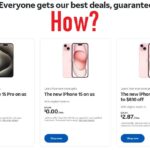Key Takeaway:
Transitioning from Windows to Mac? Here are five crucial tips to ease your switch and enhance your Mac experience right from the start.
Hey everyone! Considering moving from Windows to Mac? I’ve got some valuable insights to share based on my own experience. Whether you’re already making the switch or just exploring your options, these tips will help you navigate the differences and get the most out of your new Mac.
Understanding File Compatibility
One of the first hurdles I encountered was file compatibility. Unlike Windows, Macs don’t natively support NTFS-formatted external drives. This means you can read files from an NTFS drive but can’t write to it. To resolve this, I had to reformat my external SSD to exFAT, a format compatible with both Windows and Mac. This little adjustment saved me a lot of hassle in transferring files between my devices.
File Transfer Workarounds
Surprisingly, plugging in my Android phone to transfer files wasn’t as seamless as I expected on Mac. Unlike Windows, Mac didn’t recognize my phone automatically. To work around this, I used an external SSD as an intermediary. Another handy method was leveraging cloud services like Google Drive or Google Photos for quick and easy file transfers between my devices.
Mac App Store Limitations
Coming from Windows, I assumed the Mac App Store would offer all the same apps, including Google services like Drive and Photos. However, these apps aren’t available directly from the Mac App Store. You can access them through your web browser or create shortcuts using Chrome or Safari for easy access from your dock. This workaround ensures you have quick access to essential Google services without needing to install them from the App Store.
Discovering Mac Apps
Exploring the Mac App Store and services like Setapp opened my eyes to a wide range of high-quality applications. I was pleasantly surprised by the variety and functionality of Mac-specific apps available for everything from productivity to creative tasks. Setapp, for example, offers a subscription service that gives you access to over 240 curated Mac apps, making it easy to find tools that suit your needs.
Installing Applications
Installing applications on Mac is straightforward, but the process isn’t always intuitive for newcomers. Unlike Windows, where you might drag an application to the desktop or taskbar, on Mac, you typically drag the application icon to the Applications folder in Finder. This simple step ensures that the application is correctly installed and easily accessible.
Conclusion
Switching from Windows to Mac comes with its learning curve, but armed with these tips, you’ll be well-prepared to navigate the differences and make the most of your new Mac experience. Whether it’s handling file compatibility, managing applications, or discovering new productivity tools, taking the time to understand these nuances will help you transition smoothly.
I hope these tips help you as you consider or make the switch to Mac. If you have any questions or want to share your own experiences, feel free to leave a comment below. Happy exploring! 🍏