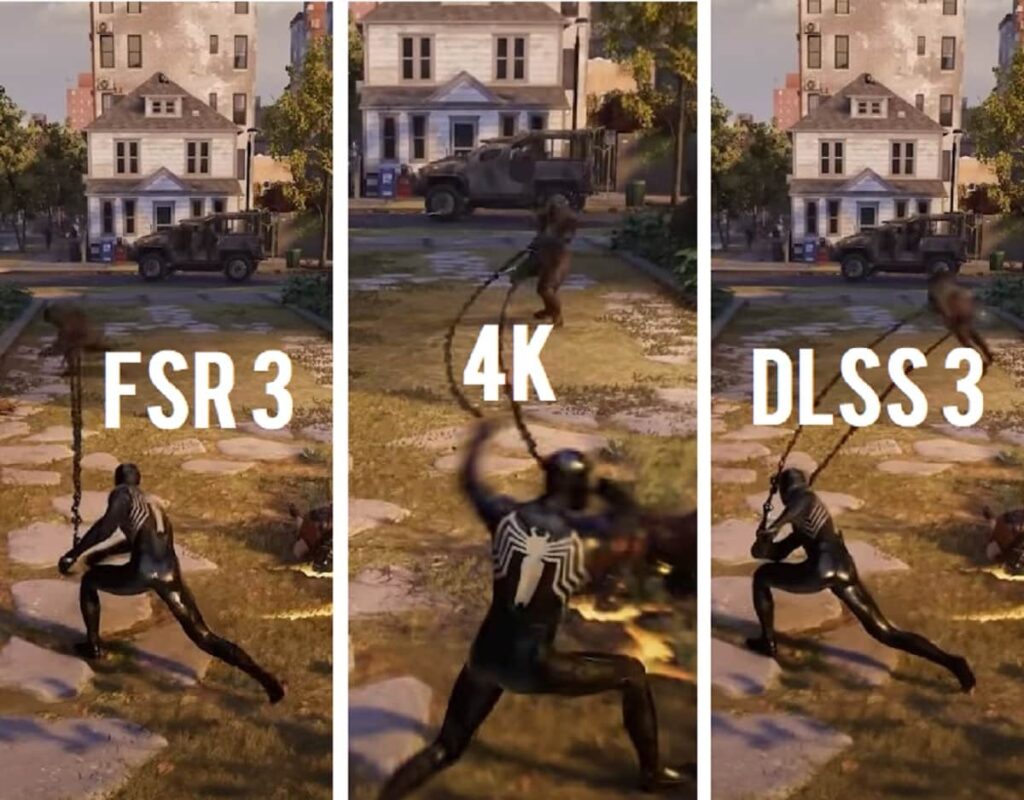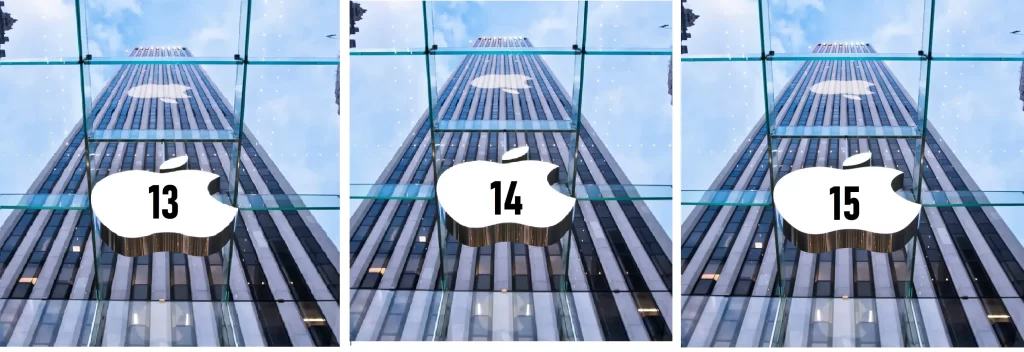Building your own PC can seem like a daunting task, but with the right guidance, it’s an immensely satisfying project. From choosing the best case to installing fans and setting up cooling systems, this guide will walk you through each step to ensure your custom PC is powerful, efficient, and tailored to your needs. Let’s get started!

How to Choose the Best Case for Your PC Build
Choosing the right case is crucial for a successful PC build. It affects not only the aesthetics but also the functionality and cooling of your system.
1. Size Matters
- Form Factor: PC cases come in various sizes such as ATX, Micro-ATX, and Mini-ITX. Make sure the case fits your motherboard and has enough space for all your components.
2. Cooling and Airflow
- Ventilation: Look for a case with good airflow. It should have space for multiple fans and possibly liquid cooling if needed.
3. Aesthetics and Features
- Style and Functionality: Choose a case that matches your style and has useful features like cable management and tool-less drive bays.
How to Install Fans for Optimal PC Cooling
Proper cooling is essential for keeping your PC running smoothly. Installing fans correctly can help avoid overheating and improve performance.
1. Determine Fan Placement
- Airflow Direction: Fans usually have arrows on the side indicating airflow direction. Front and bottom fans should intake air, while top and rear fans should exhaust it.
2. Install the Fans
- Mounting: Secure the fans in their designated spots using screws or mounting clips. Make sure they’re positioned correctly for optimal airflow.
3. Connect the Fans
- Power Connection: Plug the fan cables into the motherboard or a fan controller to ensure they receive power.
How to Set Up a Water Cooling System for Your PC
Water cooling systems can provide superior cooling compared to air systems, especially for high-performance builds.
1. Choose a Water Cooler
- Type of Cooler: Decide between an AIO (All-In-One) cooler, which is easier to install, or a custom loop, which offers more flexibility and cooling performance.
2. Install the Radiator and Fans
- Mounting: Attach the radiator to your case (usually at the top or front) and mount the fans on it. Ensure that the fans are set to blow air through the radiator.
3. Connect the Pump and Tubing
- Setup: Install the pump and connect it to the CPU block. Attach the tubing between the radiator and pump, ensuring all connections are secure and leak-proof.
How to Choose the Best Storage for Your PC Build
Choosing the right storage is key for both performance and data management.
1. SSD vs. HDD
- Speed vs. Capacity: SSDs (Solid State Drives) are faster and more reliable but usually more expensive per gigabyte. HDDs (Hard Disk Drives) offer more storage at a lower price but are slower.
2. Storage Size
- Capacity Needs: Decide based on your needs. A combination of an SSD for your operating system and key applications, along with an HDD for additional storage, is often a good choice.
3. Check Compatibility
- Interface: Ensure that your storage drives are compatible with your motherboard’s interfaces, such as SATA for HDDs and SSDs or M.2 for NVMe SSDs.
How to Install an SSD or HDD in Your PC
Installing storage drives is straightforward, but it’s crucial to follow the right steps to ensure they work properly.
1. Prepare the Drive
- Mounting: If you’re installing an SSD, use the 2.5-inch mounting brackets if needed. For an HDD, ensure it fits into the designated 3.5-inch bays.
2. Connect the Cables
- Power and Data: Connect the SATA cables from your motherboard to the storage drive. Attach the power cable from your PSU to the drive.
3. Secure the Drive
- Mounting: Use screws or brackets to secure the drive in place within the case.
How to Build a High-Performance Gaming PC
If gaming is your primary focus, building a high-performance PC will enhance your experience with better graphics and smoother gameplay.
1. Choose Powerful Components
- CPU and GPU: Opt for a high-performance CPU and GPU. Consider recent models from Intel or AMD for CPUs and NVIDIA or AMD for GPUs.
2. Ensure Adequate Cooling
- Advanced Cooling: Install a robust cooling solution to handle the heat from high-performance components. Consider liquid cooling for better performance.
3. Optimize Storage
- Fast Drives: Use an SSD for your operating system and games for faster load times. You might also add an HDD for extra storage.
How to Build a Quiet PC for Home Use
A quiet PC is ideal if you’re using your computer in a shared or quiet environment.
1. Choose Silent Components
- Fans and PSU: Opt for quiet fans and a PSU with a low noise rating. Look for components specifically designed for silent operation.
2. Install Soundproofing
- Case Dampening: Use soundproofing materials or cases designed to reduce noise. Install foam pads or dampening materials to minimize vibrations.
3. Maintain Good Airflow
- Cooling: Ensure that the cooling system is efficient yet quiet. Good airflow helps in reducing the need for noisy cooling solutions.
How to Build a Compact PC for Small Spaces
Building a compact PC is perfect for small desks or limited spaces.
1. Select a Mini-ITX Case
- Size and Compatibility: Choose a Mini-ITX case that fits your needs. These cases are smaller but still support powerful components.
2. Opt for Compact Components
- Space-Saving Parts: Use low-profile or compact components, such as a smaller GPU or a SFX power supply, to fit within the compact case.
3. Cable Management
- Organize: With limited space, effective cable management is crucial. Use cable ties or sleeves to keep everything tidy and ensure good airflow.
How to Build a Budget PC for Everyday Tasks
A budget PC can handle everyday tasks without breaking the bank.
1. Choose Cost-Effective Components
- Balance Performance and Price: Opt for a mid-range CPU and GPU. Look for deals or refurbished parts to save money.
2. Prioritize Key Components
- Focus on Essentials: Invest in a good CPU and enough RAM. You can use an HDD instead of an SSD to save on costs.
3. Optimize for Performance
- Upgrades: Start with a solid base, and plan to upgrade components in the future as needed.
How to Build a PC for Video Editing
A PC for video editing needs to handle demanding tasks efficiently.
1. Select a Powerful CPU and GPU
- Processing Power: Choose a high-performance CPU with multiple cores and a strong GPU. This combination will speed up rendering and editing tasks.
2. Use Ample RAM
- Memory Needs: Video editing requires a lot of RAM. Aim for at least 16GB, but 32GB is ideal for smooth performance.
3. Optimize Storage
- Fast and Reliable: Use an SSD for your operating system and active projects, and an HDD for long-term storage and backups.
Building a PC might seem overwhelming at first, but by following these guidelines and understanding each step, you can create a machine that perfectly fits your needs. Whether you’re gaming, editing videos, or just browsing the web, a custom PC offers flexibility and performance tailored to you. Happy building!