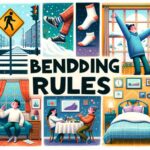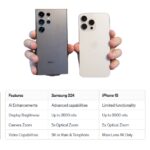Building a PC from scratch can be an exhilarating project, whether you’re aiming for a powerful workstation, a streaming powerhouse, or a VR-ready gaming rig. This guide will walk you through the essential steps and considerations for creating a custom PC that meets your specific needs. From choosing the best components to setting up dual monitors, we’ve got you covered!

How to Build a Workstation PC for Professional Use
A workstation PC is designed to handle demanding tasks like video editing, 3D rendering, or software development. Here’s how to build one that will power through your professional workload.
1. Select High-Performance Components
- CPU: Opt for a multi-core processor with high clock speeds. Intel’s Xeon or AMD’s Ryzen Threadripper are great choices for heavy workloads.
- RAM: Aim for at least 32GB of RAM, with 64GB or more if your tasks are particularly demanding.
2. Invest in a Robust GPU
- Graphics Card: For tasks involving graphics, a powerful GPU is essential. NVIDIA’s RTX series or AMD’s Radeon Pro series are excellent for professional use.
3. Choose Reliable Storage
- SSD: Use a fast SSD for your operating system and active projects. Consider NVMe SSDs for even faster speeds.
- HDD: Add an HDD for additional storage if needed, especially for large files and backups.
4. Ensure Effective Cooling
- Cooling System: High-performance components generate a lot of heat. Use a combination of air and liquid cooling solutions to keep temperatures in check.
How to Build a PC for Streaming
Creating a streaming PC involves balancing performance with the ability to handle live broadcasts smoothly. Here’s how to build a system that can stream your content without a hitch.
1. Choose a Powerful CPU
- Processor: A high-performance CPU is crucial for handling both gaming and streaming. Look for processors like the Intel Core i7 or AMD Ryzen 7.
2. Get a Capable GPU
- Graphics Card: A strong GPU is important for both gaming and encoding streams. NVIDIA’s RTX 20xx or 30xx series are ideal for this task.
3. Optimize Your Memory
- RAM: 16GB of RAM is the minimum for a smooth streaming experience, with 32GB being a better choice for handling multiple applications.
4. Consider Storage Needs
- Fast Storage: Use an SSD for quick loading times and smoother performance during streams. A larger HDD can be added for storing recorded content.
How to Choose the Best Monitor for Your PC Build
Your monitor plays a crucial role in how you interact with your PC. Selecting the right one can significantly enhance your overall experience.
1. Determine the Resolution
- Resolution Options: For general use, a Full HD (1920×1080) monitor is sufficient. For higher detail, consider Quad HD (2560×1440) or 4K (3840×2160) monitors.
2. Consider Refresh Rate
- Gaming Needs: A higher refresh rate (120Hz or more) provides smoother visuals, which is particularly beneficial for gaming.
3. Panel Type
- Panel Choices: IPS panels offer better color accuracy and viewing angles, while TN panels provide faster response times.
How to Set Up Dual Monitors for a PC
Setting up dual monitors can greatly enhance productivity by expanding your screen real estate. Here’s how to set it up:
1. Connect Your Monitors
- Cabling: Plug each monitor into your PC using the appropriate cables (HDMI, DisplayPort, or DVI).
2. Configure Display Settings
- Windows Settings: Go to Display Settings on your PC to arrange your monitors, adjust resolution, and choose which monitor will be your primary display.
3. Adjust Physical Setup
- Placement: Position your monitors at eye level and ensure they are aligned to avoid neck strain. Consider using monitor stands for better ergonomics.
How to Cable Manage Your PC Build
Proper cable management helps keep your PC build tidy and improves airflow. Here’s how to do it effectively:
1. Plan Your Cable Routes
- Routing: Plan where each cable will go to minimize clutter. Use cable management holes in the case to route cables behind the motherboard tray.
2. Use Cable Ties and Sleeves
- Tidy Up: Use cable ties or sleeves to bundle cables together and keep them out of the way. Velcro ties are adjustable and reusable.
3. Organize Power Cables
- Power Supply: Route power cables from the PSU to the components neatly, ensuring they don’t obstruct airflow or block other components.
How to Install a Custom BIOS for PC Performance
Installing a custom BIOS can optimize your PC for better performance, but it should be done carefully.
1. Download the BIOS Update
- Source: Obtain the BIOS update from your motherboard manufacturer’s website. Ensure it’s compatible with your motherboard model.
2. Prepare for Installation
- Backup: Backup your current BIOS settings before proceeding. This allows you to revert if something goes wrong.
3. Flash the BIOS
- Process: Follow the manufacturer’s instructions to flash the BIOS. This usually involves placing the update file on a USB drive and using the motherboard’s BIOS update utility.
How to Choose the Best Case Fans for PC Cooling
Choosing the right case fans ensures effective cooling and optimal performance for your PC.
1. Determine Fan Size
- Sizes: Common sizes include 120mm and 140mm. Larger fans can move more air but may not fit in all cases.
2. Consider Fan Speed and Noise Levels
- RPM: Look for fans with adjustable speeds to balance cooling and noise. Lower RPM fans are quieter but might not cool as effectively.
3. Check for Airflow and Static Pressure
- Airflow Types: High airflow fans are good for general cooling, while high static pressure fans are better for pushing air through dense areas like radiators.
How to Build a VR-Ready PC
Building a VR-ready PC requires powerful components to handle virtual reality smoothly.
1. Choose a High-End GPU
- Graphics Card: A powerful GPU is crucial for VR. NVIDIA’s RTX 3080 or AMD’s RX 6800 XT are excellent choices.
2. Invest in a High-Performance CPU
- Processor: A multi-core CPU with high clock speeds is important. Consider Intel’s i9 series or AMD’s Ryzen 9.
3. Ensure Sufficient RAM
- Memory: At least 16GB of RAM is recommended for VR to ensure smooth performance.
How to Overclock Your PC for Better Performance
Overclocking can enhance your PC’s performance but requires careful handling.
1. Understand the Risks
- Heat and Stability: Overclocking increases heat output and can affect system stability. Ensure your cooling solution is adequate.
2. Use BIOS or Software Tools
- Adjust Settings: Use the BIOS or software tools like MSI Afterburner to increase clock speeds. Start with small increments and test stability after each change.
3. Monitor Temperatures
- Temperature Checks: Regularly monitor temperatures to prevent overheating. Adjust settings if temperatures become too high.
How to Build a PC for 4K Gaming
Building a PC for 4K gaming requires top-tier components to handle the high resolution.
1. Opt for a High-Performance GPU
- Graphics Card: Look for GPUs like NVIDIA’s RTX 4080 or AMD’s RX 7900 XTX, which are capable of handling 4K gaming.
2. Choose a Powerful CPU
- Processor: A high-end CPU such as Intel’s i9 or AMD’s Ryzen 9 will complement your GPU and ensure smooth gameplay.
3. Use Fast Storage
- SSD: A fast SSD will help with quick loading times and smooth gameplay. Consider NVMe SSDs for the best performance.
Building a PC allows you to tailor your system to your exact needs, whether you’re working, gaming, or streaming. With the right components and careful planning, you can create a machine that delivers excellent performance and fits your unique requirements. Enjoy the process, and happy building!