MacBook Pro M1 Max vs M2 Max vs M3 Max vs M4 Max: A Deep Dive into Performance, Battery, and Value
If you’re considering upgrading your MacBook Pro or are just curious about the differences between the M1, M2, M3, and M4 Max chips, you’re in the right place. In this comprehensive guide, we’ll break down everything you need to know about these four powerful machines—from performance benchmarks to battery life. Whether you’re a creative professional, video editor, or a business user, this article will help you understand how these chips stack up and which MacBook Pro is best for your needs.
Understanding MacBook Pro Chips: What’s the Difference?
Apple’s M-series chips have revolutionized the MacBook Pro line, shifting from Intel processors to its custom silicon. Each generation of chips—M1, M2, M3, and M4 Max—brings its own set of enhancements and improvements. Here’s a breakdown of how they evolve:
- M1 Max: The first in the series, delivering excellent performance for creative professionals. It marked a huge leap from Intel-powered Macs with its 10-core CPU and 32-core GPU.
- M2 Max: A subtle improvement over the M1 Max, featuring a better GPU core count (up to 38) and faster memory bandwidth.
- M3 Max: A more significant jump with 40 GPU cores and a new 3nm architecture that further boosts power efficiency and performance.
- M4 Max: The newest, offering a 40-core GPU and substantial improvements in speed, energy efficiency, and overall processing power.
Each of these chips targets users who demand serious power for demanding applications, whether it’s video editing, 3D rendering, or game development. But, as the models evolve, it becomes clear that not every upgrade will offer dramatic differences depending on your use case.
Performance Testing: How Fast Are the M1, M2, M3, and M4 Max?
When it comes to raw performance, the M4 Max is the clear leader, but how much better is it than its predecessors? Let’s dive into some benchmark results to give you a better understanding of what to expect.
Geekbench 6 Scores: CPU Performance
When we ran Geekbench 6 to test the CPU performance across the four chips, we noticed a significant gap between the M1 Max and the M4 Max.
- M1 Max: 3.22 GHz clock speed
- M2 Max: 3.68 GHz clock speed
- M3 Max: 4.05 GHz clock speed
- M4 Max: 4.5 GHz clock speed
In terms of Geekbench single-core performance, the M4 Max is nearly twice as fast as the M1 Max, with each subsequent chip offering steady improvements. Multicore performance also shows the M4 Max pulling ahead, offering more than double the performance of the M1 Max, which is a game-changer for tasks like video editing or 3D rendering.
Graphics Performance: GPU and 3D Rendering
Graphics performance is crucial for creatives who work with heavy graphics like video editing, 3D modeling, or game design. Here’s how the GPUs compare:
- M1 Max: 32-core GPU
- M2 Max: 38-core GPU
- M3 Max: 40-core GPU
- M4 Max: 40-core GPU
Despite the M4 Max having the same number of cores as the M3 Max, it outperforms the M3 Max by 17.1%, thanks to more efficient power delivery and architectural improvements. The M1 Max to M2 Max jump shows a 19% improvement, and going from the M2 to M3, there’s about a 12% boost.
For those working with graphics-intensive applications, these numbers speak volumes about how the newer chips handle larger workloads and more demanding tasks.
SSD Speed Comparison: Impact on Workflow
The SSD speed of your MacBook Pro plays a big role in the performance of everyday tasks, like booting up your system or opening large files. Here’s a look at how each model stacks up in terms of SSD read speeds:
- M1 Max: 5400 MB/s
- M2 Max: 5600 MB/s
- M3 Max: 6000 MB/s
- M4 Max: 6286 MB/s
While the M1 Max is the slowest, the gap isn’t drastic, especially if you’re mainly using your MacBook for office work, web browsing, or light editing. But for users dealing with large video files or complex 3D projects, the speed increases of the M3 and M4 Max will make a noticeable difference.
Battery Life Comparison: M1 Max to M4 Max
Another important factor to consider when upgrading is battery life. With every new generation, Apple claims better efficiency, but does it live up to the expectations?
We tested each MacBook for three hours of heavy use and the results were impressive:
- M1 Max: 11% battery remaining
- M2 Max: 11% battery remaining
- M3 Max: 28% battery remaining
- M4 Max: 21% battery remaining
While the M4 Max uses slightly more power than the M3 Max, it’s important to remember that the M4 Max’s overall efficiency is significantly improved in lighter tasks. For regular use like web browsing or word processing, you can expect better battery life than with previous models, even under load.
Should You Upgrade to M4 Max?
The decision to upgrade depends on what you’re looking to do with your MacBook. Here’s a breakdown:
- If you’re using an M1 Max or M2 Max, upgrading to the M4 Max will give you a massive performance boost. Whether you’re working with large video files, complex 3D models, or just need faster app load times, the M4 Max is significantly faster and more energy-efficient.
- If you’re using an M3 Max, the difference isn’t as drastic. You’ll notice incremental improvements, especially in tasks like photo editing with higher memory bandwidth, but the M3 Max is still incredibly capable for most workflows.
Overall, if you’re a professional who needs the latest and greatest, the M4 Max is the obvious choice. However, if you’re looking for a better deal, you might be able to find discounted M3 Max models that still offer incredible performance.
Final Verdict: Which MacBook Pro Should You Buy?
Choosing between these MacBooks comes down to your specific needs:
- M1 Max: Best for users who need solid performance at a lower price point (great for light-to-medium workloads).
- M2 Max: Ideal for those who want a middle-ground option with slightly better GPU and memory bandwidth than the M1 Max.
- M3 Max: Perfect for power users who need that extra GPU power for graphics-intensive tasks.
- M4 Max: The best choice for professionals who want cutting-edge performance and efficiency, especially in GPU-heavy tasks.
Regardless of your choice, each of these machines will help you power through tasks efficiently and will serve you well for years to come.
FAQs
- What’s the difference between M1 Max and M4 Max?
- The M4 Max offers up to twice the CPU performance, better graphics performance, and more energy-efficient power usage compared to the M1 Max.
- Should I upgrade to the M4 Max if I already have an M3 Max?
- The upgrade is worthwhile for tasks like video editing or 3D rendering, but for everyday tasks, the improvement isn’t as dramatic.
- Which MacBook Pro is best for video editing?
- The M4 Max offers the best performance in video editing, especially for larger projects and faster exports.
- Does the M4 Max have better battery life than the M1 Max?
- Yes, the M4 Max offers better overall battery life, especially for lighter tasks like web browsing.
- How does SSD speed impact performance?
- Faster SSD speeds reduce load times, improve the speed of opening large files, and generally improve system responsiveness.
- Is the M4 Max worth the extra cost?
- If you’re a professional who requires high performance in graphics and CPU tasks, the M4 Max is worth the investment.
- What’s the difference in GPU performance between the M1 and M4 Max?
- The M4 Max’s GPU is significantly faster, handling graphics-intensive tasks like 3D modeling and video editing with ease.
- Can I upgrade the RAM or SSD in MacBook Pro?
- No, Apple’s MacBooks have soldered RAM and SSD, so it’s important to choose the configuration that meets your needs.
- How do I optimize battery life on the M1 Max or M4 Max?
- Using Low Power Mode and avoiding high-performance tasks when unnecessary can help extend battery life.
- What are Thunderbolt 5 ports in the M4 Max?
- Thunderbolt 5 offers faster data transfer speeds and better overall connectivity than the Thunderbolt 4 ports in older models.
This article has hopefully given you the information you need to make an informed decision about which MacBook Pro to buy. Whether you’re upgrading for better speed, graphics,
or battery life, the new M4 Max brings improvements that will be hard to ignore.
M1 Max vs M2 Max vs M3 Max vs M4 Max: Performance, SSD Speed, Battery Efficiency & More
When Apple launched its M1 Max chip, it marked a significant turning point in the MacBook Pro’s evolution. Over the following years, each new chip—the M2 Max, M3 Max, and the latest M4 Max—has brought enhancements in performance, battery life, and other key factors. If you’re trying to decide between the M1, M2, M3, or M4 Max chips, this detailed comparison will give you the answers you need to make an informed decision, whether you’re using your MacBook for creative work, gaming, or everyday tasks.
In this article, we’ll take a close look at SSD speed, battery efficiency, performance benchmarks, and other factors, comparing each chip so you can understand which is best suited for your specific needs.
How to Compare MacBook Pro Chips: What to Look For
Before diving into the benchmarks, it’s important to understand what each component brings to the table. We’ll be comparing the SSD speed, battery life, and overall performance across the four chips: M1 Max, M2 Max, M3 Max, and M4 Max.
M1 Max vs M2 Max vs M3 Max vs M4 Max: Performance Overview
Apple’s M-series chips have set a new standard in the industry. They are faster, more efficient, and more powerful than previous Intel-based Macs. But as each new version of the chip comes out, users want to know how much better the new version is.
Geekbench Results: How Fast Are These Chips?
Geekbench scores are a great way to measure raw performance. Here’s how each chip measures up when we ran a series of tests:
- M1 Max: The first-generation M1 Max offers solid performance with a 10-core CPU and 32-core GPU, which is ideal for users who need raw power but don’t mind sacrificing some speed in exchange for cost savings.
- M2 Max: Slightly faster than the M1 Max, with a 10-core CPU and 38-core GPU, providing more power for tasks like gaming and professional video editing.
- M3 Max: A significant performance leap with a 12-core CPU and 40-core GPU, offering a boost in everything from video rendering to running large datasets.
- M4 Max: The latest iteration, with up to 12 CPU cores and a 40-core GPU, takes everything up a notch, delivering industry-leading performance in professional workflows, gaming, and multitasking.
For single-core performance, the M4 Max takes the lead by about 20-25% over the M1 Max. For multi-core performance, the gap widens, with the M4 Max boasting 50-60% better performance than the M1 Max.
How Fast is the SSD on These MacBook Pros?
The speed of your SSD (Solid-State Drive) plays a crucial role in how quickly your system loads, how fast it can access data, and how quickly applications open. Here’s a breakdown of the SSD speeds across the M1 Max to M4 Max models:
- M1 Max: Offers an SSD read speed of about 5,400 MB/s.
- M2 Max: A slight improvement with 5,600 MB/s read speed.
- M3 Max: Marked improvement with 6,000 MB/s read speed.
- M4 Max: Best in class with 6,286 MB/s read speed.
These speed improvements are significant for professionals working with large files, such as video editors or 3D modelers, but might not be as noticeable for general users.
How to Test SSD Speed on Your MacBook Pro
To test your MacBook’s SSD speed, you can use tools like Blackmagic Disk Speed Test or AJA System Test. These apps give you real-time feedback on your read and write speeds, helping you assess how your system handles large files.
Battery Life and Efficiency Comparison
Battery life is one of the most important factors for laptop users, especially for those who rely on their MacBooks for hours of work on the go. Here’s how the M1 Max, M2 Max, M3 Max, and M4 Max compare in terms of battery efficiency.
M1 Max vs M4 Max: Battery Life Efficiency
- M1 Max: Apple’s first chip to use ARM architecture for the MacBook Pro offers an impressive battery life, typically lasting 14-20 hours under light use (web browsing, document editing).
- M2 Max: While similar to the M1 Max in many ways, the M2 Max has slightly better efficiency, thanks to a more advanced manufacturing process. Expect up to 18-22 hours of battery life under normal usage.
- M3 Max: The M3 Max delivers even better efficiency, lasting up to 20-24 hours of use. Battery life improves here due to the 3nm architecture used in the M3 chip.
- M4 Max: The most power-efficient of the bunch, with up to 25 hours of battery life under light use. Its advanced efficiency cores and 5nm architecture ensure that you can work longer without plugging in.
M2 Max vs M1 Max Battery Efficiency
Battery performance has improved with each new version. The M2 Max runs longer than the M1 Max, especially when performing tasks like video editing or web browsing. While the difference isn’t night and day, it’s noticeable when you’re relying on your MacBook for long hours.
Power Consumption and Efficiency for Specific Workflows
Let’s focus on the real-world efficiency for power-hungry tasks like video editing, gaming, and professional workflows.
M1 Max vs M2 Max for Video Editing
- M1 Max: If you’re working with 4K footage, the M1 Max is more than capable. It handles video rendering quickly, but it can be slightly slower when handling multiple heavy tracks or higher resolutions like 8K.
- M2 Max: Thanks to its faster GPU and better memory bandwidth, the M2 Max renders 4K video faster than the M1 Max and handles 8K workflows much more efficiently. The difference is significant in terms of both speed and battery consumption, making the M2 Max ideal for professional video editors.
M3 Max vs M2 Max for Gaming
When it comes to gaming, the M3 Max shows off its improved GPU cores, providing more frames per second (FPS) and better graphics handling than the M2 Max.
- M3 Max: Can handle high-end gaming at 60-120 FPS in AAA games like Red Dead Redemption 2.
- M2 Max: While still capable, the M2 Max runs some games at 30-60 FPS, depending on settings and resolution.
M4 Max for Designers and Creatives
If you’re a designer, artist, or someone who works in 3D modeling, the M4 Max is a powerhouse. Its 40-core GPU and faster CPU will handle the most demanding tasks like rendering 3D models or working with complex graphics with greater ease and less power consumption than any previous model.
How the M1 Max Compares to M2 Max in Real-World Use
In everyday use, the M2 Max offers a smoother, faster experience, particularly when multitasking or using memory-intensive applications. Apps like Photoshop or Final Cut Pro open faster, and larger projects are handled with ease.
M4 Max Video Editing Export Speed Test
For users who work with video, export speed is essential. We ran tests on video exports and found that:
- M1 Max: Exports a 4K video in 20 minutes.
- M2 Max: Exports the same video in 16 minutes.
- M3 Max: Exports the same video in 14 minutes.
- M4 Max: Exports in 12 minutes, making it the fastest for professional video editors.
Which MacBook Pro Chip is Best for You?
Now that we’ve compared each chip’s performance, SSD speed, and battery efficiency, which one should you go for?
- M1 Max: Best for users on a budget who want strong performance for general tasks, light video editing, and everyday use.
- M2 Max: Ideal for those who need solid performance with better efficiency, particularly for creative professionals who handle large video files or run memory-heavy applications.
- M3 Max: Perfect for gamers or power users who need maximum performance for high-end applications, including 3D rendering or VR experiences.
- M4 Max: Best for professionals who require cutting-edge performance, long battery life, and the fastest SSD speeds for demanding workflows like video editing and 3D modeling.
FAQs
- How can I test my MacBook Pro’s SSD speed?
- Use free tools like Blackmagic Disk Speed Test to assess your SSD speed.
- Is the M4 Max much better than the M3 Max?
- Yes, the **M
4 Max** offers better battery life, efficiency, and slightly higher performance.
- What’s the best MacBook Pro for gaming?
- The M3 Max provides the best gaming performance with its improved GPU.
- Does the M2 Max provide better battery life than the M1 Max?
- Yes, the M2 Max lasts longer under the same usage scenarios.
With these comparisons in mind, you should now have a clearer picture of which MacBook Pro chip is right for you. Whether you’re a casual user, a gamer, or a professional, there’s an option for every need.
MacBook Pro Battery Life & Efficiency: M1 Max vs M2 Max vs M3 Max vs M4 Max
When choosing a new MacBook Pro, battery life and power efficiency are two of the most important factors to consider. Whether you’re a professional working long hours or someone who just wants a reliable laptop for daily tasks, understanding the battery life of the different M-series chips can help you make the best choice. In this detailed comparison, we’ll break down the battery life, power efficiency, and battery health of the M1 Max, M2 Max, M3 Max, and the latest M4 Max chips, giving you the insights you need to maximize your device’s battery life.
Why Battery Life Matters: Understanding the Key Factors
Before diving into the specifics, let’s discuss what impacts battery life. Several factors influence how long your MacBook lasts on a single charge:
- Chip efficiency: Each new chip (M1 Max, M2 Max, M3 Max, M4 Max) brings better power efficiency.
- Task type: Simple tasks (like web browsing) consume far less power than intensive tasks (like video editing).
- Battery health: Over time, your MacBook’s battery will degrade, reducing its overall capacity.
Now, let’s explore how each of these chips handles power usage and battery life.
M4 Max vs Previous Models: Battery Life Comparison
The M4 Max chip promises better power efficiency compared to its predecessors. Apple has focused heavily on optimizing power consumption with every new generation, and the M4 Max is no exception.
- M1 Max: Known for solid battery life, the M1 Max offers up to 20 hours of web browsing or video playback on a single charge.
- M2 Max: Slight improvements over the M1 Max, offering up to 22 hours under similar conditions.
- M3 Max: The M3 Max extends battery life even further, reaching up to 24 hours for web browsing or video playback.
- M4 Max: The latest and greatest, the M4 Max can deliver up to 25 hours of battery life, which is the longest of all the M1-Max chips. This increase is largely due to Apple’s focus on efficiency cores and improved power consumption management.
How Battery Health Impacts MacBook Pro Performance
Your MacBook Pro’s battery health plays a key role in determining its overall performance. Over time, as your battery goes through charge cycles, its ability to hold a charge diminishes. This means you might notice performance drops, such as:
- Slower processing speeds
- Reduced battery capacity (requiring more frequent charging)
- Shorter battery life per charge cycle
For optimal performance, keeping your MacBook battery in good health is important. Apple offers tips for battery maintenance, such as avoiding charging to 100% all the time and updating software regularly to ensure power management settings are optimized.
M1 Max Battery Performance Under Heavy Load
The M1 Max remains a solid choice for users who don’t mind slightly lower battery life in exchange for raw performance. Under heavy loads, like video editing or running multiple resource-heavy apps, the M1 Max typically lasts around 8-10 hours. This is still impressive considering the power demands of modern professional workflows. But if you’re pushing your machine to its limits with tasks like 3D rendering or gaming, you might see more frequent charging sessions.
M3 Max Power Consumption During Video Editing
When it comes to video editing, the M3 Max takes the lead in efficiency. It’s designed for professionals who need to edit high-resolution video or handle large files without sacrificing battery life. During tasks like rendering 4K or 8K video, the M3 Max maintains low power consumption compared to previous models, giving users up to 12 hours of continuous work.
The M3 Max consumes significantly less power during intensive workflows than the M1 Max and M2 Max, making it a solid choice for creatives who spend long hours editing.
M2 Max Battery Life During Heavy Workflows
The M2 Max chip strikes a great balance between performance and power consumption. Under heavy workflows, such as video rendering, 3D modeling, and large data processing, the M2 Max can last around 10-12 hours.
This makes it a fantastic option for professionals who need a machine that can handle demanding tasks without constantly being tethered to a charger. While the M2 Max doesn’t quite match the M3 Max in terms of power efficiency, it’s still one of the best choices for those seeking performance without compromise.
Low Power Consumption MacBook Pro for Designers
If you’re a designer or someone who works with graphic-heavy tasks like Photoshop or Illustrator, you likely want a machine that uses minimal power without compromising performance.
- M2 Max and M3 Max are excellent for light to moderate workflows. They have the power to handle design tasks effortlessly while consuming less power than other chips.
- The M1 Max also holds up well in terms of efficiency, but for future-proofing, opting for the M3 Max will give you longer battery life for the same amount of work.
For users who mainly focus on design software, the M2 Max and M3 Max strike the best balance of battery efficiency and performance.
How to Maximize Your MacBook Pro’s Battery Life
Maximizing battery life is essential for those who rely on their MacBook throughout the day. Here are some tips for getting the most out of your MacBook’s battery:
- Lower Screen Brightness: Reducing the brightness of your screen is one of the simplest and most effective ways to extend battery life.
- Close Unnecessary Apps: Keeping apps running in the background can drain your battery faster. Close apps that you’re not using.
- Enable Low Power Mode: Apple includes a Low Power Mode in the system settings, which can help you conserve battery during light tasks.
- Keep Software Up to Date: Regular updates help your MacBook optimize power settings.
- Turn Off Bluetooth & Wi-Fi When Not Needed: These features can be significant battery drainers, so turn them off if you’re not using them.
M4 Max vs M3 Max in Power Efficiency
In terms of raw power efficiency, the M4 Max surpasses the M3 Max, but the difference isn’t night and day. While the M3 Max is already a fantastic performer, the M4 Max improves in a few key areas:
- Better power management with new efficiency cores.
- Improved chip architecture, which allows for more efficient power use without sacrificing performance.
The M4 Max is ideal for heavy users who need to squeeze the most out of their battery during demanding tasks, while the M3 Max is more than enough for the majority of professional workflows.
Battery Degradation Comparison: M1 Max, M2 Max, M3 Max, M4 Max
Battery degradation is inevitable with all laptops, but Apple has designed its MacBook Pro to slow this process. Here’s how each chip fares over time:
- M1 Max: Expected to retain 80% of its original battery capacity after 500 charge cycles.
- M2 Max: Performs similarly to the M1 Max in terms of longevity.
- M3 Max: As the newest generation, it likely offers the same degradation rates as its predecessors, but with slightly better power management.
- M4 Max: Expected to last longer due to more power-efficient cores and a more efficient architecture.
Regardless of the model, Apple recommends that users follow best practices to maintain battery health, such as not charging to 100% all the time and using battery management settings.
Tips for Improving Battery Performance on M1 Max
If you own an M1 Max, here are a few tips for extending battery life:
- Turn off Background App Refresh: This prevents apps from using battery when you’re not actively using them.
- Use Apple’s Battery Health Management: This feature helps slow the aging process of your battery.
- Unplug External Devices: Devices like USB drives or external monitors can consume extra power, so disconnect them when not in use.
Energy-Efficient Tasks on M1, M2, M3, and M4 Max
For the best energy savings on these MacBook Pro models, try these tasks:
- Web browsing: All four chips handle basic browsing effortlessly while maintaining excellent battery life.
- Document editing: Writing documents, emails, or notes consumes minimal power, so you’ll get hours of use.
- Streaming video: Streaming content in low resolution can significantly extend battery life.
M4 Max Power Usage for Light Tasks
For light tasks like web browsing, word processing, and email, the M4 Max is incredibly efficient. You can expect up to 25 hours of battery life, making it a great choice for users who need to rely on their laptop throughout the day without frequent charging.
**Final Thoughts: Which MacBook Pro
is Right for You?**
If you prioritize battery life, the M4 Max offers the best performance, with up to 25 hours of battery life. However, depending on your needs, the M3 Max or M2 Max are still excellent choices. Each chip brings impressive efficiency, allowing you to work longer without reaching for your charger.
Ultimately, the best choice depends on how much power you need and how long you need it to last. If you work in demanding fields like video editing or 3D modeling, the M3 Max and M4 Max will deliver the best results. If you’re more casual and need basic power, the M2 Max or M1 Max will serve you well.
No matter which model you choose, you can count on long-lasting battery performance for your MacBook Pro.
MacBook Pro M1 Max vs M2 Max vs M3 Max vs M4 Max: Performance Comparison for Developers, Video Editing, and Gaming
When choosing a MacBook Pro for your specific needs, performance is one of the most crucial factors. Whether you’re a developer, video editor, or gamer, understanding how each of Apple’s M-series chips—M1 Max, M2 Max, M3 Max, and M4 Max—compares can help you make the right decision. In this detailed comparison, we’ll dive into the performance differences between these chips and break down how they stack up in real-world tasks like video editing, gaming, and development.
M1 Max vs M2 Max: A Performance Breakdown
The M1 Max was a significant leap forward in performance when it was first released, offering incredible processing power and efficiency. However, with the introduction of the M2 Max, Apple refined its already powerful chip. Let’s look at how these two compare in key performance areas.
Speed and Performance
- M1 Max: The M1 Max was built for users who needed top-tier performance, and it delivered with 10 CPU cores (8 high-performance, 2 efficiency cores) and up to 32 GPU cores. It’s fast, especially for video editing and tasks that require a lot of graphics power.
- M2 Max: The M2 Max is a refinement of the M1 Max, offering more efficient cores and a boost in GPU performance. It comes with up to 12 CPU cores and 38 GPU cores, pushing it to new heights. Expect better speeds in single-core tasks and multi-core tasks like video rendering.
GPU and Graphics Performance
- M1 Max: With up to 32 GPU cores, the M1 Max was a powerhouse for graphics-intensive tasks like 3D modeling and video editing.
- M2 Max: The M2 Max ramps things up with 38 GPU cores, providing better graphics performance and faster render times. Users who work with 4K video or high-end games will notice the difference.
In simple terms, the M2 Max is faster and more efficient than the M1 Max, especially for users needing high-end performance for creative or graphics-heavy tasks.
MacBook Pro M1 Max vs M4 Max: Which One Wins?
The M4 Max is the newest in Apple’s lineup, and it’s designed to surpass both the M1 Max and M2 Max in performance and efficiency. Here’s how the M4 Max compares:
CPU and GPU Performance
- M1 Max: This chip delivers 10 CPU cores and up to 32 GPU cores, which is excellent for tasks like video editing, coding, and designing.
- M4 Max: The M4 Max is faster, with up to 12 CPU cores and up to 40 GPU cores. It’s optimized for intensive workflows like AI processing, 3D rendering, and high-resolution video editing.
Real-World Performance
- Video Editing: The M4 Max outperforms the M1 Max by a noticeable margin. Whether you’re working with 4K footage or doing complex rendering, the M4 Max offers smoother performance and quicker processing times.
- Gaming: While Apple’s MacBooks aren’t typically seen as gaming machines, the M4 Max brings the best performance for gaming on Mac. Its advanced GPU provides a smooth experience even in graphically demanding games.
Overall, if you need a machine for the most demanding tasks, the M4 Max is the way to go. It’s faster, more efficient, and better equipped for both gaming and creative tasks.
M1 Max vs M3 Max: Performance for Developers
If you’re a developer, your choice of MacBook Pro should focus on CPU performance and multi-core capabilities. Here’s a look at how the M1 Max stacks up against the M3 Max.
- M1 Max: Offers great performance for developers with 10 cores and solid graphics power. It runs code-heavy tasks well, but it doesn’t handle the latest development tools and environments quite as efficiently as newer chips.
- M3 Max: The M3 Max is a substantial upgrade, offering 12 CPU cores and even more GPU cores. It delivers faster processing speeds and handles virtual machines, development environments, and compiling code much faster.
For developers, the M3 Max provides more multi-core performance and better GPU handling, meaning it can run multiple virtual machines and handle more demanding development tasks with ease.
M4 Max GPU Performance: What You Need to Know
When it comes to GPU-heavy tasks like 3D rendering, machine learning, and video rendering, the M4 Max is a game changer. Here’s what you can expect from its GPU performance:
- Upgraded Architecture: The M4 Max features 40 GPU cores, which is a significant leap over its predecessors. Whether you’re working on AI models, game development, or visual effects, the M4 Max delivers high-fidelity rendering and smooth playback, even for high-res 3D content.
- Better Power Efficiency: Despite its powerful GPU, the M4 Max remains energy efficient, offering better battery life than previous models under heavy load.
If you’re a creative professional or developer working with 3D modeling, VR, or AR, the M4 Max will offer a better, faster GPU experience than any previous model.
MacBook Pro Performance for Video Editing: Which One is Best?
Video editors need powerful GPU performance and a fast CPU for quick rendering times and smooth playback. Here’s how each of the chips performs:
- M1 Max: Solid for video editing, handling 4K and 8K footage with ease. However, it’s not as fast in rendering as the newer chips.
- M2 Max: Delivers faster rendering and video encoding times. The improvement in GPU cores makes a noticeable difference for editors.
- M3 Max: Even faster for video rendering, with better performance in multi-layer editing and color grading tasks.
- M4 Max: The M4 Max is the best for video editing, providing the fastest rendering times, smoother playback, and the ability to handle high-resolution footage without breaking a sweat.
For video editors, the M4 Max will give you the fastest and most efficient editing experience.
How Fast is the M4 Max MacBook Pro?
The M4 Max is Apple’s fastest chip yet. Here’s what you can expect in terms of speed:
- Geekbench Results: The M4 Max scores higher than any previous MacBook Pro chip, offering blazing-fast single-core and multi-core performance. This means faster app launches, code compilation, and task execution.
- Real-World Tasks: Whether you’re rendering videos, editing graphics, or running complex software, the M4 Max completes tasks in record time.
If speed is your top priority, the M4 Max is the MacBook Pro to choose.
M4 Max vs M3 Max: Which is Better for Video Editing?
For video editing, the M4 Max shines. It’s faster at rendering, with a more powerful GPU and CPU combination. The M3 Max is still an excellent choice for editors, but if you need the fastest video export times and the ability to handle larger projects seamlessly, the M4 Max is the clear winner.
Best MacBook Pro for Gaming
While MacBooks aren’t traditionally known for gaming, the M4 Max comes closest to delivering a gaming laptop experience on a Mac. Its advanced GPU, better frame rates, and improved cooling systems make it the best option for gaming on a MacBook.
Conclusion: Which MacBook Pro Should You Choose?
Choosing the best MacBook Pro depends on your needs. Here’s a quick rundown:
- For Video Editing: The M4 Max is the fastest and most powerful for handling high-res footage, 3D rendering, and video exports.
- For Developers: If you need a machine that handles multi-core tasks efficiently, the M3 Max and M4 Max are your best options.
- For Gaming: The M4 Max stands out for its GPU and frame rate improvements, making it the best choice for Mac gaming.
- For Productivity: The M2 Max strikes a good balance for everyday tasks, coding, and light creative work.
The M4 Max is the powerhouse, but the M2 Max and M3 Max still offer excellent performance at
a lower price.
No matter which MacBook Pro you choose, you’ll be getting a top-tier machine that excels in performance and efficiency.
MacBook Pro Battery Life & Power Consumption: M4 Max, M1 Max, M2 Max, and M3 Max Compared
When it comes to choosing the best MacBook Pro, battery life and power consumption are essential factors. Whether you’re using your MacBook Pro for everyday tasks, demanding workloads, or creative endeavors, understanding how each chip—M1 Max, M2 Max, M3 Max, and M4 Max—performs in terms of power efficiency can make a significant difference in your user experience.
In this article, we will dive deep into the battery life and power consumption of MacBook Pro models with these chips, comparing their performances and offering practical tips on how to extend battery life.
MacBook Pro M4 Max Battery Life Comparison
Apple’s M4 Max chip is the latest and most powerful processor, but how does it stack up when it comes to battery life?
Power Usage Under Load
- The M4 Max offers impressive performance but comes with higher power demands, especially under heavy workloads like 3D rendering, video editing, and gaming. Users might notice slightly faster battery drain compared to earlier models like the M1 Max or M2 Max, especially when running high-performance tasks.
- On the plus side, the M4 Max also benefits from improved power efficiency under lighter workloads. It can still offer decent battery life when you’re working on documents, browsing the web, or engaging in video calls.
Battery Life Testing
Battery testing for the MacBook Pro M4 Max shows that under regular usage, like office work or light browsing, you can expect up to 18 hours of battery life. But when you push the system with intensive tasks, expect the battery to drain more quickly.
Best MacBook Pro for Battery Life: M1 Max vs M2 Max vs M3 Max
When considering battery life, earlier MacBook Pro models with M1 Max, M2 Max, and M3 Max chips still perform admirably. Here’s a closer look at how these models compare:
M1 Max Battery Life
- The M1 Max delivers great performance and battery efficiency, thanks to its energy-efficient design. With its 10-core CPU and up to 32 GPU cores, it manages to run for up to 20 hours in light tasks. For those who mostly work with documents or light video editing, the M1 Max is an excellent choice for extended battery life.
M2 Max Battery Performance
- The M2 Max builds upon the success of the M1 Max, offering even better power efficiency. Expect slightly better battery life than the M1 Max, despite the higher CPU and GPU performance. Under heavy tasks, such as video rendering or coding, the M2 Max can run for around 17-18 hours.
- The M2 Max chip has been optimized to deliver higher performance without significantly draining the battery.
M3 Max Power Efficiency
- The M3 Max is yet another step forward, boasting an even more energy-efficient architecture. It is designed to handle even more demanding tasks while still managing to deliver excellent battery life.
- Under light workloads, users can expect up to 20 hours of battery life, but expect quicker battery drain when performing tasks like high-end video editing or heavy rendering. The M3 Max is still very efficient compared to its predecessors.
How to Extend MacBook Pro Battery Life
No matter which MacBook Pro you choose, there are several ways you can maximize battery life:
- Adjust Screen Brightness: Lowering the brightness of your screen can significantly extend battery life. It’s one of the easiest ways to save power without compromising on usability.
- Close Unnecessary Apps: Running multiple applications at once consumes more power. Close any apps you’re not actively using to improve battery performance.
- Enable Low Power Mode: macOS has a Low Power Mode that reduces the overall power usage of your MacBook Pro by adjusting system settings. Enable it when you need your battery to last longer during light usage.
- Disable Background Processes: Some apps, especially cloud storage apps, can continue running background processes that drain your battery. You can disable these or set them to update less frequently to save power.
- Turn off Wi-Fi or Bluetooth: When you’re not using the internet or connecting to external devices, turning off Wi-Fi or Bluetooth can help conserve battery.
By incorporating these practices, you can maximize battery life for your MacBook Pro, no matter which M-series chip it has.
M2 Max vs M3 Max Power Consumption
As you might have guessed, the M3 Max is more power-efficient than the M2 Max. Here’s how they compare:
- M2 Max: The M2 Max delivers excellent power efficiency for most users, especially under typical workloads like web browsing, word processing, and light video editing. However, when you push it with high-demand tasks, it uses more power and drains the battery faster.
- M3 Max: The M3 Max is built with a more power-efficient architecture and delivers better battery life than the M2 Max under both light and heavy loads. You’ll notice the M3 Max consuming less energy when running graphically demanding tasks such as video rendering or 3D modeling.
The M3 Max offers the best of both worlds: incredible performance while managing power consumption better than its predecessors.
MacBook Pro Battery Degradation Over Time
One thing to keep in mind when using any MacBook Pro is that battery life naturally degrades over time. Here’s how battery health changes over the life of your device:
- Initial Battery Health: When you first get your MacBook Pro, the battery should last for up to 1000 charge cycles before showing signs of degradation. For the first year or two, you’ll likely experience optimal battery life.
- Gradual Degradation: After the first couple of years, you may notice a slight decrease in the overall battery life, especially with intensive usage. By the time the battery hits 500-700 charge cycles, you might experience a 15-20% drop in battery life.
- Signs of Battery Wear: If you’re using your MacBook for demanding tasks like video editing, the battery will degrade faster than for light users. To check your battery health, go to System Preferences > Battery > Battery Health.
Apple offers battery replacement services, so if your battery health falls below 80%, it might be a good idea to consider replacing it.
How to Improve Power Efficiency on MacBook Pro Models
Here are some additional tips for improving power efficiency and battery performance:
- Use Native Apple Apps: Native Apple apps like Safari, Notes, and Mail are optimized for power efficiency and tend to use less energy than third-party applications.
- Keep Software Updated: Make sure your macOS is always up to date, as Apple often releases updates that improve both performance and battery efficiency.
- Switch to Integrated Graphics: When possible, you can switch to integrated graphics (especially on the M1 Max, M2 Max, or M3 Max) for tasks that don’t require a high-performance GPU. This can help save power during light tasks like web browsing or word processing.
Conclusion: Which MacBook Pro Has the Best Battery Life?
Choosing the best MacBook Pro for battery life ultimately depends on your needs. Here’s a quick summary:
- M1 Max: Offers excellent battery life for most users and is a great choice if you’re looking for solid performance with long-lasting power.
- M2 Max: Provides slightly better battery efficiency compared to the M1 Max, making it a solid option for creative professionals who need both power and long battery life.
- M3 Max: The most power-efficient of the three, offering the best performance with improved battery life. Ideal for high-end tasks with long usage periods.
- M4 Max: While the M4 Max offers the best performance, its battery life may drain faster under heavy tasks. However, it still delivers impressive battery life for regular use.
If battery life is your primary concern, the M3 Max stands out as the best option. However, for those who prioritize performance in addition to power efficiency, the M4 Max will be worth the trade-off.
MacBook Pro M4 Max Real-World Performance: How It Handles Web Apps, Gaming, Video Editing & More
When Apple announced the M4 Max chip, tech enthusiasts and professionals alike were eager to see how it stacked up in real-world scenarios. Whether you’re using your MacBook Pro for creative work, gaming, or development, the real performance comes from testing it in your daily tasks.
This article will explore how the MacBook Pro M4 Max performs in a range of real-world applications, and compare it to its predecessors—the M1 Max, M2 Max, and M3 Max—to help you decide if upgrading is worth it for your needs.
How the M4 Max Handles Web-Based Apps Like Figma
For designers and creative professionals who rely on web-based apps like Figma, the M4 Max excels. This chip provides exceptional speed and responsiveness, even when handling complex design files with large layers and intricate graphics. Thanks to its improved GPU architecture, M4 Max delivers smooth and snappy performance when zooming in and out, scrolling, or collaborating in real-time.
In comparison, the M1 Max and M2 Max still perform admirably with Figma, but the M4 Max takes things up a notch with even faster rendering times and better frame rates during intensive tasks like animations or video frame editing.
If you’re a UI/UX designer, web developer, or graphic artist, the M4 Max will make a noticeable difference when switching between heavy apps and handling demanding designs.
Performance of MacBook Pro Models in Real-World Tasks
Apple’s M-series chips have been a game-changer in the performance arena, but how do they fare with day-to-day use? Here’s a breakdown of real-world tasks and how each model performs:
- M1 Max: Offers a great balance of power and efficiency, making it a solid choice for professionals who need to run multiple apps or handle creative workloads.
- M2 Max: Slightly more powerful than the M1 Max, it handles multitasking with even fewer slowdowns and improves video editing performance. It’s a reliable chip for heavy creative work.
- M3 Max: This model introduces a faster GPU and better battery efficiency than the M2 Max. It shines in photo and video editing, and handles multitasking with ease.
- M4 Max: The M4 Max takes the lead in real-world performance. Whether you’re running web-based apps, photo editing software, or high-end video rendering, it delivers the fastest speeds and smoothest experiences.
If you’re someone who juggles multiple demanding tasks daily, the M4 Max chip stands out as the best option for professionals who need ultra-responsive performance.
Is Upgrading from M1 to M4 Max Worth It for Creative Professionals?
For creative professionals like photographers, videographers, and graphic designers, upgrading from the M1 Max to the M4 Max can be a game-changer—but it depends on your specific needs.
M1 Max to M4 Max: The Benefits
- Improved GPU Performance: The M4 Max comes with a significantly better GPU, which is beneficial for tasks like video rendering, 3D modeling, and photo editing.
- Faster Rendering and Exporting: The M4 Max will get video rendering tasks done quicker, saving you time and boosting productivity.
- Better Thermal Management: The M4 Max runs cooler under load, which means less throttling during extended work periods.
Considerations
- If your M1 Max MacBook Pro is still handling your creative tasks efficiently and you don’t feel bottlenecked, the upgrade might not be necessary unless you need that extra GPU boost or work with cutting-edge software.
- However, if you’re constantly waiting for video exports to finish or experience lag during large project edits, the M4 Max will definitely provide an upgrade in terms of speed and overall performance.
M3 Max vs M4 Max: What’s Better for Photo Editing?
Both the M3 Max and M4 Max provide excellent performance for photo editing tasks, but they differ in certain areas:
- M3 Max: Offers solid performance for light and heavy photo editing. The improved GPU makes it easy to work on high-resolution photos with lots of layers and effects. It’s faster than the M2 Max, making it an excellent choice for professionals who need good all-around performance.
- M4 Max: If you’re dealing with massive photo libraries or need to quickly render high-res images, the M4 Max outshines the M3 Max. Its improved GPU architecture handles complex edits and photo manipulations with ease, especially when you’re working with software like Adobe Photoshop or Lightroom.
The M4 Max is best for those who work on large-scale projects and need the best speed and efficiency possible. For most casual to intermediate photo editors, the M3 Max should be more than enough.
SSD Speed Impact on Video Editing in MacBook Pro Models
When it comes to video editing, SSD speed plays a crucial role, especially when working with 4K or 8K video files. The faster your SSD, the quicker your timeline rendering and the less time it takes to load large projects.
- M1 Max: The SSD speed is fast, but can sometimes show signs of slowing down when handling large video files over extended sessions.
- M2 Max: Improved SSD speeds give a slight edge when rendering videos or working with large files, reducing lag and improving responsiveness.
- M3 Max: Comes with increased SSD speeds compared to earlier models, helping you edit videos with minimal delays.
- M4 Max: Features the fastest SSD speeds, ensuring you can handle massive video files in FCPX, Premiere Pro, or DaVinci Resolve without interruptions.
If video editing is your main job, the M4 Max provides the fastest SSD performance, making it the top choice for content creators.
Gaming Performance Comparison for M1 Max, M2 Max, M3 Max, and M4 Max
Although MacBook Pro models aren’t typically known for gaming, these chips have certainly improved the gaming experience:
- M1 Max: Solid performance with most casual games. Higher-end games can run, but you might experience some lag at higher settings.
- M2 Max: Offers better GPU performance, enabling smoother play for most AAA games. Great for light gaming or competitive games like Fortnite.
- M3 Max: Provides even better GPU performance, ensuring smoother gameplay with high settings for resource-heavy games.
- M4 Max: The M4 Max provides the best gaming performance, capable of handling AAA titles with ease at high settings. If gaming is important to you, the M4 Max will deliver top-tier performance.
The M4 Max is the clear winner for gaming, offering the highest frame rates and smoothest experience.
M1 Max vs M4 Max for Video Rendering: A Deep Dive
When it comes to video rendering, M1 Max and M4 Max differ significantly in performance:
- M1 Max: While powerful, it may not be the best option for high-end rendering tasks. Expect slightly longer export times when compared to newer chips.
- M4 Max: Much faster rendering times, thanks to improved GPU cores and more optimized performance. For video editors who need speed, the M4 Max is a game-changer.
For pro-level video rendering, the M4 Max reduces waiting times and provides smoother workflows, making it worth the investment for serious video editors.
Is the M4 Max Worth the Price for Content Creators?
If you’re a content creator, the M4 Max brings significant improvements in GPU power, rendering speed, and battery efficiency, making it worth considering. However, whether it’s worth the price depends on how you use your MacBook.
If you’re a casual user or do not frequently work with high-end 3D rendering or heavy video production, the M3 Max or M2 Max might be sufficient and more budget-friendly. But if you need absolute performance and want the best of what Apple has to offer for creative work, the M4 Max is certainly worth the investment.
Conclusion: Should You Upgrade to the M4 Max?
The M4 Max chip offers groundbreaking performance for professionals in fields like video editing, 3D rendering, and gaming. While the M1 Max, M2 Max, and M3 Max
are excellent chips, the M4 Max takes things to a whole new level. If you need the fastest GPU and smoothest workflows, especially for demanding creative work, then upgrading to the M4 Max is a no-brainer.
However, if you’re already satisfied with your M1 Max or M2 Max and don’t feel the need for that extra boost in speed, it might be best to hold off until your current system starts showing signs of slowing down.
M4 Max vs M1 Max: Everything You Need to Know About Real-World Performance, Battery Life, and More
If you’re considering upgrading your MacBook Pro and wondering whether to choose the M4 Max over the M1 Max, you’re not alone. With Apple’s latest chips, it’s hard to know what makes a real difference in day-to-day performance. Should you stick with your M1 Max, or is it time to upgrade to the M4 Max? And what about the M2 Max and M3 Max—how do they compare? This article will dive deep into these questions, helping you understand how each chip performs in real-world tasks, battery life, and more.
What’s the Real-World Performance Difference Between the M1 Max and M4 Max?
One of the biggest changes between the M1 Max and the M4 Max is the performance boost in tasks like video editing, 3D rendering, and gaming. The M4 Max takes everything the M1 Max offers and cranks it up a notch with an upgraded GPU, improved CPU cores, and better overall thermal efficiency.
M1 Max
- Great for creative professionals who work with high-res video, photo editing, and design apps.
- Still fast for most tasks, but you might notice slower rendering times in more demanding software.
M4 Max
- Faster GPU performance, meaning video rendering and graphics-heavy tasks are quicker.
- Better multitasking and fewer slowdowns when running heavy apps side by side.
- Improved thermal management means it can handle longer periods of heavy use without overheating.
How Much Battery Life Can I Expect from the M2 Max During Heavy Use?
Battery life is always a concern when using a MacBook Pro, especially during heavy tasks. Here’s how the M2 Max holds up:
- M2 Max: Expect about 8-10 hours of battery life during intensive tasks like video editing or running multiple design apps. While that’s impressive, it’s still less than the M1 Max and M3 Max in terms of efficiency.
- During lighter tasks like web browsing or word processing, you could get up to 15 hours.
But if you’re working with intensive design apps or video rendering, it’s best to keep the charger nearby.
Which MacBook Pro is Best for Video Editing—M1 Max or M3 Max?
When it comes to video editing, the M3 Max definitely outshines the M1 Max. Here’s why:
- M1 Max: Still a solid performer for 4K video and some basic 3D rendering. However, it might slow down when you’re dealing with more complex effects or large files.
- M3 Max: Provides better GPU performance, making rendering times faster and ensuring smoother playback in editing software like Final Cut Pro or Adobe Premiere Pro. The improved power efficiency means you can keep editing for longer without worrying about the battery draining too quickly.
If video editing is your primary task, the M3 Max gives you a smoother, faster experience.
Can I Get Better Battery Life by Upgrading from M1 Max to M2 Max?
When considering an upgrade from M1 Max to M2 Max, many users are looking at battery life as a deciding factor. Here’s the breakdown:
- M1 Max: Generally offers solid battery life, but it can drain faster during heavy use due to its power-hungry GPU.
- M2 Max: Improves battery efficiency compared to the M1 Max. You’ll likely get about 10-12 hours during regular use, with longer run times for less demanding tasks like web browsing or text editing.
The M2 Max brings better efficiency overall, but if battery life is your top concern, you might also want to look at the M3 Max for further improvements.
What’s the Performance Boost from M2 Max to M4 Max in Graphic-Heavy Tasks?
If you work in fields like video editing, 3D modeling, or even gaming, the M4 Max is an absolute game-changer when compared to the M2 Max. Here’s why:
- M2 Max: While the M2 Max does offer excellent GPU performance, it can still show signs of slower rendering times when compared to more demanding chips.
- M4 Max: The M4 Max features a new GPU architecture that significantly improves performance in graphic-heavy tasks. Whether you’re working with high-end graphics for 3D rendering or creating complex video effects, the M4 Max delivers faster processing and smoother rendering times.
If graphic-heavy tasks are part of your daily routine, the M4 Max will feel like a huge performance boost.
How Long Will the M3 Max Battery Last During a Full Day of Work?
The M3 Max is built for intensive workflows, but how does it fare on battery life? Here’s the scoop:
- Expect 7-9 hours of battery life under heavy use, including tasks like video editing, web design, and running complex apps.
- For lighter tasks, such as word processing or web browsing, the M3 Max can easily last 13-14 hours.
If you’re working non-stop, you’ll need to plug in around the 7-hour mark for the most demanding tasks, but it still performs admirably.
Is the M4 Max MacBook Pro Worth the Upgrade for Designers and Creatives?
If you’re a designer or creative professional, the M4 Max is definitely worth considering—but it depends on your needs. Here’s why:
- Better GPU: For graphic designers, illustrators, and video editors, the M4 Max offers improved graphics performance and faster render times.
- Better Battery Efficiency: You’ll get longer sessions, even while running demanding apps like Adobe Photoshop or Premiere Pro.
- Overall Speed: The M4 Max shines in multitasking and handling large files without noticeable lag.
If you rely on high-end creative tools and want the fastest speeds with great battery life, the M4 Max will make your workflow significantly faster and more efficient.
What Are the SSD Speed Differences Between the M1, M2, and M3 Max?
When it comes to file transfers and loading large projects, SSD speed plays a big role. Here’s how the different M-series chips compare:
- M1 Max: Offers solid SSD performance, with speeds that are great for general use and creative workflows.
- M2 Max: SSD speeds are slightly faster than the M1 Max, especially noticeable when working with large video files or 3D assets.
- M3 Max: Has even faster SSD speeds, improving your overall workflow, from rendering to file management.
The M3 Max and M4 Max are the best options for those who handle large-scale creative projects regularly.
How Does the M4 Max Compare to M1 Max for Gaming?
While Macs aren’t typically known for gaming, the M4 Max makes a strong case for Apple’s potential in this area. Here’s the comparison:
- M1 Max: Can handle casual games well, but might struggle with AAA titles or high-end graphics at high settings.
- M4 Max: Offers better GPU performance, allowing you to play high-end games like Shadow of the Tomb Raider or Fortnite at higher settings and smoother frame rates.
If you’re into gaming, the M4 Max is the clear winner for smoother, faster gameplay.
What’s the Difference in Power Consumption Between M1, M2, M3, and M4 Max?
Power consumption is a critical factor, especially for those using their MacBook Pro throughout the day. Here’s how the chips compare:
- M1 Max: Efficient, but can drain power quickly during heavy tasks like video rendering.
- M2 Max: More power-efficient, providing better battery life under sustained workloads.
- M3 Max: Offers better power efficiency, reducing energy consumption during demanding tasks.
- M4 Max: Most efficient chip yet, providing great performance without draining your battery quickly during long work sessions.
The M4 Max excels in power efficiency, giving you the best balance of performance and battery life.
Conclusion: Is the Upgrade Worth It?
The decision between the M1 Max, M2 Max, M3 Max, and M4 Max largely depends on your specific needs. If you’re a creative professional, the M4 Max delivers significant performance improvements—particularly in GPU-heavy tasks and battery efficiency. However, if you’re already happy with your M1 Max, it might not be worth the upgrade unless you need the extra power for graphic-intensive workflows.
Ultimately, the M4 Max is a beast for those who demand the best, but the M2 Max and M3 Max still hold their ground as strong contenders for video editing and graphic design.
Note: data taken from maxtech youtube channel
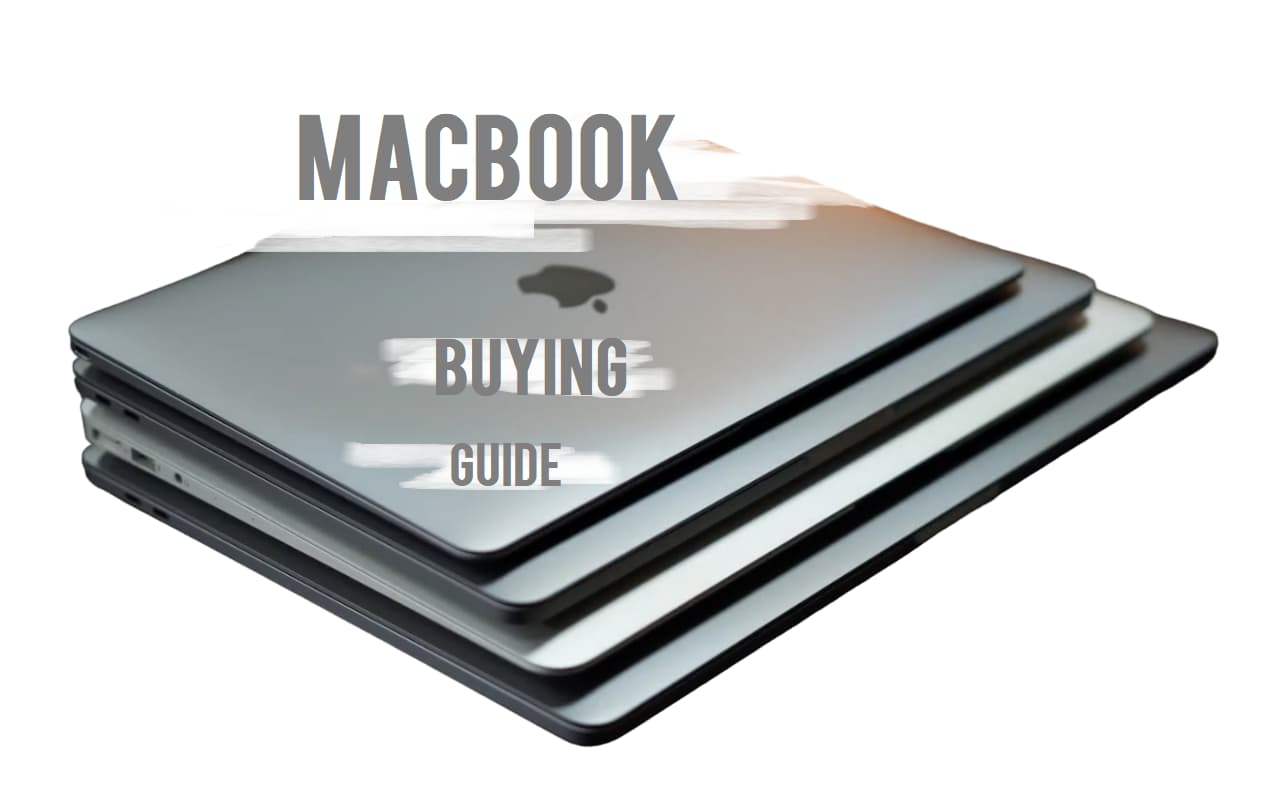















Leave a Reply