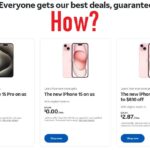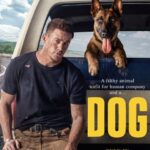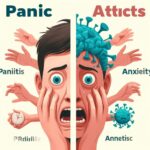Your Apple Watch is more than just a timekeeping device; it’s a powerful companion that can streamline your daily life. In this extensive guide, we’re diving into 30 incredible tips and tricks to help you maximize your Apple Watch’s capabilities. Whether you own the latest Apple Watch Ultra or an older model, these tips will make your experience even more enjoyable and efficient.

1. Explore Third-Party Watch Faces with Clockology
If you’re tired of the default watch faces, Clockology is a third-party app that opens up a world of possibilities. It allows you to download community-driven watch faces, giving your Apple Watch a fresh look. While it runs as a third-party app for your watch face, it doesn’t drain your battery and offers a unique customization option.
2. Resize Text in Control Center
Did you know you can adjust text size in your Apple Watch’s Control Center? This handy feature lets you resize text to your preference. To enable it, tap “Edit” in the Control Center and add the “Text Size” option. Now, you can modify the text size on your watch, enhancing readability in various apps, including some third-party ones.
3. Embrace the Handwashing Timer
In today’s hygiene-conscious world, Apple has your back. You can activate a 30-second timer for handwashing in the watch settings. When your Apple Watch detects handwashing activity, it initiates the timer and even provides haptic feedback to signal when it’s time to stop. It’s a simple but effective feature for staying germ-free.
4. Simplify Time and Date with Time Glance
For those who prefer a minimalistic approach, the Time Glance app is a game-changer. It combines time and date into a single complication, perfect for watch faces with limited space. Now, you can have both time and date information without cluttering your display.
5. Control Your Apple TV or Smart TV
Your Apple Watch doubles as a remote control for your Apple TV or compatible smart TV. This feature adds convenience to your entertainment experience. Navigate through menus, adjust volume, and enjoy seamless control from your wrist.
6. Deliver Seamless Keynote Presentations
If you’re giving a presentation using Apple Keynote, your Apple Watch can be your secret weapon. It allows you to control each slide effortlessly, making your presentations smoother and more engaging. A valuable tool for professionals on the go.
7. Perform Web Searches with WebKit
When you need to look up something on the web but don’t have your iPhone handy, your Apple Watch can come to the rescue. You can use WebKit to request Siri to open a website, giving you access to web content and even your social media accounts right from your wrist.
8. Enable Chimes for Hourly Alerts
Keep track of time without constantly checking your watch by enabling chimes. This feature will tap your wrist at the start of each hour, ensuring you’re always aware of the time. It’s a subtle yet effective way to stay on schedule.
9. Protect Your Apple Watch with Loop Band
If you own a loop band, you can wrap it around your Apple Watch, covering the screen. This extra layer of protection prevents scratches and damage when storing your watch or slipping it into your pocket.
10. Enhance Privacy with Theater Mode
Theater Mode is a useful feature for maintaining privacy in dark environments. It dims your watch display and prevents it from lighting up when you move your wrist. You can still check the time discreetly by tapping the screen or using the Digital Crown.
11. Silence Notifications with Cover to Mute
When you need to silence notifications quickly, use the Cover to Mute feature. By covering the watch face and holding it for a moment, you activate silent mode. It’s a handy trick for meetings, movie theaters, or other quiet settings.
12. Use Your iPhone to Control Your Apple Watch
In case your Apple Watch screen becomes unresponsive, don’t worry. You can control it from your iPhone. By enabling “Mirror Apple Watch” in the iPhone’s accessibility settings, you gain full control of your watch through your phone.
13. Force Close Apps for Smooth Operation
If an app on your Apple Watch isn’t functioning correctly, you can force close it. Open the app, then press and hold the power button until the option to close the app appears. Restart the app, and it may resolve any glitches or issues.
14. Assign Watch Faces to Focus Modes
Just like your iPhone’s Focus mode, you can assign specific watch faces to different Focus modes. This allows you to seamlessly switch between work and leisure, with your watch face adapting to your needs.
15. Use the Camera App as a Viewfinder
Your Apple Watch can serve as a viewfinder for your iPhone’s camera. This is incredibly useful for taking group selfies or capturing moments from unique angles. It utilizes your iPhone’s superior camera while providing you with a convenient view on your wrist.
16. Find Your Tesla with Watch for Tesla
Tesla owners can rejoice with the Watch for Tesla app. This third-party gem turns your Apple Watch into the key for your Tesla vehicle. It’s a cost-effective alternative to traditional Tesla key fobs.
17. Check Your Battery Percentage While Charging
While charging your Apple Watch, simply tap on the small lightning bolt icon. This reveals the exact battery percentage of your watch, keeping you informed about its charging progress.
18. Store Music Playlists on Your Watch
With built-in 32GB storage on your Apple Watch, you can store music playlists directly on the device. Navigate to the Music section in the Watch app, select your preferred playlist, and let it download. Now, you can enjoy your favorite tunes even without your iPhone nearby.
19. Safeguard Your Screen with the Loop Band
The Loop Band offers more than just style; it can also protect your watch screen. By wrapping the band around your watch, you ensure that the screen is safe from scratches and potential damage.
20. Utilize Theater Mode for Privacy
Theater Mode isn’t just for theaters. It’s an excellent feature when you need to check the time discreetly without disturbing others. By activating Theater Mode, your Apple Watch’s display remains dimmed, and you can quickly glance at the time without causing a distraction.
21. Activate Silent Mode with Cover to Mute
Cover to Mute is a convenient way to silence notifications on your Apple Watch. If you forget to switch to silent mode, simply cover the watch face for a few seconds. It will activate silent mode, ensuring that your watch remains discreet in quiet environments.
22. Control Your Apple Watch from Your iPhone
If your Apple Watch’s screen becomes unresponsive or unusable, you can take control from your iPhone. Enable “Mirror Apple Watch” in your iPhone’s accessibility settings to navigate and operate your watch via your phone.
23. Force Close Apps for a Fresh Start
When an app on your Apple Watch isn’t functioning as expected, force close it. Launch the app, then press and hold the power button. When the option to close the app appears, select it. Reopen the app to potentially resolve any issues.
24. Link Watch Faces to Focus Modes
Like your iPhone’s Focus mode, you can link specific watch faces to different Focus modes. This allows for seamless transitions between work and leisure, with your watch adapting to your needs.
25. Use the Camera App as a Remote Viewfinder
Your Apple Watch can function as a viewfinder for your iPhone’s camera. This is particularly handy for group selfies or capturing unique angles. It leverages your iPhone’s superior camera while providing you with a convenient wrist-based view.
26. Find Your Tesla with Watch for Tesla
Tesla owners can celebrate the Watch for Tesla app. This third-party solution transforms your Apple Watch into a Tesla vehicle key. It’s a cost-effective alternative to traditional Tesla key fobs.
27. Monitor Charging Progress with Lightning Bolt Icon
When your Apple Watch is charging, tapping the small lightning bolt icon reveals the precise battery percentage. Stay informed about your watch’s charging status with ease.
28. Store Music Playlists on Your Watch
With its generous 32GB of storage, your Apple Watch can house music playlists. Head to the Music section in the Watch app, select your desired playlist, and initiate the download. Now, you can enjoy your favorite tunes without your iPhone.
29. Safeguard Your Screen with Loop Band
The Loop Band isn’t just about aesthetics; it offers screen protection. By wrapping the band around your watch, you ensure that the screen remains free from scratches and potential damage.
30. Embrace Theater Mode for Discreet Time Checks
Theater Mode goes beyond the cinema; it’s perfect for discreet time checks in quiet settings. Activate Theater Mode, and your Apple Watch’s display will stay dimmed. You can easily view the time without drawing attention.
Bonus Tips for Ultimate Apple Watch Mastery
These additional tips will further enhance your Apple Watch experience:
- Locate Your iPhone with Sound: By tapping on the phone icon in Control Center, you can play a sound on your iPhone, making it easier to locate. Long-pressing the icon toggles the sound on and off.
- Locate Your Apple Watch with LED: If you use the Find My app on your iPhone, you can locate your Apple Watch by activating sound and an LED light on the watch. It’s a handy feature when your watch goes missing.
- Answer Calls Smoothly: When you receive a call on your Apple Watch and can’t pick it up immediately, tap the small dots to the right. This sets the call on hold, ensuring you don’t miss it. When you’re ready, you can answer the call seamlessly.
With these 30 tips and bonus tricks, your Apple Watch becomes an even more indispensable part of your daily life. Explore these features, customize your watch to your preferences, and make the most of this remarkable wearable technology. Whether you’re tracking your fitness, managing notifications, or simply checking the time, your Apple Watch is a versatile companion that continues to evolve with each new software update.