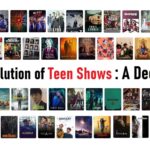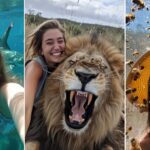Are you ready to discover some hidden gems on your iPhone? From secret gestures to clever shortcuts, here are 25 super useful tips and tricks that you probably forgot about!
Key Takeaway:
Discover hidden features on your iPhone that can save you time and make your daily tasks easier.
1. Share Screenshots Easily
When you find something funny or interesting on Instagram or in your photos, don’t just screenshot it—share it directly! After taking a screenshot, tap and hold it, swipe up, and drop it into apps like WhatsApp for quick sharing.
2. Secret Back Menu
Navigating through apps like Notes or Settings can be a breeze with the secret back menu. Simply tap and hold the back button to reveal a list of previous folders or pages you’ve visited, making it easy to jump back instantly.
3. Tap to Scroll
Tired of scrolling back to the top of a page? Just tap on the status bar at the top of your screen, and you’ll instantly zoom back to the top in apps like Safari, YouTube, or even Messages.
4. Shake to Undo
Made a mistake while typing or editing a photo? Give your iPhone a gentle shake to undo your last action. It works across various apps and can quickly revert accidental changes.
5. Pinch to Copy & Paste
Copying and pasting just got easier! Pinch on your screen with three fingers to copy a picture or text, then reverse-pinch in another app to paste it. It’s quicker than using the share sheet for sharing content.
6. Quick Text Selection
For precise text selection, tap and hold anywhere on the keyboard while moving the cursor. This lets you select specific words or paragraphs effortlessly, enhancing your editing speed.
7. Correct Shapes in Markup
When using the Markup tool to draw shapes in photos or documents, pause at the end of your shape, and your iPhone will automatically straighten it for a cleaner look.
8. Quick Calculator in Search Bar
Need to do a quick calculation? Type it directly into your iPhone’s search bar, and it will provide you with the answer instantly, saving you from opening the calculator app.
9. Stack Apps on Home Screen
Instead of moving apps one by one, stack them together by tapping and holding multiple apps. This makes rearranging your home screen faster and more organized.
10. Voice Control
Take hands-free control of your iPhone with Voice Control. Set it up in Accessibility settings to open apps, take photos, or perform other tasks using just your voice commands.
11. Burst Photos with Volume Button
Capture fast-action moments by holding down the volume up button in the Camera app to take a burst of photos. This feature is great for choosing the perfect shot later.
12. Protect Personal Information
Use services like Incog to search and remove your personal information from the internet regularly. It helps prevent your data from being misused or sold to third parties.
13. Magical Siri Commands
Enable Siri to perform magical tasks like turning on your flashlight (“lumos”) or opening apps (“AO Spotify”). Customize these commands for hands-free convenience.
14. Measure and Level with iPhone
Use the Measure app to not only measure distances but also as a leveling tool for hanging pictures or setting up furniture. It’s a handy feature for DIY projects.
15. Interactive Weather Map
In the Weather app, tap the map icon to view a real-time interactive map showing wind speeds, temperatures, and rain patterns globally. It’s useful for planning outdoor activities.
16. Get Recipes from Photos
Snap a picture of a delicious meal, open it in the Photos app, and swipe up to get recipe suggestions using the visual lookup feature. Now you can recreate dishes you discover.
17. Stop Media Automatically with Timer
Set a timer in the Clock app to stop media playback automatically. It’s perfect for falling asleep to music or videos without worrying about them playing all night.
18. Instant Timers
Use the timer icon in Control Center to set timers quickly. Press and hold the icon to set a timer faster, saving you time when you’re in a hurry.
19. Background Sounds for Focus
Enhance your focus or relaxation with background sounds available in Control Center. Choose from a variety of ambient sounds designed to help you concentrate or unwind.
20. Back Tap for Quick Actions
Enable Back Tap in Accessibility settings to perform actions like taking screenshots or locking your screen with a double or triple tap on the back of your iPhone. It’s customizable and convenient.
21. Custom Vibrations for Contacts
Assign custom ringtones and vibration patterns to specific contacts in your phone app. It’s a great way to know who’s calling or messaging without checking your phone.
22. Full Page Screenshots
Take full-page screenshots in Safari or Chrome to capture entire web pages. It’s perfect for saving articles or recipes directly to your files or photos for later reference.
23. Scan Text from Videos
When watching videos, pause and tap to select text within the video. This feature is handy for scanning documents or extracting information without additional apps.
24. Three-Finger Swipe to Close Apps
Close multiple apps at once by swiping up with three fingers on the app switcher screen. It’s a quick way to clean up your active apps without individually swiping each one.
25. Hidden Sounds for Productivity
Access hidden background sounds in Control Center to boost productivity. These sounds are designed to help you focus better during work or study sessions.
Explore these forgotten iPhone tips and tricks to maximize your device’s capabilities. Whether you’re looking to save time, improve productivity, or discover new features, these hidden gems will change the way you use your iPhone every day.