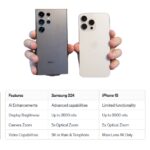Apple Watch is packed with features that can make your life easier and more efficient. Even if you’re already using your Watch regularly, you might not be aware of some hidden gems. Here’s a rundown of 12 useful features that can enhance your Apple Watch experience, whether you’re looking to stay organized, track your health, or simplify everyday tasks.
Key Takeaways
- Stay connected with notifications: Never miss important updates with clever notification management.
- Improve your productivity: Use your Watch to streamline tasks like setting timers and managing emails.
- Navigate effortlessly: Discover how to use haptic feedback for hands-free navigation.
- Unlock new possibilities: Explore features that will help you get the most out of your Watch, from finding your phone to paying for things.
Find Your Phone Fast
Ever left your phone behind and didn’t realize until it was too late? Your Apple Watch can help with that. By using the Find My app, you can get alerts if you leave your phone behind. Here’s how to set it up:
- Open the Find Devices app on your Watch.
- Select your iPhone from the list.
- Scroll down and tap Notify When Left Behind to enable notifications.
- You can also set trusted locations where this alert won’t trigger, like your home.
This feature is a lifesaver if you’re prone to leaving your phone at the bar or a friend’s house.
Manage Emails Like a Pro
Reading and replying to emails on a tiny Watch screen can be challenging. Instead, use these tips to manage your emails more effectively:
- Flag Emails: Swipe right on an email and tap the flag icon. This will mark it for follow-up, and you can access flagged emails later on your iPhone or other devices.
- Use Siri for Reminders: With an email open, hold the Digital Crown and say, “Remind me about this.” You can specify a time, and Siri will create a reminder linked to the email. This way, you can revisit it easily from any device.
These methods help you keep track of important messages without struggling to read long texts on your Watch.
Set Timers Quickly
Setting timers on your Apple Watch is faster than you might think. To quickly set a timer:
- Hold the Digital Crown to activate Siri.
- Say the timer duration you want, like “10 minutes,” and Siri will set it up for you.
If you need to run multiple timers, add context to each timer, such as “1-hour beef timer” or “45-minute potato timer.” To view all running timers, activate Siri and say, “Open timer.”
Navigate Without Looking
Walking or cycling in an unfamiliar area? Your Watch can guide you with haptic feedback. Here’s how:
- Enable Turn Alerts: Go to the Watch app on your iPhone, select Maps, and adjust Turn Alerts settings for walking or cycling.
- Follow Haptic Cues: Your Watch will vibrate in specific patterns to indicate turns—two taps for a left turn, twelve taps for a right turn, and a long vibration when you arrive.
This feature allows you to navigate without constantly glancing at your Watch screen.
Pay for Purchases with Your Watch
If you’re using Apple Pay, you can make payments with your Watch just as easily as with your iPhone. Here’s how:
- Add Cards to Your Watch: Open the Watch app on your iPhone, go to Wallet and Apple Pay, and add your bank cards.
- Pay with Your Watch: Double-tap the side button on your Watch to access Apple Pay. Choose your card using the Digital Crown and pay by holding your Watch near the payment reader.
This feature makes checkout quick and convenient, especially if you prefer to leave your wallet at home.
Use Your Watch as a Camera Remote
Need a remote for your iPhone’s camera? Your Watch can help. This is handy for taking group photos or capturing shots from tricky angles:
- Open the Camera Remote App: Press the Digital Crown and select the Camera Remote app.
- Set Up Your iPhone: Position your iPhone where you want it and use the live preview on your Watch to frame your shot.
- Take the Photo: Tap the shutter button on your Watch to snap the picture.
This feature is not only great for photography but can also be useful for DIY home projects or temporary baby monitoring.
Identify Music with Shazam
Your Apple Watch can identify songs just like your iPhone using Shazam. Here’s how:
- Activate Shazam: Press and hold the Digital Crown and ask, “What song is this?”
- Hold Your Watch Near the Music: Your Watch will listen and identify the song.
For quicker access, download the Shazam app from the App Store and add it as a complication on your Watch face.
Access Notifications Anytime
When you’re in an app on your Watch, accessing notifications isn’t as straightforward as from the main screen. Here’s a trick:
- Swipe Down from the Top: While in an app, tap and hold the top of the screen, then swipe down.
- View Notifications: This will overlay notifications over the current app. After clearing them, you’ll return to the app you were using.
This feature helps you stay updated without losing your place in an app.
Control Your Apple TV
You can use your Watch as a remote for your Apple TV. This is a nifty feature if you misplace your regular remote:
- Open the Remote App: Press the Digital Crown and select the Remote app on your Watch.
- Control Apple TV: Swipe and tap on your Watch screen to navigate through Apple TV’s interface.
Though it might not have all the features of the iPhone remote, it’s quite handy for basic control.
Unlock Your Mac with Your Watch
Instead of typing your password each time, you can use your Apple Watch to unlock your Mac:
- Enable the Feature: On your Mac, go to System Preferences > Security & Privacy. Check the box for “Use your Apple Watch to unlock apps and your Mac.”
- Unlock Your Mac: As long as your Watch is on your wrist, your Mac will automatically unlock when you wake it up.
This feature speeds up your login process and adds a layer of convenience.
Share Your Location Quickly
Need to share your location with someone fast? Use the Messages app on your Watch:
- Open Messages: Go to a conversation with the person you want to share your location with.
- Share Your Location: Tap the App Store button, then select the green orb icon. Choose to share your location for an hour or until you stop sharing.
This is a quick way to let someone know where you are, especially if you’re meeting up or traveling.
By mastering these features, you’ll get more value from your Apple Watch and streamline various aspects of your daily life. Explore these tips and see how they can enhance your Watch experience!