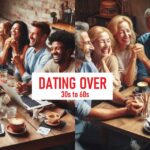Key Takeaway:
Discover the essential tips and tricks to maximize your iPhone’s efficiency and usability. From typing faster to managing app permissions, these steps will streamline your iPhone experience.
If you’re like most iPhone users, you probably have a routine when it comes to using your device. But did you know there are better, faster ways to accomplish everyday tasks on your iPhone? In this guide, we’ll walk you through ten common things you might be doing wrong on your iPhone, and how to do them right. Let’s dive in!
1. Typing Faster with Quick Path
Typing on your iPhone can be tedious, especially when you’re inputting longer words like “antidisestablishmentarianism.” Instead of tapping each letter individually, try Quick Path. Simply swipe from letter to letter to form words quickly. It takes some practice, but once you get used to it, you’ll find yourself typing much faster than before.
2. Searching for Apps with Spotlight
Are you tired of scrolling through pages of apps or navigating the App Library to find that one app you need? Use Spotlight Search instead. Swipe down on your home screen and start typing the name of the app. Spotlight will instantly show you the app, making it quicker and easier to access.
3. Sharing Screenshots Instantly
When you take a screenshot on your iPhone, sharing it should be straightforward. Instead of saving it to your Photos first, simply press and hold the screenshot preview that appears in the bottom left corner. This action will bring up the share sheet immediately, allowing you to send the screenshot without any extra steps.
4. Managing App Permissions
Stop granting every app permission it asks for without a second thought. Some apps may not need access to certain data all the time. To manage permissions, go to Settings > Privacy & Security. Here, you can review which apps have access to features like location, contacts, or photos. Adjust permissions to “While Using the App” or “Never” for better control over your privacy.
5. Recording Video in Higher Resolution
Your iPhone’s default video recording setting may not be the best quality available. Upgrade your video recording by changing the settings to 4K at 60 frames per second. This option delivers sharper, smoother videos, perfect for capturing high-quality moments with your iPhone’s impressive camera system.
6. Checking Battery Percentage Easily
Stop guessing how much battery you have left. Enable Battery Percentage in your iPhone’s settings under Settings > Battery. This will display the battery percentage next to the battery icon in the status bar, giving you a quick and accurate view of your battery level at all times.
7. Using Haptic Touch for App Shortcuts
Did you know you can access quick actions for apps directly from your home screen? Press and hold on any app icon to reveal a menu of shortcuts and actions. For example, pressing and holding the Camera app allows you to jump straight into taking a photo or video without opening the app first. It’s a time-saving feature many iPhone users overlook.
8. Enhancing Keyboard Feedback
Typing on your iPhone can feel more responsive with Haptic Feedback. Go to Settings > Sounds & Haptics > Keyboard Feedback and turn on haptic feedback. Your iPhone will provide subtle vibrations with each keystroke, enhancing the typing experience and making it feel more tactile.
9. Customizing Safari for a Personal Touch
Safari doesn’t have to look bland. Customize it by adding a background image or enabling features like Privacy Report or Suggested Websites. To do this, tap the Edit button in Safari’s start page. These options can personalize your browsing experience and make Safari more functional for your needs.
10. Redialing Phone Numbers Quickly
Avoid the hassle of finding recently dialed numbers. After ending a call, simply tap the Call button in the Phone app to redial the last number you called. It’s a quick and efficient way to reconnect without navigating through your call history.
Conclusion
These simple tweaks and adjustments can significantly enhance your iPhone experience, making it more efficient and enjoyable to use. Whether you’re typing faster with Quick Path, managing app permissions for better privacy, or customizing Safari to suit your browsing habits, these tips empower you to get the most out of your iPhone. Experiment with these features and discover how they can streamline your daily interactions with your device.
Let us know in the comments which tip was most useful to you, or share your own iPhone tips and tricks. Don’t forget to like and subscribe for more insightful guides to enhance your tech experience. Happy iPhone-ing!